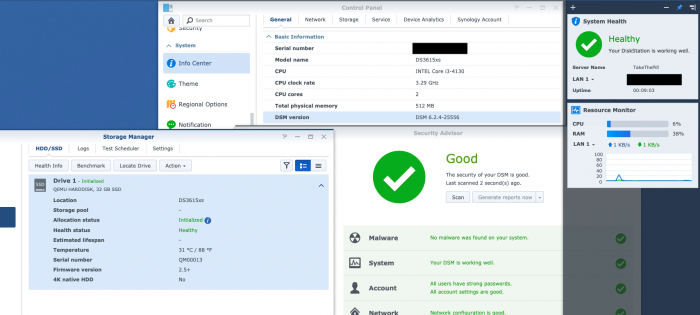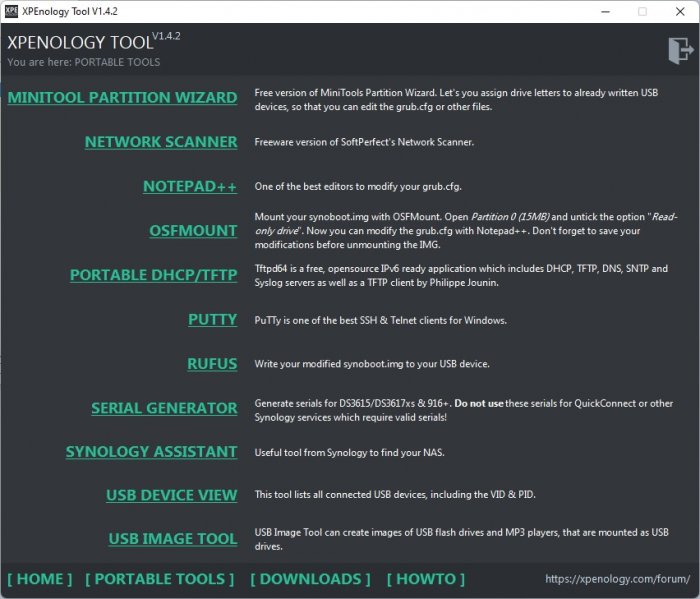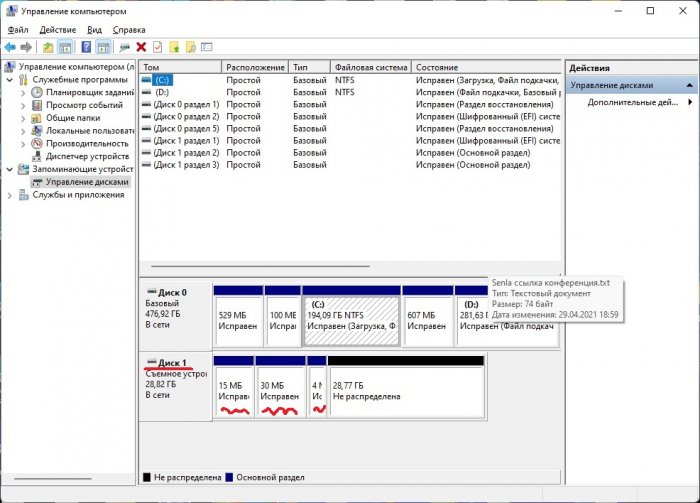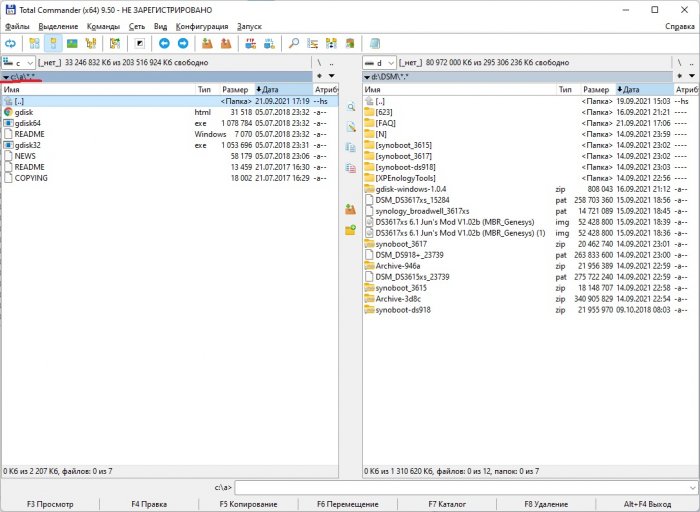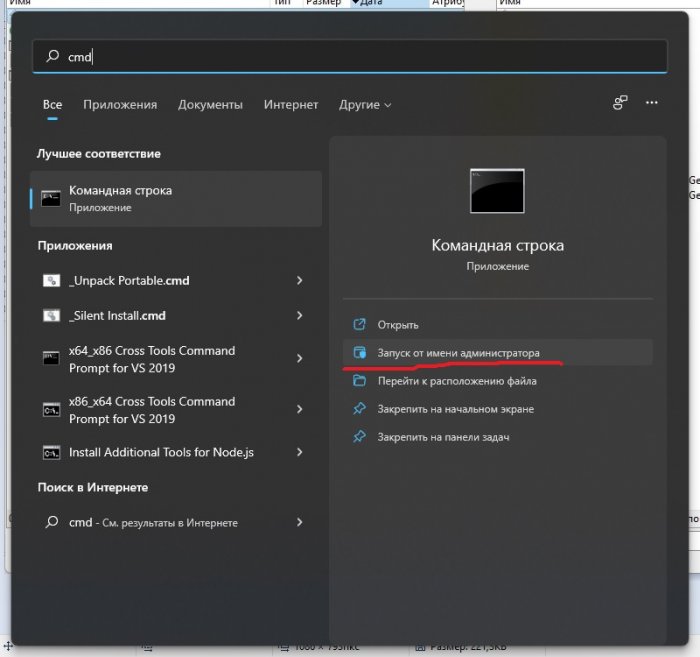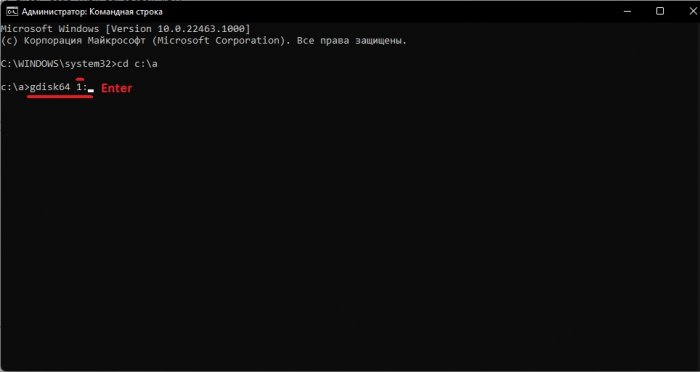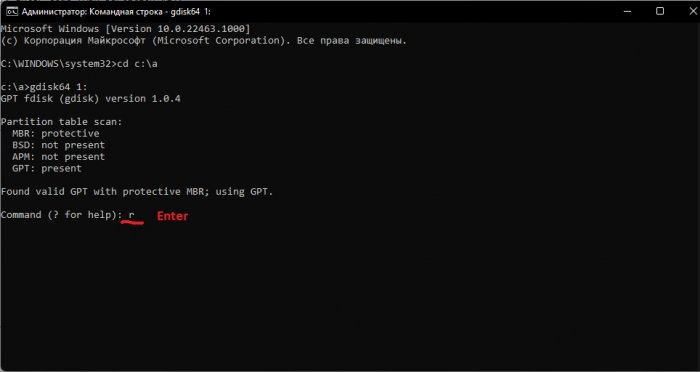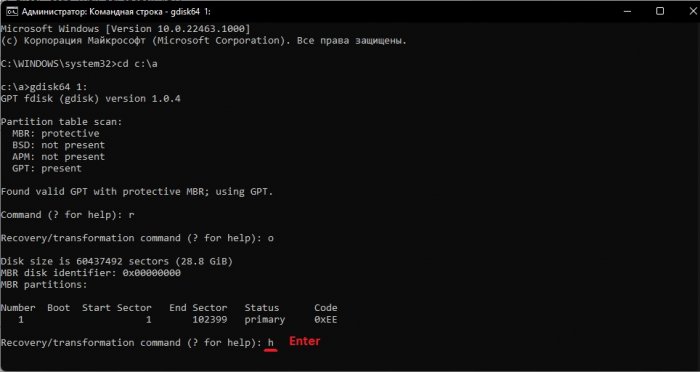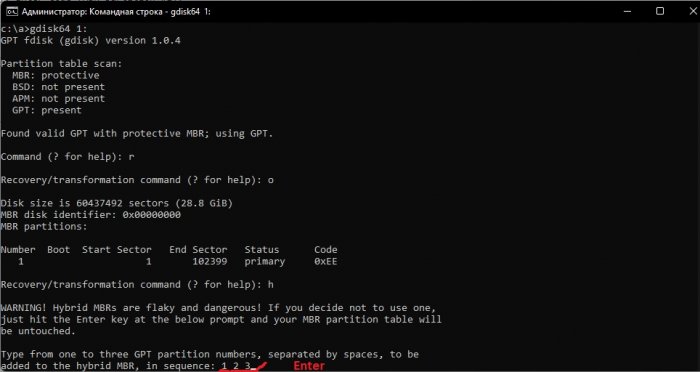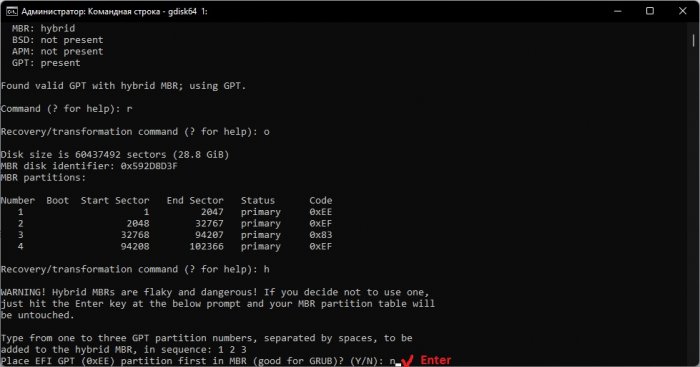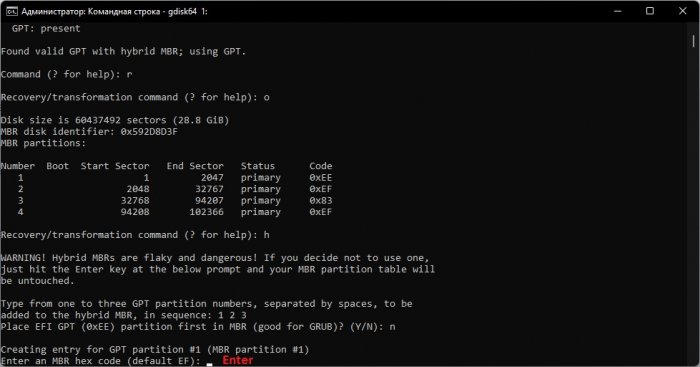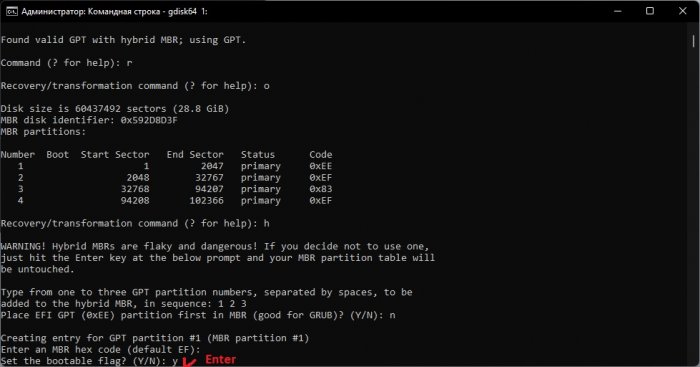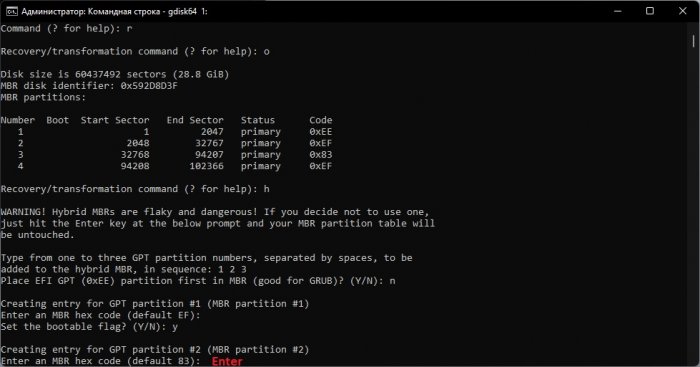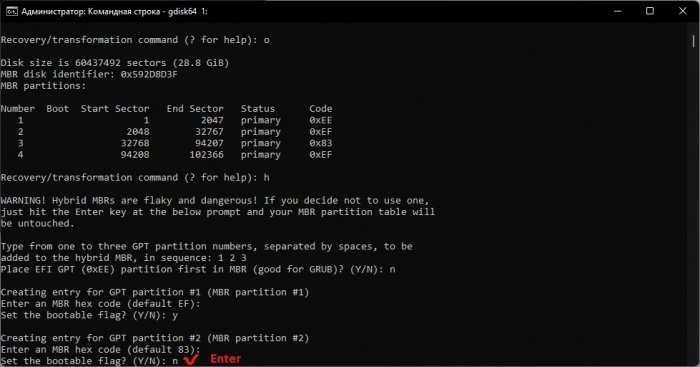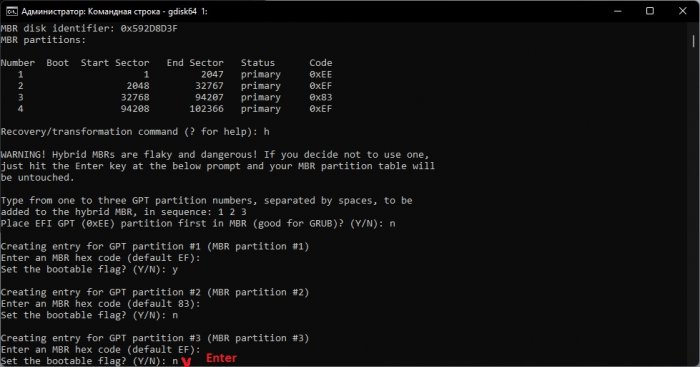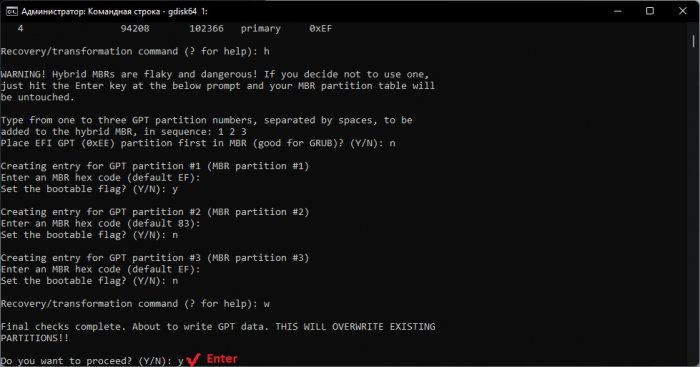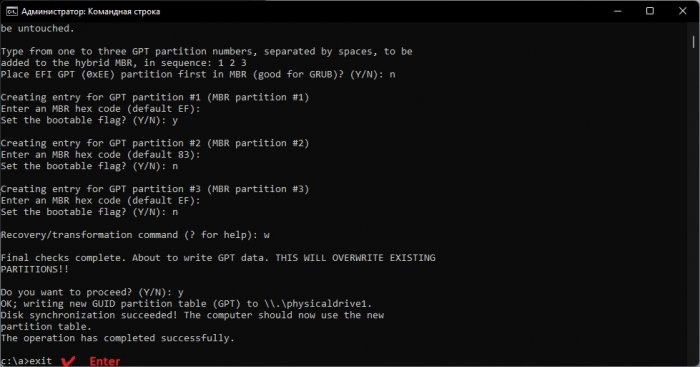Search the Community
Showing results for tags 'loader'.
-
Hi all, A while ago I've started experimenting with a solution that would not require docker and/or a system running linux, but just a simple image that you can boot on your physical/virtual system and create the loader from there. I started with the plain disk image of 200MB size and tried to fit all in this image. As always first partition of the image is the synoboot1, second synoboot2 and third one (synoboot3) is tinycore. Tinycore is a simple linux distribution that can boot to a GUI so you can start creating the loader. Most network modules are included so you can verify also the extensions required on your system. A script will take care most of the actions that you would manually perform and just copy the loader contents to the 1st and 2nd partition. The loader is created from a pre-compiled redpill extension (should work) or you can compile it yourself (still testing). You can bring over and use the rp-helper configuration files so you dont have to do that again. To connect using ssh you will need first to reset the tc user password by typing # passwd tc The image can be found here: https://github.com/pocopico/tinycore-redpill Before starting the loader creation just run # ./rploader.sh update now and answer y I would appreciate any findings to improve the image.
-
Hi, everyone, Thanks for you patience. A new ds918 loader support 6.2/6.21 is uploaded. whats new: uefi issue fixed. i915 driver updated. link https://mega.nz/#F!Fgk01YoT!7fN9Uxe4lpzZWPLXPMONMA (for DS918+) - v1.04b ---Beginning of addition by polanskiman--- link https://mega.nz/#!OV4gVKyZ!dCgfXx1bgAOyvbFwFiov3s7RSNoFuqnAcNmSllLoUiw (for DS3615xs) - v1.03b link https://mega.nz/#!zcogjaDT!qIEazI49daggE2odvSwazn3VqBc_wv0zAvab6m6kHbA (for DS3617xs) - v1.03b Please read this topic to know what loader to chose: ---End of addition by polanskiman---
- 1,971 replies
-
- 100
-

-

-
Bonjour, Comme la plupart de vous doivent déjà le savoir Jun a réussi un exploit en créant un loader permettant l'installation de DSM 6 sur du matériel non Synology. Voici le fil de la discussion pour ceux que ça intéressent: https://xpenology.com/forum/topic/6253-dsm-6xx-loader/. Il va vous falloir quelques outils. Je pars du principe que vous êtes sous Windows 10, 8, 7, Vista ou XP. Si vous êtes sur un MAC OS et que vous comprenez l'anglais réfèrerez vous au post que j'ai fait sur comment écrire et monter l'image sur une clef USB. Vous pouvez ensuite revenir sur ce tuto après avoir effectué les manips nécessaires sur MAC OS. Si vous avez des doutes n'hésitez pas à laisser un commentaire. Si vous êtes à DSM 5.1 ou sur une version antérieur, il faut tout d'abord mettre à jour DSM à la version 5.2. Si vous faites une installation fraîche de DSM 6.0.2 alors vous êtes bon pour la suite. Simplement omettez toute référence à 5.2 Voici ce dont vous avez besoin: - Win32 Disk Imager. Application permettant de rendre une clef USB bootable. - Une clef USB que l'on utilisera pour y mettre le loader. 4Gb suffiront largement. Je conseille une clef de marque (Kingston, SandDisk ou autre). Cela évitera les problèmes dans le future. - Comment connaitre le VID et PID de votre clef usb >>> voir ici - Un éditeur de texte avancé. Notepad++ fera l'affaire. L'éditeur de text Notepad inclu avec Windows est déconseillé. - DSM 6.0.2. Le fichier vient direcement des serveurs de Synology. - Le loader (miroir) officiel v1.01 de Jun. Ce loader est hybrid c'est à dire qu'il marche en efi ou bios. Loader compatible avec CPU Intel et AMD. - Le ramdisk personnalisé extra.lzma (seulement pour DS3615xs). Ce ramdisk est optionnel et ne doit être utiliser que si le ramdisk par défaut inclus dans le loader ne permet pas la détection du matériel. Je le fourni pour ceux qui pourraient avoir des problèmes de détection réseau ou de contrôleurs de disques non reconnus. Ce ramdisk personnalisé contient des modules (drivers) additionnels qui ont été prit dans le loader de Quicknick. Je ne garantie pas qu'ils marchent tous. Vous devrez remplacer (ou renommer, au cas ou!) le ramdisk par défaut extra.lzma par celui ci. Voir la liste des Modules & Firmware en fin de tuto pour le détail. - Faites attention à branchez vos HDD successivement en commençant par le premier port SATA normalement décrit come SATA0 sur les cartes meres. Vérifiez avec le fabriquant de votre carte mère. Si vous faites une migration à partir de DSM 5.2 alors laissez tel quel. - OSFMount. Application permettant de modifier le fichier grub.cfg directement sur l'image. Ceci n'est pas strictement nécessaire car Jun a rendu possible la configuration du VID/PID, S/N et MAC directement à partir du Menu Boot Grub. Si vous préférez utiliser la nouvelle méthode il suffit de ne pas lire le Point 5, lisez plutôt la Note 4 et reprenez le tuto à partir du Point 6. SVP LISEZ TOUT LE TUTO AVANT DE FAIRE N'IMPORTE QUOI L'utilisation de ce loader relève de votre entière responsabilité. Ne me tenez pas responsable si vous perdez vos données ou que votre NAS part en fumée. Sachez aussi que ce loader est basé sur DSM 6.0 Beta 2 branche 7274 et que peu de drivers sont inclus dans le loader donc si il est primordiale pour vous d'avoir une machine opérationnelle H24 je vous conseille d'attendre un peu. Autre chose: NE PAS METTRE DSM A JOUR AU DELA DE LA VERSION 6.0.2 (6.0.3, 6.1, 6.1.X, 6.2) avec le loader v1.01. A bon entendeur. Maintenant que vous avez tout ce qu'il vous faut, passons aux choses sérieuses: 1 - Faites un backup de vos données et de votre configuration avant toute chose. Cela évitera la pleurniche plus tard. Imprimez ce tuto si nécessaire. 2 - Eteignez votre NAS. Déconnectez votre clef USB avec votre loader 5.2. Je conseille que vous mettiez de coté la clef USB que vous utilisez actuellement avec DSM 5.2 et prenez une nouvelle clef USB pour DSM 6.0.2. Cela évitera de la refaire si l'upgrade ne marche pas pour vous et que vous avez besoin de revenir à DSM 5.2. 3 - Allez à votre PC, branchez votre clef USB et lancez votre application de choix permettant de voir le VID et PID de votre clef USB. Notez moi ça quelque part car on va en avoir besoin sous peu. 4 - De-zipper le loader que vous avez normalement déjà téléchargé. Vous aurez maintenant un dossier contenant plusieurs fichiers. Pour du "baremetal" nous avons besoin uniquement du fichier "synoboot.img". 5 - Maintenant lancez OSFMount. Sélectionnez "Mount New", puis choisissez votre fichier synoboot.img dans "Image File". Une autre fenêtre s'ouvre. Sélectionnez la partition 0 (celle de 30 MB). Cliquez Ok. Sur la fenêtre principale décochez le "Read only drive". Cliquez Ok. La partition EFI de l'image devrait maintenant être montée dans votre explorateur de fichiers. Vous pouvez maintenant aller au dossier /image/DS3615xs et remplacer (ou renommé) le ramdisk par défaut extra.lzma par celui que j'ai fourni un peu plus haut. Maintenant revenez en arrière et aller dans le dossier /grub et éditer le fichier grub.cfg avec votre éditeur de texte avancé. Le contenue du fichier est le suivant: Je ne mets uniquement ici que la portion du code qui nous intéresse dans le cadre de ce tuto: [...] set extra_initrd="extra.lzma" set info="info.txt" set vid=0x058f set pid=0x6387 set sn=C7LWN09761 set mac1=0011322CA785 set rootdev=/dev/md0 set netif_num=1 set extra_args_3615='' set common_args_3615='syno_hdd_powerup_seq=0 HddHotplug=0 syno_hw_version=DS3615xs vender_format_version=2 console=ttyS0,115200n8 withefi elevator=elevator quiet' set sata_args='sata_uid=1 sata_pcislot=5 synoboot_satadom=1 DiskIdxMap=0C SataPortMap=1 SasIdxMap=0' set default='0' set timeout='1' set fallback='1' [...] Les données à modifier sont les suivantes: vid=0x090C par vid=0x[le vid de votre clef usb] pid=0x1000 par pid=0x[le pid de votre clef usb] sn=C7LWN09761 par sn=générez votre sn ici avec le modèle DS3615xs ou DS3617xs (cela va dépendre que quel loader vous avez choisi) mac1=0011322CA785 par mac1=[l'adresse MAC du port réseau]. Vous pouvez rajouter set mac2=[l'adresse MAC du port réseau #2] si vous avez un 2ième port réseau et ainsi de suite jusqu'à mac4 mais ceci n'est pas nécessaire. Conseillé: changez timeout='1' par timeout='4' - Cela rallonge la durée d'affichage du Menu Boot Grub à 4s lorsqu'il apparaitra à l'écran. Une fois finie l'édition du fichier grub.cfg, sauvegardez les changements et fermez l'éditeur de texte. Sur OSFMount cliquez sur "Dismount all & Exit". Vous êtes maintenant fin prêt à écrire l'image sur votre clef USB. 6 - Utilisez Win32 Disk Imager pour rendre votre clef USB bootable avec l'image que vous venez d'éditer. 7 - Ejectez votre clef USB chaude et brulante proprement. Branchez la sur votre NAS (évitez les ports USB 3.0). Démarrez la machine et accédez immédiatement à votre BIOS afin de le reconfigurer pour que le boot se fasse à partir de la nouvelle clef usb. Faites les changements nécessaires pour redémarrer en UEFI ou en legacy bios, c'est à vous de choisir. Aussi, dans le BIOS, les HDD doivent être configurés en AHCI et non pas en IDE. Finalement et si possible, activez dans le BIOS le port série si il ne l'est déjà pas. Toutes les cartes mère n'ont pas forcément de port série. Si c'est le cas pour vous alors ce n'est pas bien grave, le loader se chargera du problème. Sauvegarder les changements fait au BIOS et redémarrez. 8 - Une fois redémarré, si vous avez un écran connecté au NAS vous verrez le Menu Boot Grub suivant: Si vous avez un CPU Intel laissez faire et le loader se lancera automatiquement. Si vous avez un CPU AMD il faut sélectionner la 4ième ligne puis entrer. CONSEIL: avant même que le Menu Boot Grub n'apparaisse cliquez de façon répétée les touches haut ou bas. Cela aura comme effet d'arrêter le compte à rebours et vous donnera le temps de choisir la ligne que vous voulez. Vous verrez l'écran suivant après avoir fait entrer: Si vous avez démarrer la clef USB en mode EFI vous ne verrez normalement pas les 3 dernières lignes. Rien de grave. 9 - Retournez à votre PC et lancez de préférence Synology Assistant ou alors allez à http://find.synology.com. Normalement si vous avez bien tout suivi votre NAS devrait être détectée sur votre réseau local au bout d'une minute environ (j'ai testé avec un machine virtuelle et ça a prit autour de 55 secondes). Il suffit ensuite de suivre les indications pour soit faire une installation fraîche soit faire la migration de DSM 5.2 à DSM 6.0.2. A un moment donné on vous demandera le fichier PAT (DSM_DS3615xs_8451.pat) que vous avez normalement téléchargé auparavant si vous avez été méthodique et que vous avez bien lu. 10 - Une fois finie la MAJ ou l'installation fraîche, accédez à votre NAS comme d'habitude. Il vous faudra surement mettre à jour plusieurs applications. Vous pouvez ensuite mettre à jour DSM 6.0.2 jusqu'à DSM 6.0.2-8451 update 11. Il est possible que vous soyez obligé de faire un reboot forcé. Certaines personnes ont dû refaire la clef usb aussi. - NE PAS METTRE DSM A JOUR AUX VERSIONS 6.0.3, 6.1, 6.1.1 ou 6.1.2, 6.1.3, 6.2 avec le loader v1.01. Désactivez la mise à jour automatique dans DSM. 11 - Voila c'est fini. Si vous avez des questions cherchez le forum/Google d'abord. Si vous êtes toujours bloqué alors posez votre question en donnant les spécifications de votre matériel (model carte mère, contrôleur LAN, contrôleur disk etc) faute de quoi votre post sera supprimé. Merci de cliquer sur le bouton 'Like this' si vous avez aimé le tuto. -------------- Note 1: Si après avoir suivi le tuto votre NAS n'est pas accessible via http://find.synology.com ou Synology Assistant la raison la plus probable c'est que les drivers de votre carte réseau n'ont pas été inclus dans le loader. Faites un effort et utilisez Google pour savoir quel module votre carte réseau et/ou votre contrôleur de disque utilisent sous linux suite à quoi vérifiez que ces modules soient inclus dans le ramdisk personnalisé. Si vous le voyez alors utilisez le ramdisk personnalisé. Si rien ne marche alors poser votre question. Note 2: Une fois passé à DSM 6.0.2 sachez que vous n'aurez plus accès au NAS via ssh avec le compte root. Vous pouvez ceci dit y accéder avec votre compte administrateur puis élever les droits en utilisant sudo -i Ceci est tout à fait normal. C'est Synology qui a voulu sécuriser l'accès à DSM. Note 3: Vérifiez bien le VID/PID de votre clef USB avant d'entamer la MAJ. Si lors de la migration vous obtenez l'erreur suivante: "Failed to install the file. The file is probably corrupted. (13)" (ou l'équivalent en français) c'est que le VID/PID ne correspond pas à votre clef USB. Si vous êtes CERTAIN que le VID/PID est correct et que vous continuez à recevoir ce message d'erreur alors essayez de faire un 'Force Install'. Si vous avez toujours des problèmes après avoir bien vérifié le VID/PID et que 'Force Install' ne marche pas non plus alors essayez une autre clef usb. Note 4: Les changements effectués sur le fichier grub.cg peuvent aussi être fait directement à partir du Menu Boot Grub donc en principe il est tout à fait possible d'ignorer le Point 5 et écrire l'image synoboot.img sur votre clef USB sans rien modifier (il suffit de continuer à lire à partir du Point 6). Pour faire les modifications il faut appuyer sur la lettre 'C' lorsque vous voyez le Menu Boot Grub apparaitre. Il faut être vif car vous n'avez qu'une seconde avant que le menu disparaisse. Apres avoir appuyé sur la lettre C vous vous retrouverez dans une invite de commande grub. Pour changer le VID vous devez écrire comme suit: vid 0xLES 4 CHIFFRES VID DE VOTRE CLEF USB Faites la même chose pour pid, sn et mac1. Appuyez sur entrer à chaque commande. Les commandes sont les suivantes: pid 0xLES 4 CHIFFRES PID DE VOTRE CLEF USB sn LE NUMERO DE SERIE DE VOTRE NAS mac1 L'ADRESSE MAC1 DE VOTRE NAS Si vous avez plusieurs cartes réseau vous pouvez les rajouter de la meme manière: Le maximum c'est mac4. Voir ci dessous: mac2 L'ADRESSE MAC2 DE VOTRE NAS mac3 L'ADRESSE MAC3 DE VOTRE NAS mac4 L'ADRESSE MAC4 DE VOTRE NAS Si vous pensez avoir fait une erreur il suffit de refaire la commande. Lorsque vous avez fini appuyez sur Esc et sélectionnez la ligne du menu qui convient. Ci dessous un example a quoi ressemble l'invite de commande grub avec les commandes: Note 5: Si lors de l'installation vous recevez un message d'erreur de type "Nous avons détecté des erreurs sur les disques [numero des disques] et les ports sata ont également été désactivés, remplacer les disques et réessayer" essayer la ligne "Force Install" dans le Menu Boot Grub. Si cela ne marche pas alors il faut rajouter SataPortMap dans l'invite de commande Grub. Appuyer sur la letter C lors du Menu Boot Grub et écrivez ceci: append SataPortMap=XX XX est le nombre de HDD présent. N'oubliez pas de mettre à jour ce paramètres si vous rajouter des HDD. Par ailleurs, si vous êtes amené à utiliser Force Install, il ne faut pas oublier de sélectionner le mode normal (première ligne du menu grub) lors du reboot automatique après l’installation, sinon le loader sélectionnera à nouveau Force Install et cela occasionnera des problèmes ultérieurement. @@@@@@@@ Précisions sur ce que veut dire SataPortMap= @@@@@@@@ @@@@@@@@@@@@@@@@@@@@@@@@@@@@@@@@@@@@@@@@@@@@ ############## Problèmes connus ##################### - Sur des machines à coeur unique et lent le "patcher" charge trop tard. - Certains drivers de cartes réseau plantent lorsque le MTU est au delà de 4096 (Jumbo frame). ############# Modules inclus dans le Loader de Jun par défaut ############# ############# Modules additionnels contenus dans le ramdisk extra.lzma personnalisé ############# ############### Log des modifications du Tuto ###################
-
Loader Download: here / (link updated due to directory structure change of mega share) -- by jun 2-28 I've uploaded a 6.1 alpha build to mega, for brave guys only . (Note: AMD needs extra work.) scripts I use to generate bootable image https://github.com/kref/scripts ---Beginning of addition by polanskiman--- Tutorials by polanskiman: Install/Upgrade DSM 5.2 to DSM 6.0.2 here Install/Upgrade DSM 5.2 to DSM 6.1 here Loader download mirrors: Managed by Polanskiman. includes .iso format images made by myself. here Managed by Trantor. This mirror is currently offline. here For info: v1.01 (DS3615xs) is for DSM 6.0.2 - AMD compatible - Latest version for DSM 6.0.2 v1.02b (DS3615xs, DS3617xs and DS916+) is for DSM 6.1 - AMD loosely compatible and with Bios tweaks - Latest version for DSM 6.1 DO NOT install DSM updates on your working machine BEFORE looking into the forum or testing the update on a test rig/vm. DO NOT update to DSM 6.2 with loader v.1.02b. It will not work. I repeat. DO NOT update to DSM 6.2 Further explanation by jun on AMD compatibly for loader v1.02a, v1.02a2 and v1.02b: ---End of addition by polanskiman---
-
I am trying to stick with 6.1.7 since I was not able to install 6.2. I am running Surveillance Station but when I attempt to add a license pack number, I get a message "Connection failed. Please check your network settings" I am able to download apps from the App Center and they download just fine, so clearly there is an internet connection. Does anyone know why this may be happening?
-
Hello, The Jun's versions 1.01 (DSM 6.0.2) and 1.02B (DSM 6.1X) are rebuild with a MBR partition table. I have put on the repository all images that i have rebuild with my automated conversion (MBR Partition table versions) tool. The repository link is here : https://mega.nz/#F!cIUXnCSS!VruDf235t2uLcRxIjji3qQ Hoping to move forward the XPEnology community. PS : The files "Convert_By_Genesys" contains the number of loader version and the partition table format use. PS2 : I will continue to make MBR Partition table version for next loaders. PS3 : The code base of my Automated Conversion Tool is the same as Jun's : https://github.com/kref/scripts
-
The RedPill is back! As some of you may be aware a lot of research materials as well as the code for parts of the kernel module were pulled from GH. We're happy to report it's back and fully public! Before further ado we have a small sneak-peek of the current state: Repositories Both LKM code and the research materials are present in two repositories. Both are automatic forks from our internal serves and are updated few times a day. - RedPill LKM: contains the current version of the Linux kernel module source code along with implementation details description - DSM Research/Docs: hosts documentation for developers regarding the inner details of DSM boot process While the dates and authors in both repos are anonymized, the history is preserved. Thus, your forks and PRs will work properly. The Current State As of now the DSM installs & boots properly (sort of, continue reading). We are currently working on a toolset for generating the loader image automatically so that testing new iterations is easier for people not familiar with full inner workings of the kernel component & the bootloader itself. The tool with instructions will be published in a separate repo. The kernel module is currently missing the PCI-IDs shimming and RTC emulation. While the latter is most likely not crucial, the former must be implemented. However, it's not really straight-forward as naturally the kernel doesn't have a high-level API to lie about nonexisting hardware The current revision of the LKM causes some errors to be sent to the PMU. If anyone in the community (@Vortex? @IG-88?) has an idea of what is the source of these we will be grateful for some pointers. --R--R-p--R-4 -9 --R-r-K-8-3-8 As of now we're working on a robust PCI emulation layer. This isn't hard in theory but has many pitfalls if we want to do it properly and none of us ever studied inner workings of PCI on x86 As described in the PCI document in the research repo there are three methods. We picked the third one (full PCI emulation) as it allows for creation of devices which are indistinguishable from real ones. While this is the hardest to pull off properly, it doesn't rely on a hack but rather an official and documented Linux API. Q&A Who are you? We're a group of passionates dating back to the (great) phreaking times. If you know where to look you will find us on IRC Can I get involved in the development? Yes! As this project took a lot from the community we strongly believe it should continue to be shared and developed under GPL. We greatly appreciate any PRs on GH. I'm not a developer, can I help? At this stage most likely not. However, we wish to have some testing version not too far in time. For various reasons we cannot (and not willing to) accept any donations. If you want to make us feel better leave a like and a good word for us, as naturally this isn't our full-time job :))) Why is making the code public matters? We believe that the code of the loader MUST be public. We aren't sure if the general community is aware of the degree of control the "loader" has over their box. Despite the name it is not just a load-and-leave situation. The majority of the loader code is active in the system for the whole time (you can check that by doing lsmod and looking for an entry which doesn't look like a proper module name but one or more random characters). The kernel module can do literally anything you can as root... and more. It can read files, send them in the background somewhere, hide files from you, execute programs with higher-than-root privileges without showing them in any tools, use your CPU while showing 0% in htop etc... and the worst part is that you will never know that it happened (unless you're monitoring your device from the outside). However, after this scary paragraph we can say two things: Jun's loader doesn't seem to do any evil things, and the actions any loader needs to perform in the system after the initial load are minimal (e.g. fake responses to "turn on HDD led"). We've also reviewed the code we cloned and it's a solid base. Additionally, making the code open means anybody can tinker with it and adjust to new scenarios instead of relying to bit-patching a .ko. What happened to previous repos? Are you crediting the previous author? The author of the original code wishes to distance himself from the project and we are respecting that. That's all we know. Do you/anyone have the code of Jun's loader? We saw that there's some confusion on the forum regarding Jun's loader and why the work had to start from scratch. Neither the Jun's loader code nor any deeper implementation details regarding inner working of his amazing loader were ever shared with the public. We weren't able to obtain the code through our sources either. There's a good chance he never shared the with anybody. Is Syno trying to block the loader? While we cannot comment on any actions, we can surely talk about the code. The new kernel contains something which isn't present before 25556: https://github.com/RedPill-TTG/dsm-research/blob/master/quirks/boot_params-validation.md It is true that the "va not found" error triggered by the Jun's loader when used with >6.2.3 is indeed related to offsets which changed in the new build. However, the rabbit hole doesn't stop there. The new "boot_params" check doesn't seem to have any other purpose than detecting violation of the chain of trust. So did the new kernel build broke the loader intentially? Most likely not (it's probably a by-product of the new validation code present very early in the image) but why the boot params validation was placed in 6.2.4 in the first place? We leave the interpretation to the reader. When we can expect a stable release? Will it work on v7? We cannot promise any date for two reasons: 1) we can hit an unexpected roadblock (e.g. see errors mentioned above), and 2) we will like to test it and have it working on v6.2.4 and v7 as well (as of now v7 is available for selected devices only and from our tests it is not fully stable even on the devices it was officially released). Some of the protections found in v6 were pulled from v7... but don't worry, they will be back as soon as they port them... it's a carrot and a stick situation. cc for people who followed the original topic: @AleAmadoC @alexku44 @Amoureux @Balrog @blindspot @Bobbenoster @Bobur @coolinx @dimcheff @Fede @FiberInternetUser @gadreel @ilovepancakes @impala_84 @intrax @jarugut @juud @kiwiuk @lemon55 @loomes @minigranis @NeoID @Nuno @Piteball @pkdick1 @pro_info @profet @rufik @s2k7 @scoobdriver@setsunakawa @smilenkovski @smileyworld @smoojay @snakefox666 @Snyaify @SpiRe @T-REX-XP @The Chief @toolazy @vasiliy_gr
- 4,008 replies
-
- 108
-

-

-

-
For those who need a MBR Bootloader for DSM 6.2 i've uploaded it here, if someone will give them a Chance... i've successfully installed this on an Supermicro X7DBP-i with Intel Blackford 5000P Chipset. It is a loader for the DSM6.2-23739.pat and can be directly upgraded to 6.2.2-24922 Update 2.. http://ul.to/zg58eusm this loader is based on Jun's Mod of Genesys Loader and done with their help!... Thanks a lot..
- 48 replies
-
- 10
-

-

-
Для создание корректного образа воспользуйтесь инструкциями: Советую перед созданием удалить все разделы на флешке и таблицы для получения корректного образа флешки! Ниже на картинке показаны корректные разделы для дальнейшей переделки флешки в гибридную. Узнать VID и PID флешки Правка образа для флешки Я использовал набор Xpenology_Tool_V142 - ссылку брал на данном форуме: В наборе есть все программы описанные в инструкциях выше. Создание гибридной флешки:
-
Загрузочная флешка. Создаём и редактируем grub.cfg в среде macOS У нас на форуме имеются немало мануалов упрощающих установку и наладку Сервера, но как правило, всё это в среде Windows. Однако же среда macOS, у нас несправедливо обделена вниманием. Сам неоднократно помогал записывать загрузчик пользователям macOS в среде Windows , хотя достаточно свободно владею macOS. И вот решил восполнить этот пробел. Мануал не мой, его любезно предоставил Amoureux , первоисточник отсюда - за что ему Респект и Уважуха ))) Я лишь только оформил и слегка дополнил. Мануал описан на основе Synology DS918+ и загрузчика v1.04b. Для других загрузчиков, достаточно просто сменить версию Начальная стадия установки DSM, это создание загрузочной флешки. После определения Хардового конфига (железо, его конфигурация) и дальнейших потребностей для себя от DSM, определяем версию DSM загрузчика под неё. На данный момент, имеется три версии загрузчика под разные эмуляции DSM , это : ds3615 , ds3617, ds918+ Под ds3615 , ds3617 - последний загрузчик v1.03 b Под ds918+ - последний загрузчик v1.04b Имеются и более ранние версии, всё зависит от вашей конфигурации и желаемого результата. Совместимость загрузчика и железа (возможно, список не полный): Все версии собраны здесь: https://mega.nz/#F!yQpw0YTI!DQqIzUCG2RbBtQ6YieScWg!7AoyySoS И так..... Определились с загрузчиком, начинаем его редактировать под себя и записываем на флешку. Нам необходимы, любая флешка от 128мб и понадобятся Finder и Terminal Распаковываем скачанные файлы и переносим на рабочий стол. Открываем терминал и переходим в полученную папку после распаковки. Сразу можно посмотреть файлы, на месте ли они. cd ~/Desktop/DS918plus DS918plus % ls extra.lzma extra2.lzma grub.cfg synoboot.img Смотрим, какие носители и разделы есть в нашем Mac distill list /dev/disk0 (internal, physical): #: TYPE NAME SIZE IDENTIFIER 0: GUID_partition_scheme *1.0 TB disk0 1: EFI EFI 314.6 MB disk0s1 2: Apple_APFS Container disk1 851.0 GB disk0s2 3: Microsoft Basic Data BOOTCAMP 149.2 GB disk0s3 /dev/disk1 (synthesized): #: TYPE NAME SIZE IDENTIFIER 0: APFS Container Scheme - +851.0 GB disk1 Physical Store disk0s2 1: APFS Volume Macintosh HD 11.2 GB disk1s1 2: APFS Volume Macintosh HD - Data 114.0 GB disk1s2 3: APFS Volume Preboot 83.9 MB disk1s3 4: APFS Volume Recovery 528.9 MB disk1s4 5: APFS Volume VM 1.1 GB disk1s5 Подключаем флешку на 16 Gb ( у вас может быть другой объём) и видим, что в конце добавилось новое устройство diskutillist /dev/disk2 (external, physical): #: TYPE NAME SIZE IDENTIFIER 0: FDisk_partition_scheme *15.4 GB disk2 1: Windows_FAT_32 NO NAME 15.4 GB disk2s1 Отмонтируем ее sudo diskutil unmountDisk /dev/disk2 Password: Unmount of all volumes on disk2 was successful Запишем образ загрузчика sudo dd if=synoboot.img of=/dev/rdisk2 bs=1m 50+0 records in 50+0 records out 52428800 bytes transferred in 2.542637 secs (20619852 bytes/sec) Получили вот такую картину diskutil list /dev/disk0 (internal, physical): #: TYPE NAME SIZE IDENTIFIER 0: GUID_partition_scheme *1.0 TB disk0 1: EFI EFI 314.6 MB disk0s1 2: Apple_APFS Container disk1 851.0 GB disk0s2 3: Microsoft Basic Data BOOTCAMP 149.2 GB disk0s3 /dev/disk1 (synthesized): #: TYPE NAME SIZE IDENTIFIER 0: APFS Container Scheme - +851.0 GB disk1 Physical Store disk0s2 1: APFS Volume Macintosh HD 11.2 GB disk1s1 2: APFS Volume Macintosh HD - Data 114.0 GB disk1s2 3: APFS Volume Preboot 83.9 MB disk1s3 4: APFS Volume Recovery 528.9 MB disk1s4 Подключаем раздел Efi загрузочной флешки sudo mkdir /Volumes/efi sudo mount -t msdos /dev/disk2s1 /Volumes/efi Открываем папку, в котором лежат все скачанные файлы находим grub.cfg и в нем ищем set sn=0000000 set mac1=000000 set mac2=000000 нули заменяем на реальный серийный номер и мак-адреса, который нашли в сети от реального устройства. Редактируем. Сохраняем. Так же, в этом же файле нам нужно прописать PID&VID флешки, на которую мы разворачиваем загрузчик. Эти данные можно взять приложении "Информация о системе" в разделе USB, в котором нужно найти наш носитель и скопировать данные ID продукта и ID производителя, и вставить в соответствующее место grub.cfg Извлекаем примонтированный раздел. sudo mkdir /Volumes/Extra sudo mount -t msdos /dev/disk2s2 /Volumes/Extra в нем меняем extra.lzma и extra2.lzma на те, что в скачанном архиве. Внимание: Здесь у меня возникла проблема, ибо подключенный раздел, после всех операций никак не хотел отмонтироваться, ни из системы стандартным извлечь, ни через терминал, Монтируем следующий раздел sudo diskutil unmountDisk /Volumes/Extra Unmount of all volumes on disk2 was successful Хотя выводилось сообщение об удачном отмонтировани. Но на конечный результат это никак не влияет. Если у кого то возникла ситуация, когда не удаётся нормально размонтировать раздел, достаточно просто выключить Мак и система сама всё сделает. Флешку можно будет безопасно извлечь. На этом этапе подготовка загрузчика заканчивается, с флешки можно грузить своё сетевое хранилище. Мануал любезно предоставил Amoureux , первоисточник отсюда - за что ему Респект и Уважуха )))
-

Загрузочная флешка. Редактируем grub.cfg программой OSFMount
i926 posted a topic in Добро пожаловать
Записываем загрузочную флешку. Редактируем grub.cfg программой OSFMount Начальная стадия установки DSM, это создание загрузочной флешки. После определения Хардового конфига (железо, его конфигурация) и дальнейших потребностей для себя от DSM, определяем версию DSM загрузчика под неё. На данный момент, имеется три версии загрузчика под разные эмуляции DSM , это : ds3615 , ds3617, ds918+ Под ds3615 , ds3617 - последний загрузчик v1.03 b Под ds918+ - последний загрузчик v1.04b Имеются и более ранние версии, всё зависит от вашей конфигурации и желаемого результата. Совместимость загрузчика и железа (возможно, список не полный): Все версии собраны здесь: https://mega.nz/#F!yQpw0YTI!DQqIzUCG2RbBtQ6YieScWg!7AoyySoS И так..... Определились с загрузчиком, начинаем его редактировать под себя и записываем на флешку. Нам необходимы, любая флешка от 128мб и установленные программы: OSFMount - небольшая бесплатная утилита, которая позволяет монтировать ранее сделанные образы дисков и представлять их в виде виртуальных приводов. Необходима для монтирования и последующей редакции образа загрузчика. https://www.osforensics.com/tools/mount-disk-images.html Notepad++ - свободный текстовый редактор с открытым исходным кодом для Windows. Необходима для редактирования grub.cfg https://notepad-plus-plus.org/ Rufus - это утилита, которая помогает форматировать и создавать загрузочные Flash. Необходима для записи загрузчика. https://rufus.ie/ Данные программы, кроме OSFMount, могут быть и другими, в зависимости от вашего предпочтения. Скачиваем необходимый вам загручик и открываем его в программе OSFMount, монтируем образ. Открываем ранее скачанный образ загрузчика Выбираем необходимый нам раздел. В нём находится нужный нам для редакции файл grub.cfg Обязательно снимаем галочку с опции: read only - только для чтения. Монтируем образ и открываем необходимый нам файл grub.cfg Редактируем в Notepad++ Редактируем значения: set vid=0x(Ваш vid - обязательно) set pid=0x(Ваш pid - обязательно) К вопросу о значении "0x" (мнения разнятся)..... Загрузчик имеет исходный формат (0xabcd). Значение 0x говорит что это шестнадцатеричный код. Если VID и PID вашей флешки состоит из цифр (1234), то без значения "0x" загрузчик работает , если имеются буквы (12АБ), то без значения "0x" может не сработать. Потому лучше прописывайте VID и PID как в исходнике: "0xВаши данные" set sn=Ваш серийник set mac1=Ваш mac1 set mac1=Ваш mac2,3,4 (если сетевая карта имеет больше одного порта) Значения set sn и set mac можно оставить по дефолту, если ван не нужны такие функции, как транскодинг, Push уведомления и QuickConnect. Так же, необязательно, но лучше отредактировать значение: set timeout='1' - изменить значение "1" на другое, скажем на 5 или больше. Это значение отвечает на время видимости начального загрузчика из трёх пунктов. Многие не успевают прочесть то, что там написано. Изменение этого значения даст возможность увеличить время отображения начальной страницы Отредактировав под себя grub.cfg , сохраняем его и размонтируем образ Теперь можно записать загрузчик на флешку Открываем , выбираем наш, уже правленый образ загрузчика и записываем на флешку Ну вот и всё, загрузочная флешка готова. Можно начинать установку DSM Из личного опыта........ Всегда сохраняйте свой, правленый образ загрузчика. Всякое может случиться и всегда полезно иметь уже готовый для записи образ. Лично я, всегда делаю ДВЕ флешки. Тоже, на непредвиденный случай. 😉 -
Hi there, I followed the instructions to create a Xpenologu NAS with 6.1 which works just fine, but with the DSM 6.2.1 - Loader 1.04b - 918+ bootloader I can not create a bootable usb stick with Etcher, Rufus or the dd command on Linux, any idea what is wrong? I used multiple different usb stick for testing. Mayday, I would really like 6.2
-
Hi everyone, I recently got my hands on an older Shuttle PC (a very compact square little PC) with the following specs: - Core 2 Quad Q9300 - 4x 2GB DDR2 @800mhz - 2x 1TB HDD - 1x 128GB SSD - Nvidia GT 210 I would like to use this machine to run my Plex media server using XPEnology. I got 5.2 to work once but ruined it by attempting to update it to 6.2 (Plex Media Server apparently requires at least 6.0 to run). Since then I haven't been able to get any version of XPEnology to boot from a multiple different USB sticks. I've tried basically everything: - Two different brands and sizes of USB 2.0 sticks and one again differently sized USB 3.0 stick - Writing images with both Rufus and Win32DiskImager - Formatting sticks in both NTFS and FAT32 - Using UEFI settings and MBR settings in Rufus and Win32DiskImager - Basically every loader available on the internet, almost every version of Jun's, Quicknick's and Xenoboot's loaders - Every BIOS setting that may influence boot behaviour I've followed numerous guides and videos online but every time I end up with my Shuttle freezing at post whenever a USB with any version of a loader prepared on it is inserted. The only time I almost succeeded was with 5.2 again, with which the Shuttle did come past post but ended up with a boot error. I noticed that in most guides they refer to the syslinux.cfg file placed on the USB, which should be opened with preferably notepad++ to be edited. This .cfg file is missing for me with every loader I've written to any USB so far. Most of the files which should be on the USB after using Rufus or Win32DiskImager seem to be missing. What am I doing wrong? Would greatly appreciate some help here!
-
Bonjour, je voudrais savoir comment faire pour créer une sur vmware en partant du loader en .img ? soit avec ce loader ou bien celui ci D'avance merci
-
Hallo, ich habe die letzten 3 Wochen sehr viel gelesen ums Thema NAS Selbstbau. Ich habe aktuell ein QNAP216+. Ich hab etliche VMs aufgesetzt um das System zu finden, welches mir am besten gefällt. Probiert habe ich FreeNas, Nas4Free, DSM, Ubuntu Server. Das ganze dann auch noch auf ESXi und Proxmox um es variabler in der Weiterführung zu gestalten. Nach einigen Schwierigkeiten bin ich dann doch wieder bei DSM nativ Installation gelandet. Ich habe nun einige Threads hier gelesen und versuche mal den für mich günstigsten Fall darzustellen: 1. Loader auf Stick aufbringen (damit er später leichter geupdated werden kann) 2. nur eine Festplatte anbinden (am besten SSD) für die Software und Plugin Installation 3. andere Platten anbinden und Raid 5 bilden. Ist das so korrekt? Zudem hab ich gelesen dass manche Plugins für die 3617xs nicht funktionieren und man deshalb besser die 3615xs nehmen sollte. Weiß jemand welche Plugins nicht funktionieren. Ich habe den Loader 1.02b für die 3617xs verwendet und auf die derzeit aktuellste Version updaten. Läuft. Mein Plan ist es die Plugins, die nicht funktionieren in einer VM unter dem VMM laufen zu lassen. Ich würde dort einen Ubuntu Server installieren und dann entsprechend einbinden. Nun scheint der VMM nur mit einer Seriennummer der DSM zu funktionieren. Dazu muss ich hier eine Serial generieren. Ist das so korrekt? Hat jemand einen Ubuntu Server laufen unter DSM? Wichtig sind für mich folgende Funktionen: NAS Owncloud / Nextcloud VPN GIT Mediaserver / DLNA SMB Surveillance Station Sind diese Dinge ohne größere Eingriffe durchführbar? Oder sollte ich doch auf ein anderes System umsteigen? Und noch eine für mich ungeklärte Frage... Was ist / macht der Docker? Besten Dank im Vorraus. Dennis
-
Bonjour, Les versions 1.01 (DSM 6.0.2) et 1.02b (DSM 6.1.X) de Jun's sont complètements refaites et fonctionnelles avec une table de partition MBR. J'ai posé sur le dépôt toutes les images que j'ai refaites via mon outil de conversion automatique. Voici le lien du dépôt : https://mega.nz/#F!cIUXnCSS!VruDf235t2uLcRxIjji3qQ En espérant faire avancer cette belle communauté. PS : Les fichiers "Convert_By_Genesys" présent sur les deux partitions des launchers contiennent le numéro de version du loader et le type de table de partition utilisé. PS2 : Je continuerai de mettre des versions avec une tables de partition MBR pour les prochain loaders. PS3 : Le code de base de mon outil de conversion automatique est le même que Jun's : https://github.com/kref/scripts C'est un plaisir de pouvoir faire avancer la communauté XPEnology