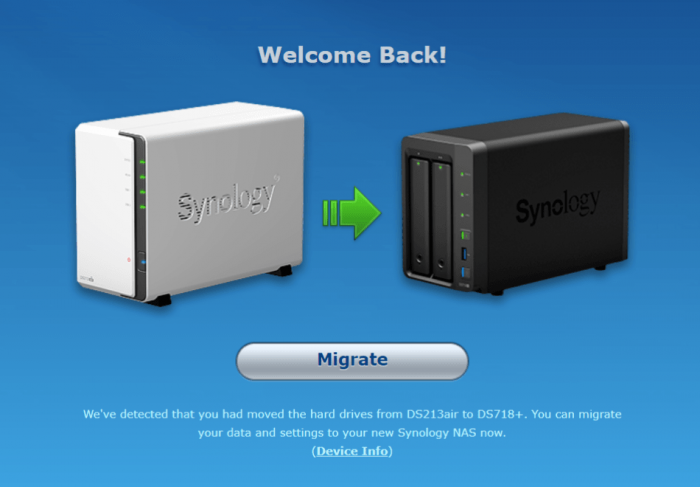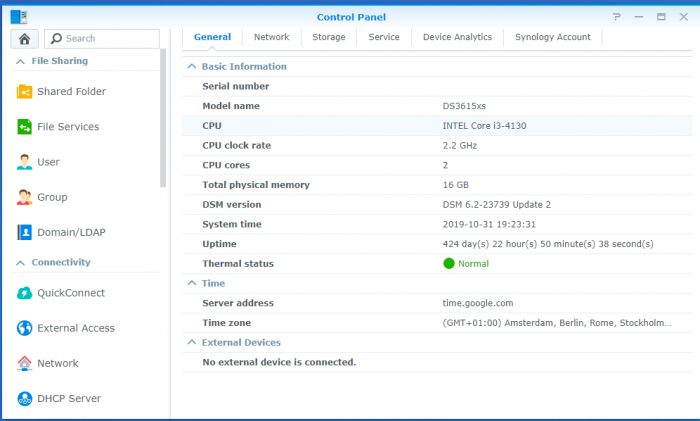bearcat
Member-
Posts
787 -
Joined
-
Last visited
-
Days Won
25
Everything posted by bearcat
-
@liniuks Cool Is that the card from AliExpress you linked to? What size is your cabinett? Seems like that card would not fit inside a Mini-ITX cabinet.
-
Is a HP Microserver N54L a good choice for a new basic fileserver build?
bearcat replied to riff's question in Answered Questions
Simple answer: Yes. -
s/n and mac adres for my HP Proliant Microserver N54L
bearcat replied to JP-PC supplies's topic in The Noob Lounge
The BIG problem would be that your N54L is using an AMD CPU, not supported on the 918 platform. I would advice you to use Jun's loader 1.03b for the 3615 platform, with DSM 6.1.7-15284 (update 3), this will give you a stable system, and it will not let you update to the 6.2.x by mistake. -
Based on the filename of the bootimage, that bootimage is the specified DSM version, so you might need the assosciated .PAT file to complete the install before adding the update 6.
-
Did you have a look at the boot image posted here ? Seems like that might be inteded to be used on the original Synology boot-device. DSM5.2-5967.U.6 (it's old, but if it works you can update). If I remember correct, the original Syno USB boot-device have a very specific VID/PID, and only a few "normal" USB sticks can be used when faking it with non-emulated Syno systems.
-
And just for the record's: What was the correct loader for your system?
-
Slow Speeds
bearcat replied to syno406's topic in General Post-Installation Questions/Discussions (non-hardware specific)
I don't want to say "I told you so" so I won't Glad to hear you found the source, and hopefully you will enjoy "full speed" from now on -
What is recommended VMDK structure to allow for future expansion?
bearcat replied to ilovepancakes's topic in DSM 6.x
@ilovepancakes Great, I'm glad it worked out so well -
@deesnow Ok, since I have lost my magic crystal-ball I will ask you a few questions, for someone to be able to help you: 1 - What version of DSM and bootloader did you upgrade from? 2 - Do you use DS3615 / 3617 / 916 / 918? Did you change this during your upgrade? 3 - What type of NIC do you have, and what driver is it using? 4 - Do you have any additional packages installed? (if so, did you install them before or after the upgrade?) 5 - next Q will follow later
-
@deesnow From what did you upgrade? If you came from DSM 5.x, using a different bootloader, there is an easy fix.
-
@elmo124 after you have successfully made an account at noip.com and registered your chosen domain name there, you add that info to your DSM DDNS controlpanel as your screenpic shows. But, you must configure your router, to allow incoming traffic on the used port number (TCP/UDP), and point it to your NAS's internal IP (NAT). btw: It might take some time for your freshly made domain to "register and spread" (=become world wide active) and you may not be able to use it from your internal network, unless your router supports NAT-loopback.
-
What is recommended VMDK structure to allow for future expansion?
bearcat replied to ilovepancakes's topic in DSM 6.x
@ilovepancakes have you looked at this way to expand the volume? Or, this thread might have some info for you. -
Slow Speeds
bearcat replied to syno406's topic in General Post-Installation Questions/Discussions (non-hardware specific)
Is your laptop 1 and 2 the same make/model? (can you share the make/model?) Can you verify USB-3 speed on your PC1? (with external HDD or USB running "full" speed) Can you do an iPerf test between PC1 and PC2, not involving your NAS? -
Slow Speeds
bearcat replied to syno406's topic in General Post-Installation Questions/Discussions (non-hardware specific)
Ok ... what you totally missed to inform us in your first post, was the use of an USB-Ethernet dongle. What is the speed of the USB interface your dongle is connected to? A "wild" guess from me would be that your using an USB-2 port, that would end up giving you about 200Mb/s = 25MB/s -
@nex86 The actual DSM system has been "permanently" installed on the SSD, but as @bateau said, the bootloader stays on the USB, and it must be used for every boot.
-
@Cralis I'm guessing you want to "recycle" your current HDD's by moving them (with your data) to your new box. In Synology terms this is a "migration" and it's a normal procedure to do when someone upgrade/replace their original Syno boxes: What you should do first (besides making sure you have a working backup copy of any important data) is to do a test installation on your G8 server. Use a clean/empty HDD and a fresh USB stick that you prepare with your bootloader of choice, with the needed modifications. Make sure your G8 BIOS is configured the way you want/need, and install DSM on the clean HDD after booting from the USB stick. Do the wanted updates, install some packages, and make sure it's working as expected, with reboots and all, before shutting down and adding your "live" HDD's to do the "migration", where you will be replacing the DSM partitions on your HDD's with a version/model that your G8 can use, while keeping your data partitions. Most, if not all, settings and packages will be reset/replaced. You might want to uninstall any packages on your current Synology before the migration, to avoid any potential problems.
-
Is consolidation possible without data loss?
bearcat replied to Acidmank's question in General Questions
@Acidmank Just a few Q's from the top of my head What DSM version are you using, and are you planning to keep the same version? In your current setup, are all the systems using SHR-1? Are all of them set up with just 1 volume? If so, do you plan to add all the drives into a single volume, or would you keep them as separate volumes? -
HP N40L upgrade to 6.1.7 not showing up on network
bearcat replied to Knarf's question in Answered Questions
@Knarf Ok, I'm back First question: Did you ever see any HDD/Volume related problems before you started your upgrade adventure? Second Q: Do you see any SMART errors from your drive? If this problem first appeared after you updated your BIOS and DSM, it might be related to that. 1 - Shut down your NAS, unplug and replug both the HDD's and the cables used in case there is a bad connection. 2 - The BIOS you flashed, I don't "know", but I have followed some links, and it seems to enable "all hidden options". Some of those options might interfere with your HDD's stability and cause corruption. By reading some of the comments from where you found your BIOS, it seems like there are some questions in regards of it's origin. It seem's like the BIOS you used might be "Kamzata" that is used by many users here, but as I have mentioned before, I have only personal experience with "TheBay", and have used it on 4*N54L and 1*N40L, starting with DSM 4.x, upgrading to 5.x and to 6.2 (before having to add an external NIC). On my "Media Server NAS", I'm sticking to DS3615 / DSM 6.1.7-15284 Update 3. If you want to use the latest official BIOS from HP, you might want to have a look here. You would only "need" a modded BIOS if you want to use more than 4 HDD's (the one in the bay's). On my "Backup NAS" I run 6.2, and has been for a while: 3 - In regards to the custom extra.lzma file you used, is it using the same driver for your drive controller as the "original" file? Just thinking out loud that it might be a driver conflict, causing your HDD problems. In none of the above mentioned G7 microservers have I used a custom extra.lzma and as long as I don't push the DSM 6.2.x limit the internal NIC is doing it's job. Edit: Make sure your BIOS settings in regards to the HDD's has not been altered / changed in any ways. -
Tutorial: Install/Migrate DSM 5.2 to 6.1.x (Jun's loader)
bearcat replied to Polanskiman's topic in Tutorials and Guides
@Joep If you read post no.1 in this very thread, you will find "If you are doing a fresh install of DSM 6.1 then carry on with the tutorial and omit references to DSM 5.2." So, just follow that, any of the files you need to download you find here and the tools you need, you may find here. @nex86 I have an idea, unless you are trying to do an update, ,make a new thread where you ask for help, and specify what loader you are booting from. And try to find some info about the network card you are using, as you are missing a driver. -
HP N40L upgrade to 6.1.7 not showing up on network
bearcat replied to Knarf's question in Answered Questions
First thing first: congrats I know how frustrating these things can be, and sometimes you just need some time away from it, to be able to "reboot the brain". Now, you have it running, at least a good starting point. The update 3 is all OK for your system, as can be seen right here (among other places). Notice that he did not use any custom extra.lzma. I have scratched my head in regards to your BIOS resets, as I recall some problems from long ago, where one common thing, was the use of power-savings and some old bootloaders. If you have a look here or here you will see some old stuff in regards to that. One "easy fix" seems to be password protecting the BIOS after setting it the way you want it. btw: What BIOS did you finally use to flash your system? In regards to your System Partition Failed, that is more problematic.. How does it look from the "Storage Manager"? Anything like this? According to Synology there should be a link offering you to "Repair the system partition" do you see that ? if you don't get the link (or it don't help) you might want to do a manually fsck You may want to do some reading here for basic info and here and here for more Syno related info. -
@videopete OK, good to see you solved your problem. But next time, consider making a new thread unless your problem is related to the topic.
-
What provisioning mode was used when you made the VMDK?
-
@videopete Did you have the same situation / problem as stated in the first post? Here is the "full solution" for your question: Activate the SSH service in DSM (if not active) Connect to your NAS with an SSH client (e.g. putty) (or from Win 10, open a cmd window, run : ssh admin@my.nas.ip (replace with the actual IP) Enter your credentials (user: admin) Change folder to root (cd /) Delete the xpenoboot folder (sudo rm -r .xpenoboot) If the SSH service keeps stopping, you have to be quick.
-
Slow Speeds
bearcat replied to syno406's topic in General Post-Installation Questions/Discussions (non-hardware specific)
Regarding 6/7, I was trying to ask if the file was located on: HDD, SSD, USB, etc. and if it was using PATA/SATA-(1/2/3)/USB-(1/2/3) Since the storage-media and the interface used on the media/the controller will, as jensmander say, limit the actual speed you can achive. edit: btw, how come your NAS have 9GB of RAM? You would do better with 2*4GB, utilizing the dual channel memory architecture