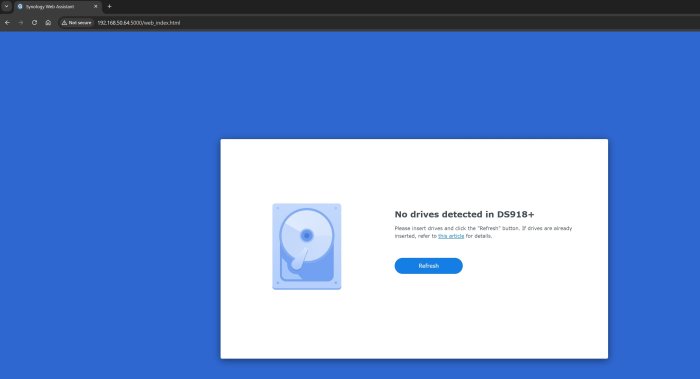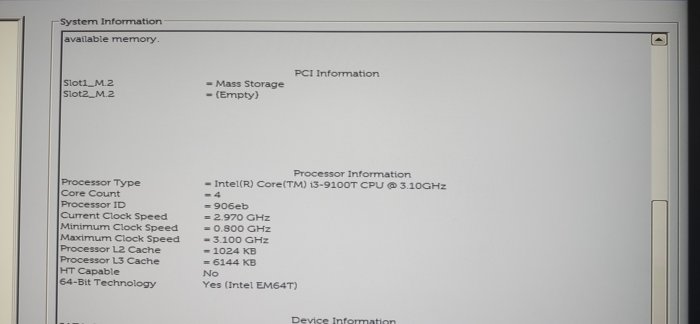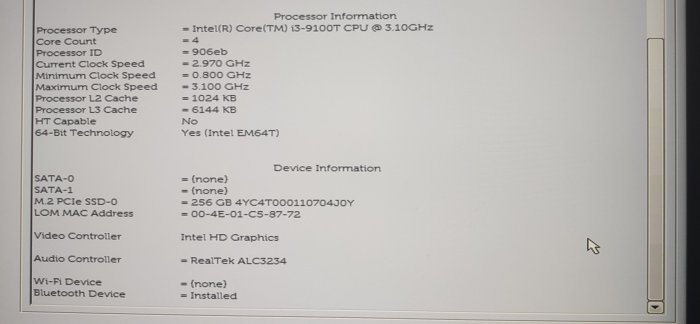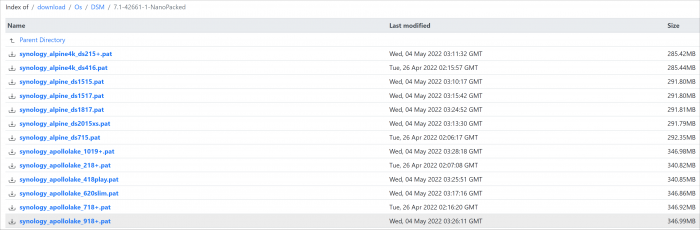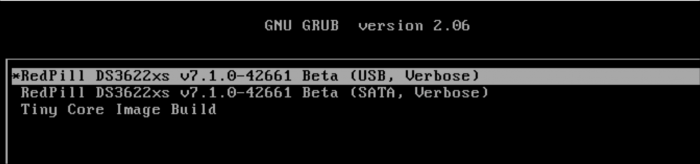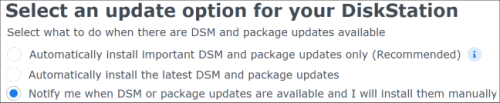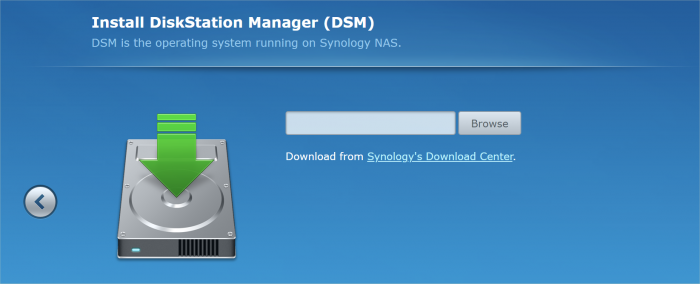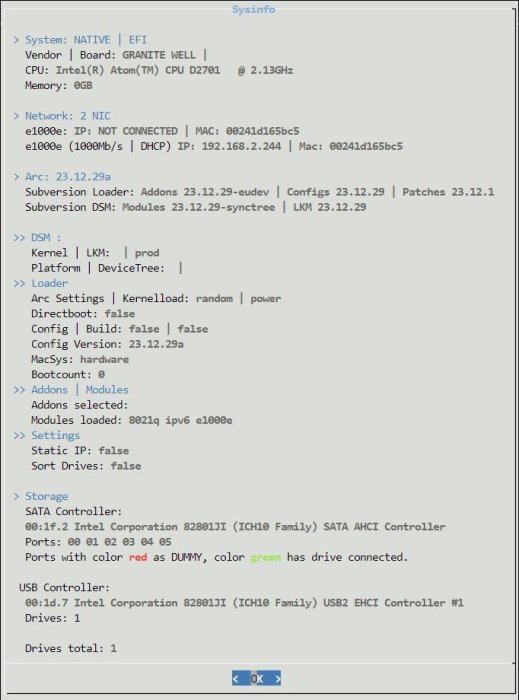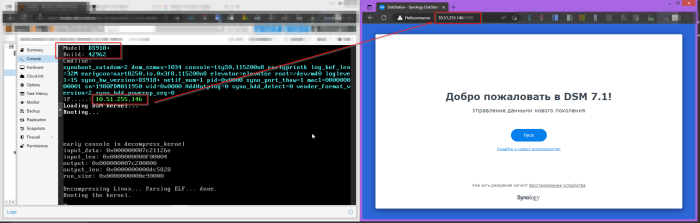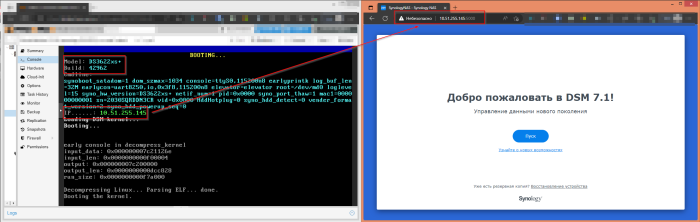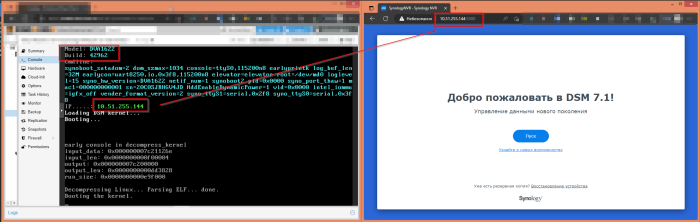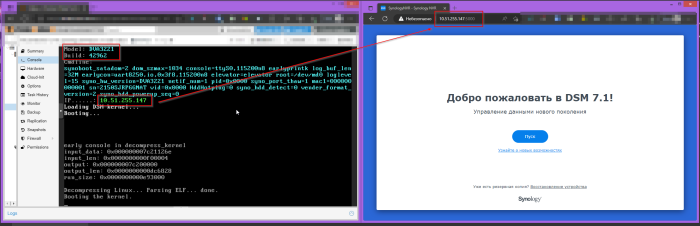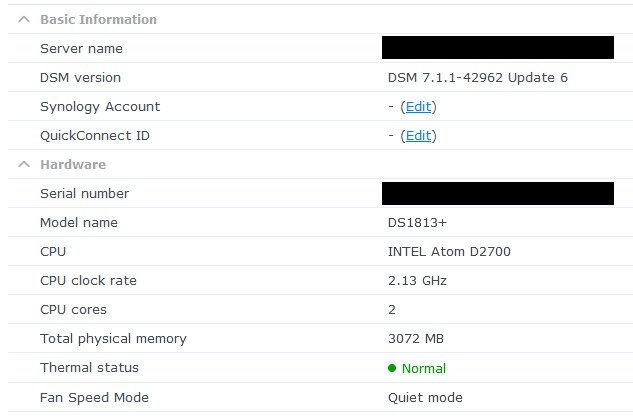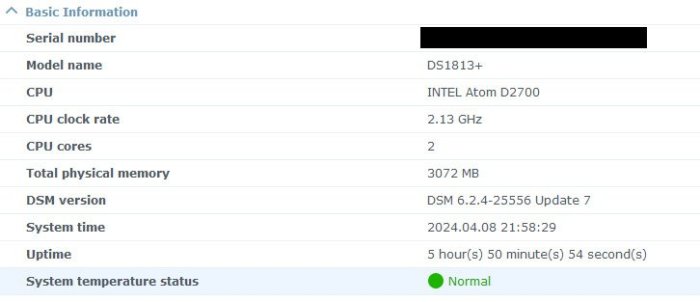Search the Community
Showing results for 'detected that the hard drives'.
-
DSM 6.2.3 will not work with these drivers, if you install or update you will fall back to "native" drivers that come with DSM, like no realtek nic on 3615/17 but on 918+ or no mpt2/mpt3sas on 918+ or no broadcom onboard nic on HP microserver or Dell server read this if you want to know about "native" drivers https://xpenology.com/forum/topic/13922-guide-to-native-drivers-dsm-617-and-621-on-ds3615/ synology reverted the changes made in 6.2.2 so the old drivers made for 6.2.(0) are working again and there are new drivers made for 6.2.3 too (we got recent kernel source from synology lately) https://xpenology.com/forum/topic/28321-driver-extension-jun-104b-for-dsm623-for-918/ This is the new 2nd test version of the driver extension for loader 1.04b and 918+ DSM 6.2.2, network drivers for intel and realtek are now all latest and the same as in 3615/17 from mid. december (also broadcoam tg3 driver is working), tries to address the problems with the different GPU's by haveing 3 versions of the pack additional information and packages for 1.03b and 3615/3617 are in the lower half under a separate topic (i will unify the 918+ and 3615/17 parts later as they are now on the same level again) mainly tested as fresh install with 1.04b loader with DSM 6.2.2, there are extra.lzma and extra2.lzma in the zip file - you need both - the "extra2" file is used when booting the 1st time and under normal working conditions the extra.lzma is used (i guess also normal updates - jun left no notes about that so i had to find out and guess). Hardware in my test system used additional driver: r8168, igb, e1000e, bnx2x, tn40xx, mpt2sas The rest of the drivers just load without any comment on my system, i've seen drivers crashing only when real hardware is present so be warned, i assume any storage driver beside ahci and mps2sas/mpt3sas as not working, so if you use any other storage as listed before you would need to do a test install with a new usb and a single empty disk to find out before doing anything with your "production" system i suggest testing with a new usb and a empty disk and it that's ok then you have a good chance for updating for updating its the same as below in the 3615/17 section with case 1 and 2 but you have extra.lzma and extra2.lzma and you will need to use https://archive.synology.com/download/DSM/release/6.2.2/24922/DSM_DS918+_24922.pat most important is to have zImage and rd.gz from the "DSM_DS918+_24922.pat" file (can be opened with 7zip) together with the new extra/extra2, same procedure as for the new extra for 3615/17 (see below) all 4 files extra.lzma, extra2.lzma (both extracted from the zip downloaded), zImage and rd.gz go to the 2nd partition of the usb (or image when using osfmount), replacing the 4 files there if you want the "old" files of the original loader back you can always use 7zip to open the img file from jun and extract the original files for copying them to usb if really wanting to test with a running 6.2.x system then you should empty /usr/lib/modules/update/ and /usr/lib/firmware/i915/ before rebooting with the new extra/extra2 rm -rf /usr/lib/modules/update/* rm -rf /usr/lib/firmware/i915/* the loader will put its files on that locations when booting again, this step will prevent having old incompatible drivers in that locations as the loader replaces only files that are listed in rc.modules and in case of "syno" and "recovery" there are fewer entries, leaving out i915 related files, as long as the system boots up this cleaning can be done with the new 0.8 test version there a 3 types of driver package, all come with the same drivers (latest nic drivers for realtek and intel) and conditions/limitations as the 3615/17 driver set from mid. december (mainly storage untested, ahci and mpt3sas is tested). 1. "syno" - all extended i915 stuff removed and some firmware added to max compatibility, mainly for "iGPU gen9" (Skylake, Apollo Lake and some Kaby Lake) and older and cases where std did not work, i915 driver source date: 20160919, positive feedback for J3455, J1800 and N3150 2. "std" - with jun's i915 driver from 1.04b (tested for coffee lake cpu from q2/2018), needed for anything newer then kaby lake like gemini lake, coffee lake, cannon lake, ice lake, i915 driver source date: 20180514 - as i had no source i915 driver is the same binary as in jun's original extra/extra2, on my system its working with a G5400, not just /dev/dri present, tested completely with really transcoding a video, so its working in general but might fail in some(?) cases, also 8th/9th gen cpu like i3/i5 8100/9400 produce a /dev/dri, tested with a 9400 and it does work 3. "recovery" - mainly for cases where the system stops booting because of i915 driver (seen on one N3150 braswell), it overwrites all gpu drivers and firmware with files of 0 size on booting so they can't be loaded anymore, should also work for any system above but guarantees not having /dev/dri as even the firmware used from the dsm's own i915 driver is invalid (on purpose) - if that does not work its most likely a network driver problem, safe choice but no transcoding support start with syno, then std and last resort would be recovery anything with a kernel driver oops in the log is a "invalid" as it will result in shutdown problems - so check /var/log/dmesg the often seen Gemini Lake GPU's might work with "std", pretty sure not with "syno", most (all?) testers with gemini lake where unsuccessful with "std" so if you don't like experimenting and need hardware transcoding you should wait with the version you have the "_mod" on the end of the loader name below is a reminder that you need to to "modding" as in make sure you have zImage and rd.gz from DSM 6.2.2 on you usb for booting, the new extra.lzma will not work with older files 0.8_syno ds918+ - extra.lzma/extra2.lzma for loader 1.04b_mod ds918+ DSM 6.2.2 v0.8_syno https://gofile.io/d/mVBHGi SHA256: 21B0CCC8BE24A71311D3CC6D7241D8D8887BE367C800AC97CE2CCB84B48D869A Mirrors by @rcached https://clicknupload.cc/zh8zm4nc762m https://dailyuploads.net/qc8wy6b5h5u7 https://usersdrive.com/t0fgl0mkcrr0.html https://www104.zippyshare.com/v/hPycz12O/file.html 0.8_std ds918+ - extra.lzma/extra2.lzma for loader 1.04b_mod ds918+ DSM 6.2.2 v0.8_std https://gofile.io/d/y8neID SHA256: F611BCA5457A74AE65ABC4596F1D0E6B36A2749B16A827087D97C1CAF3FEA89A Mirrors by @rcached https://clicknupload.cc/h9zrwienhr7h https://dailyuploads.net/elgd5rqu06vm https://usersdrive.com/peltplqkfxvj.html https://www104.zippyshare.com/v/r9I7Tm0K/file.html 0.8_recovery ds918+ - extra.lzma/extra2.lzma for loader 1.04b_mod ds918+ DSM 6.2.2 v0.8_recovery https://gofile.io/d/4K3WPE SHA256: 5236CC6235FB7B5BB303460FC0281730EEA64852D210DA636E472299C07DE5E5 Mirrors by @rcached https://clicknupload.cc/uha07uso7vng https://dailyuploads.net/uwh710etr3hm https://usersdrive.com/ykrt1z0ho7cm.html https://www104.zippyshare.com/v/7gufl3yh/file.html !!! still network limit in 1.04b loader for 918+ !!! atm 918+ has a limit of 2 nic's (as the original hardware) If there are more than 2 nic's present and you can't find your system in network then you will have to try after boot witch nic is "active" (not necessarily the onboard) or remove additional nic's and look for this after installation You can change the synoinfo.conf after install to support more then 2 nic's (with 3615/17 it was 8 and keep in mind when doing a major update it will be reset to 2 and you will have manually change this again, same as when you change for more disk as there are in jun's default setting) - more info's are already in the old thread about 918+ DSM 6.2.(0) and here https://xpenology.com/forum/topic/12679-progress-of-62-loader/?do=findComment&comment=92682 I might change that later so it will be set the same way as more disks are set by jun's patch - syno's max disk default for this hardware was 4 disks but jun's pach changes it on boot to 16!!! (so if you have 6+8 sata ports then you should not have problems when updating like you used to have with 3615/17) Basically what is on the old page is valid, so no sata_*, pata_* drivers Here are the drivers in the test version listed as kernel modules: The old thread as reference !!! especially read "Other things good to know about DS918+ image and loader 1.03a2:" its still valid for 1.04b loader !!! This section is about drivers for ds3615xs and ds3617xs image/dsm version 6.2.2 (v24922) Both use the same kernel (3.10.105) but have different kernel options so don't swap or mix, some drivers might work on the other system some don't at all (kernel oops) Its a test version and it has limits in case of storage support, read careful and only use it when you know how to recover/downgrade your system !!! do not use this to update when you have a different storage controller then AHCI, LSI MPT SAS 6Gb/s Host Adapters SAS2004/SAS2008/SAS2108/SAS2116/SAS2208/SAS2308/SSS6200 (mpt2sas) or LSI MPT SAS 12Gb/s Host Adapters SAS3004/SAS3008/SAS3108 (mpt3sas - only in 3617), instead you can try a fresh "test" install with a different usb flash drive and a empty single disk on the controller in question to confirm if its working (most likely it will not, reason below) !!! The reason why 1.03b loader from usb does not work when updating from 6.2.0 to 6.2.2 is that the kernel from 6.2.2 has different options set witch make the drivers from before that change useless (its not a protection or anything), the dsm updating process extracts the new files for the update to HDD, writes the new kernel to the usb flash drive and then reboots - resulting (on USB) in a new kernel and a extra.lzma (jun's original from loader 1.03b for dsm 6.2.0) that contains now incompatible drivers, the only drivers working reliable in that state are the drivers that come with dsm from synology Beside the different kernel option there is another thing, nearly none of the new compiled scsi und sas drivers worked They only load as long as no drive is connected to the controller. ATM I assume there was some changes in the kernel source about counting/indexing the drives for scsi/sas, as we only have the 2.5 years old dsm 6 beta kernel source there is hardly a way to compensate People with 12GBit SAS controllers from LSI/Avago are in luck, the 6.2.2 of 3617 comes with a much newer driver mpt3sas then 6.2.0 and 6.2.1 (13.00 -> 21.00), confirmed install with a SAS3008 based controller (ds3617 loader) Driver not in this release: ata_piix, mptspi (aka lsi scsi), mptsas (aka lsi sas) - these are drivers for extremely old hardware and mainly important for vmware users, also the vmw_pvscsi is confirmed not to work, bad for vmware/esxi too Only alternative as scsi diver is the buslogic, the "normal" choice for vmware/ESXi would be SATA/AHCI I removed all drivers confirmed to not work from rc.modules so they will not be loaded but the *.ko files are still in the extra.lzma and will be copied to /usr/modules/update/ so if some people want to test they can load the driver manually after booting These drivers will be loaded and are not tested yet (likely to fail when a disk is connected) megaraid, megaraid_sas, sx8, aacraid, aic94xx, 3w-9xxx, 3w-sas, 3w-xxxx, mvumi, mvsas, arcmsr, isci, hpsa, hptio (for some explanation of what hardware this means look into to old thread for loader 1.02b) virtio driver: i added virtio drivers, they will not load automatically (for now), the drivers can be tested and when confirmed working we will try if there are any problems when they are loaded by default along with the other drivers they should be in /usr/modules/update/ after install To get a working loader for 6.2.2 it needs the new kernel (zImage and rd.gz) and a (new) extra.lzma containing new drivers (*.ko files) zImage and rd.gz will be copied to usb when updating DSM or can be manually extracted from the 6.2.2 DSM *.pat file and copied to usb manually and that's the point where to split up between cases/way's case 1: update from 6.2.0 to 6.2.2 case 2: fresh install with 6.2.2 or "migration" (aka upgrade) from 6.0/6.1 Case 1: update from 6.2.0 to 6.2.2 Basically you semi brick your system on purpose by installing 6.2.2 and when booting fails you just copy the new extra.lzma to your usb flash drive by plugging it to a windows system (witch can only mount the 2nd partition that contains the extra.lzma) or you mount the 2nd partition of the usb on a linux system Restart and then it will finish the update process and when internet is available it will (without asking) install the latest update (at the moment update4) and reboot, so check your webinterface of DSM to see whats going or if in doubt wait 15-20 minutes check if the hdd led's are active and check the webinterface or with synology assistant, if there is no activity for that long then power off and start the system, it should work now Case 2: fresh install with 6.2.2 or "migration" (aka upgrade) from 6.0/6.1 Pretty much the normal way as described in the tutorial for installing 6.x (juns loader, osfmount, Win32DiskImager) but in addition to copy the extra.lzma to the 2nd partition of the usb flash drive you need to copy the new kernel of dsm 6.2.2 too so that kernel (booted from usb) and extra.lzma "match" You can extract the 2 files (zImage and rd.gz) from the DSM *.pat file you download from synology https://archive.synology.com/download/DSM/release/6.2.2/24922/DSM_DS3615xs_24922.pat or https://archive.synology.com/download/DSM/release/6.2.2/24922/DSM_DS3617xs_24922.pat These are basically zip files so you can extract the two files in question with 7zip (or other programs) You replace the files on the 2nd partition with the new ones and that's it, install as in the tutorial In case of a "migration" the dsm installer will detect your former dsm installation and offer you to upgrade (migrate) the installation, usually you will loose plugins, but keep user/shares and network settings DS3615: extra.lzma for loader 1.03b_mod ds3615 DSM 6.2.2 v0.5_test https://gofile.io/d/iQuInV SHA256: BAA019C55B0D4366864DE67E29D45A2F624877726552DA2AD64E4057143DBAF0 Mirrors by @rcached https://clicknupload.cc/h622ubb799on https://dailyuploads.net/wxj8tmyat4te https://usersdrive.com/sdqib92nspf3.html https://www104.zippyshare.com/v/Cdbnh7jR/file.html DS3617: extra.lzma for loader 1.03b_mod ds3617 DSM 6.2.2 v0.5_test https://gofile.io/d/blXT9f SHA256: 4A2922F5181B3DB604262236CE70BA7B1927A829B9C67F53B613F40C85DA9209 Mirrors by @rcached https://clicknupload.cc/0z7bf9stycr7 https://dailyuploads.net/68fdx8vuwx7y https://usersdrive.com/jh1pkd33tmx0.html https://www104.zippyshare.com/v/twDIrPXu/file.html
- 923 replies
-
- 42
-

-

-

-
What is this? tc@box:~$ ./rploader.sh satamap now usb Loader BUS: usb Found SCSI HBAs, We need to install the SCSI modules scsi-5.10.3-tinycore64 is already installed! Succesfully installed SCSI modules Found "00:1f.2 Intel Corporation 8 Series/C220 Series Chipset Family 6-port SATA Controller 1 [AHCI mode] (rev 05)" Detected 6 ports/5 drives. Override # of ports or ENTER to accept <6> Found SCSI/HBA "01:00.0 LSI Logic / Symbios Logic SAS2008 PCI-Express Fusion-MPT SAS-2 [Falcon] (rev 02)" (0 drives) lspci: -s: Invalid slot number Found SCSI/HBA "" (0 drives) lspci: -s: Invalid slot number Found SCSI/HBA "" (0 drives) lspci: -s: Invalid bus number Found SCSI/HBA "" (0 drives) lspci: -s: Invalid slot number Found SCSI/HBA "" (0 drives) lspci: -s: Invalid slot number Found SCSI/HBA "" (0 drives) lspci: -s: Invalid slot number Found SCSI/HBA "" (84 drives) lspci: -s: Invalid slot number Found SCSI/HBA "" (0 drives) lspci: -s: Invalid slot number Found SCSI/HBA "" (0 drives) lspci: -s: Invalid slot number Found SCSI/HBA "" (0 drives) lspci: -s: Invalid slot number Found SCSI/HBA "" (0 drives) lspci: -s: Invalid slot number Found SCSI/HBA "" (0 drives) lspci: -s: Invalid slot number Found SCSI/HBA "" (0 drives) lspci: -s: Invalid slot number Found SCSI/HBA "" (0 drives) lspci: -s: Invalid slot number Found SCSI/HBA "" (0 drives) lspci: -s: Invalid slot number Found SCSI/HBA "" (0 drives) Computed settings: SataPortMap=6 DiskIdxMap=00 Should i update the user_config.json with these values ? [Yy/Nn] n OK remember to update manually by editing user_config.json file tc@box:~$ exit In fact, the model is Controladora Fujitsu Lsi 9211-8i Model: D2607-a21. Is that error means that my HBA is not been recognised? 5 of 6 HDD on HBA is been shown on DSM.
-
Hello everyone, I am using DSM 6.2.2-24922 update 6 system on my Dell Vostro 3900 MT i5-4460 computer, with four storage pools (Synology Hybrid RAID SHR without data protection) of sizes 2x 926 GB, 1x 3.63 TB and 1x 14.55 TB. Two days ago, one of the 14.55 TB disks had a failure and in the "Storage Manager" module, I received a message saying "Cannot use this storage pool. Data may be damaged. Try copying data before removing the storage pool." The status field shows "Damaged" while the "Health Status" field shows "Normal." Unfortunately, I am not sure what could be causing this issue. In the "HDD/SSD" module, I found the information that "This disk has been removed from the storage pool by the system. Please replace the disk and go to the Storage Pool tab to select the pool that needs repair, then click Actions > Repair" - unfortunately, after following these steps, the "Repair" option is greyed out and cannot be clicked. Using "File Station", I was able to access some of the directories stored on this disk and managed to transfer some of the necessary data - however, I have also lost system applications such as VPN server and others that were installed on this disk. I kindly ask for help from the esteemed members of this forum in solving this challenge - any advice or suggestions would be greatly appreciated. PS Sorry if I raised this topic in a wrong place - if so, please point me where I should post it.
-
- crashed
- crashed pool
-
(and 1 more)
Tagged with:
-
Hi, I am a noob and I want some help to manage to install DSM OS on Dell Optiplex 3070. The problem is after I prepare the boot loader and connect to IP I have the message "No drives detected on DS918+" I attached also print screens from Bios in which you can see that I have a 256 Gb ssd where I want to install the DSM OS. Thank you, Best regards, Ciprian
-
Yes! 24.3.11 is what I'm running -- thank you pointing me to the wiki Sorry about my poor wording--I was trying to not run on with a bunch of irrelevant info. I was just trying to ask how to setup so I can jockey drives on and off the NAS without having to reconfigure sata port maps each time -- whether I could do that with eSATA, or if I need to use a USB sata-port-multiplied multi-bay box instead. So here's the long version. Re sata add-in controller, and port-mulitpliers -- If I hang a 5-bay port-multipied box off of a sata port (say add-in controller), then should I have all my bays pre-populated when I run the DSM install? Or Will I have to reboot DSM whenever I install/remove a drive? (more about install locationn below) If I forego the add-in controller, then I could run the 5-bay off the primary/single sata port. But does that mean I'll have to dedicate one of the bays for DSM install?, and then when I setup a protected volume it would be across other bays? Installing a large 2TB SSD in the one/only sata port (second volume on NVMe), I find DSM installation doesn't do much in the way of asking where you want to install (which drive, or create a small partition so that you're not installing on a huge volume), and Storage Manager doesn't show you where the OS lives. But I guess that makes sense--Synology likes to keep it simple: one large RAID volume. (more below on adding a miniPCIe sata controller for an extra sata port). So an asymetric sata port/drive landscape, multiple drives, either each on one sata port, or all on a port-multiplied port (eSATA), and/or both --- does ARC/DSM ask which to install on? .. or if to create raid volume, and how to lay out the drives? Would I install with only the one drive installed that I want DSM to live on, then later populate other sata ports? These details is what all the write-ups are missing, from what I found so far (from a planning perspective). Is DSM designed for Synology hardware where the controller/ports are always a nice symetric layout -- detect drives, provision a raid container accross all the present drives, format btrs, and install.? From the beginning... I have in mind that I would use an external sata JBOD box (it can do RAID too, but I'd leave it in JBOD mode) as a hub to attach miscellaneous spare hard drives as needed, say when I need some extra room sorting old data, checking their contents before permanently abandoning them, or for extra room on the NAS (yes, unprotected -- none of the drives on this NAS are to be in raid/mirror/stripe/concatinated/etc). Maybe the drive(s) is just scratch space, or maybe have data and I want to sort through it ... so the 5-bay SATA enclosure just offers a place to attach drives instead of hanging them off a USB/sata dongle on my laptop or other PCs. These drives might be serving a purpose to the NAS when I'm fooling with a NAS app (Plex?) and need a bit of extras storage space there, or simply the NAS just gives me a place to plug the drive in while I sort the data on it from a PC across the network, or maybe it provides scratch space when I need someplace to drop 500GB of files. So the assumption is that I attach drive(s) now and then, might be for a day/week/month, might have a file system EXT4 or NTFS, etc. And that after plugging in the drive to a JBOD bay, I would go into DSM UI and share the drive so I can access it accros the network. Or, I maybe I'd repartition it and create a voume that a DSM app could use. Not doing raid, concatination or spanning. As for eSATA vs USB... I'm a nas noob. The only other NAS I have experience with is my little Thecus N0204, two drives, USB, (well, large Network Appliance 25 years ago.) So I don't speak the lingo of Synology, Qnap, etc in terms of this tech. I'm unsure whether my mode with misc drives is better done with the SATA JBOD box or a USB-based setup. I have two other two-bay USB external boxes. Instead of straight sata, I could use a USB bridsge, eS3U31, on the 5-bay converting it to USB. eS3U31 is prob no less robust than the USB/SATA bridge in the 2-bay USB boxes. Anyway, the point is that I want to just be able to jockey drives without restating the DSM--on the fly drive jockeying. So if the answer is: with eSATA your going to need to at least reboot DSM, or in worst case: edit config files each time to change the SATA landscape. Then this isn't my path. maybe you tell me: The only time you'll need to reconfigure DSM is when you add/remove SATA controller ports, such as installing one of the mini SATA controllers; but plugging/unplugging drives into the JBOD box will be on-the-fly. If that's the case then Yay! No USB in the middle! But if the former, since I also have USB 2-bay boxes, then perhaps I use the 5-bay SATA as expanded permanant storage rather than as jump drives and limiting myself to only the one internal SATA and NVMe drives. (more in the next paragraph...) More... So the DSM-NAS is a server, replacing a bunch of of other PCs I have running... I have an ESXi server running one VM with a Docker container serving Sync for my address book and calendar. DSM does that. I have another PC running as a fiile server. DSM does that. I have an old Thecus nas sharing an iTunes folder..., another PC serving IMAP..., another doing backups... So this DSM will replace the others. You'd rightly argue that if I'm consolodating all these services into one box then surely I'd want a non-mini PC with plenty of drives, reduntanly protected, maybe RAID 6. (sigh) And you'd be right, I am lamenting... Since the PC I've chosen is so limited on SATA ports (just one, and one NVMe; For years I've dabbled in building mini PCs for home always-on/servers, using ITX and smaller, and was doing this long before Lenovo, Dell, and HP had their lines of SFF and minis), I've contrived to squeeze a M.2/miniPCIe sata controller in and run a sata port to the back-panel--either as eSATA jack or run the cable straight through to an external port-multiplied JBOD box. If this doesn't work then I'll just use a USB bridge and call it a day... Back to my lamented mini PC... Maybe I'm better off using the 5-bay JBOD box as DSM permanent storage--5 bays is a nice number for that. Put the whole shebang on a 5-drive Raid-6. But I was trying to keep to SSD drives, and didn't want to break the bank by buying 5 large SSDs. (my misc 2.5" drives are mostly mechanical). Maybe I can run 3 bays for permanant, and have two bays for jockying temp drives??? Install with 3 bays populated, then other 2 will be jocky-able? I guess if I'm doing raid then I can buy cheaper lower-endurance SSDs. So I expect to have to learn how to customize the sata portmap, but I just don't want to have to do it after the initial configuration. Yes, I've been slowly piecing together the process, but this is such a mature project that I hoping to find a broader guide on ins and outs of the sata port map config.
-

From Intel 8th gen to Intel 12th/13th/14th gen in DSM 6.2.3
IG-88 replied to ed_co's question in General Questions
i had a (cheap) jmb585 m.2 and it never worked stable, i also had concerns about flimsy pcb (might crack or parts get damaged when pressing to hard like inserting cables when already mounted in m.2, also the force 5 or 6 sata cables to that flimsy thin board can be a problem, that needs some adjustment too to not run into problems when working inside the system after placing the m.2 adapter), had more success with m.2 cable based adapter that terminated in a pcie 4x slot but also there was no universal solution as one with a slightly longer cable did not work stable with one specific controller, i ended up only using this m.2 contraptions for 10G nic) or not at all) and did spread the needed sata ports over the pcie 4x and 1x slots of the m-atx board i use (pcie 1x slot with jmb582) - a few bugs more for the controllers is better then a shredded btrfs volume (that is often hopeless beyond repair in a situation like this - learned that the hard way, but i also do backups of my nas ...) most normal housings cant have more then 12-14 3.5" hdd's and that often can be achieved with a m-atx or atx board and more ahci adapters for small money (like 6 x onboard, 5-6 sata by one jmb585 or asm1166 in a 4x slot and one or two 2port adapters in 1x slots - the 16x slot or one 4x slot might already be used for a 10G nic in my scenarios, if a 16x and and a 4x slot is free then two 2x/4x cards can add 10-12 sata disks to the 6 sata onboard ...) -
i use arpl with a dva1622 and 6 disks (original has 2) and arc with 3622 and 13 disks (original 12), no problems, in the graphics you see a box with the original amount of slots but in using there is just the "normal" and old 26 disk limit, you will see all disks in HDD/SSD listing of disks you might want to change from 918+ to something newer as 918+ might loose its support and might not get updates as long as newer models (the guarantee is about 5 years, anything above that depends) depending on the features you need (like intel quick sync video) there might be some limits of models you can choose in the loader there is also a model specific cpu thread limit in the kernel but as you use a low spec cpu for you new system that wont be much of a problem, only thing with new er intel cpu's might be that the old 4.x kernel in its original form does not support 12th gen intel qsv and it depends on the loader how far that support is working as it needs extra drivers from the loader, so you might need to read up on that in the loaders doku or here in the forum (i use a older intel cpu with the dva1622 that is working with syno's original i915 driver so i'm not that much up to knowing whats the best solution now, dva1622 comes with a nice feature set ootb when the i915 supports the cpu but there was also some interesting stuff going on with sa6400 and its 5.0 kernel with i915 extended drives, initially here https://github.com/jim3ma but i guess some of it might have found its way to other loaders by now) in genral it does nor matter if the original unit has a amd or intel cpu for just the basic NAS stuff, only when using KVM based VMM from synology or specific things like intel qsv it becomes important (as kernels per from synology are tailored for cpu's to some degree and the most obvious is the thread limit) i'd suggest to use a different usb thumb drive and a single empty disk (maybe two to connect to the last sata port to see how far it gets) to do some tests (you can keep the original usb and he disks you use now offline (just disconnect the disks), play with the loaders model until you find your sweet spot and then use that configured loader to upgrade to the new model and dsm version (7.1 is still fine and as its a LTS version it will get updates at least as long as 7.2)m when creating a system from scratch with empty disks the partitions layout for system and swap will be different with 7.1/7.2 but upgrading from 6.2 and keeping the older smaller partitions is supported by synology so there is no real need to start from scatch for 7.x https://kb.synology.com/en-global/DSM/tutorial/What_kind_of_CPU_does_my_NAS_have
-
To restore the VERSION file, I would use a 2nd DSM installation. So remove all drives and reinstall a free/empty hard drive, may be an old laptop drive, in slot 1 (far left) with DSM. Then insert the first/leftmost of the removed hard drives into the 2nd slot during operation. Don't put together hard drives online or anything like that! Then make the system partition available via SSH/root via the point "/mnt": mount /dev/sdb1 /mnt cd /mnt/etc.defaults Copy a working VERSION here, from the new DSM or it's share, or repair it using the editor "vi". power off 1. Remove the spare hard drive form slot 1, 2.=>1 and switch it on again to test. The data volume will be missing, but if DSM boots up properly it will be there again with all disks when you restart.
- 306 replies
-
- firmware
- 08-0220usb14
- (and 4 more)
-
Hello guys, noob here. Hope this questions not too stupid and greetings from Indonesia. I'm currently using DS112 and looking to upgrade it as it already quite slow for me. I just need a basic network storage functions, Download Station, Surveillance Station (for future, 1 cam only), access from outside the network (like quickconnect, I read that I can use the DDNS method), Docker (looking for PiHole or AdGuard for the network, 2 people only), adding more drive in future (going for 1 drive for starter, don't need RAID), and most important of all is the power consumption (for 24/7, mostly for media server and download station). Have a few questions as I still not decided between Xpenology or other NAS OS option for my needs. I found 2 HP ProDesk 400 G4 Mid Tower (500gigs HDD and 4GB DDR4 RAM, 3 SATA ports | 2x3.5" hard drive slot), the first one are using i3-6100 and the other i5-6500. Which one should I get? I read that i5-6500 not supporting ECC and the i3-6100 are supporting ECC, but I don't know about the motherboard whether it support or not. The ECC part aren't important if I read it right from this forum (for Xpenology), I think the power consumption part are the most important for me. As I'm looking for 1 drive starter and not looking for RAID (mirror or anything), can I just adding the drive when the Xpenology already running? I mean like on the computer, when the C drive already filled at 90% then I just have to buy more drive and add to the computer, or do I have to reconfigure the loader? I'm not familiar with how DSM works on the multibay, as I only have experience with the DS112. I'm looking for something like JBOD, as long as the new added drive are detected and I can use it. Basically, TLDR, I'm looking for much beefier than DS112 in terms of processing time (like managing the data inside, while running Download Station, as the DS112 are quite slow and makes me waiting a few times), space for more hard drive (I think I can live with 3 SATA ports on the HP Desktop), and the friendliness of DSM GUI while still have good power consumptions and off course cheaper hardware (than the Synology one). Any info or point to where I should be looking at are helping. Thank you in advance, and hope my English are understandable. EDIT: For the media server, I don't need transcoding as I'm using some Android TV box.
-
Before installing XPEnology using DSM 7.x, you must select a DSM platform and loader. XPEnology supports a variety of platforms that enable specific hardware and software features. All platforms support a minimum of 4 CPU cores, 64GB of RAM, 10Gbe network cards and 16 drives. Each can run "baremetal" as a stand-alone operating system OR as a virtual machine within a hypervisor. A few specific platforms are preferred for typical installs. Review the table and decision tree below to help you navigate the options. NOTE: DSM 6.x is still a viable system and is the best option for certain types of hardware. See this link for more information. DSM 7.x LOADERS ARE DIFFERENT: A loader allows DSM to install and run on non-Synology hardware. The loaders for DSM 5.x/6.x were monolithic; i.e. a single loader image was applicable to all installs. With DSM 7.x, a custom loader must be created for each DSM install. TinyCore RedPill (TCRP) is currently the most developed tool for building 7.x loaders. TCRP installs with two step-process. First, a Linux OS (TinyCore) boots and evaluates your hardware configuration. Then, an individualized loader (RedPill) is built and written to the loader device. After that, you can switch between starting DSM with RedPill, and booting back into TinyCore to adjust and rebuild as needed. TCRP's Linux boot image (indicated by the version; i.e. 0.8) changes only when a new DSM platform or version is introduced. However, you can and should update TCRP itself prior to each loader build, adding fixes, driver updates and new features contributed by many different developers. Because of this ongoing community development, TCRP capabilities change rapidly. Please post new or divergent results when encountered, so that this table may be updated. 7.x Loaders and Platforms as of 06-June-2022 Options Ranked 1a 1b 2a 2b 2c 3a 3b DSM Platform DS918+ DS3622xs+ DS920+ DS1621+ DS3617xs DVA3221 DS3615xs Architecture apollolake broadwellnk geminilake v1000 broadwell denverton bromolow DSM Versions 7.0.1-7.1.0-42661 7.0.1-7.1.0-42661 7.0.1-7.1.0-42661 7.0.1-7.1.0-42661 7.0.1-7.1.0-42661 7.0.1-7.1.0-42661 7.0.1-7.1.0-42661 Loader TCRP 0.8 TCRP 0.8 TCRP 0.8 TCRP 0.8 TCRP 0.8 TCRP 0.8 TCRP 0.8 Drive Slot Mapping sataportmap/ diskidxmap sataportmap/ diskidxmap device tree device tree sataportmap/ diskidxmap sataportmap/ diskidxmap sataportmap/ diskidxmap QuickSync Transcoding Yes No Yes No No No No NVMe Cache Support Yes Yes Yes Yes Yes (as of 7.0) Yes No RAIDF1 Support No Yes No No Yes No Yes Oldest CPU Supported Haswell * any x86-64 Haswell ** any x86-64 any x86-64 Haswell * any x86-64 Max CPU Threads 8 24 8 16 24 (as of 7.0) 16 16 Key Note currently best for most users best for very large installs see slot mapping topic below AMD Ryzen, see slot mapping topic obsolete use DS3622xs+ AI/Deep Learning nVIDIA GPU obsolete use DS3622xs+ * FMA3 instruction support required. All Haswell Core processors or later support it. Very few Pentiums/Celerons do (J-series CPUs are a notable exception). Piledriver is believed to be the minimum AMD CPU architecture equivalent to Intel Haswell. ** Based on history, DS920+ should require Haswell. There is anecdotal evidence gradually emerging that DS920+ will run on x86-64 hardware. NOT ALL HARDWARE IS SUITABLE: DSM 7 has a new requirement for the initial installation. If drive hotplug is supported by the motherboard or controller, all AHCI SATA ports visible to DSM must either be configured for hotplug or have an attached drive during initial install. Additionally, if the motherboard or controller chipset supports more ports than are physically implemented, DSM installation will fail unless they are mapped out of visibility. On some hardware, it may be impossible to install (particularly on baremetal) while retaining access to the physical ports. The installation tutorial has more detail on the causes of this problem, and possible workarounds. DRIVE SLOT MAPPING CONSIDERATIONS: On most platforms, DSM evaluates the boot-time Linux parameters SataPortMap and DiskIdxMap to map drive slots from disk controllers to a usable range for DSM. Much has been written about how to set up these parameters. TCRP's satamap command determines appropriate values based on the system state during the loader build. It is also simple to manually edit the configuration file if your hardware is unique or misidentified by the tool. On the DS920+ and DS1621+ platforms, DSM uses a Device Tree to identify the hardware and ignores SataPortMap and DiskIdxMap. The device tree hardcodes the SATA controller PCI devices and drive slots (and also NVMe slots and USB ports) prior to DSM installation. Therefore, an explicit device tree that matches your hardware must be configured and stored within the loader image. TCRP automatic device tree configuration is limited. For example, any disk ports left unpopulated at loader build time will not be accessible later. VMware ESXi is not currently supported. Host bus adapters (SCSI, SAS, or SATA RAID in IT mode) are not currently supported. Manually determining correct values and updating the device tree is complex. Device Tree support is being worked on and will improve, but presently you will generally be better served by choosing platforms that support SataPortMap and DiskIdxMap (see Tier 1 below). CURRENT PLATFORM RECOMMENDATIONS AND DECISION TREE: VIRTUALIZATION: All the supported platforms can be run as a virtual machine within a hypervisor. Some use case examples: virtualize unsupported network card virtualize SAS/NVMe storage and present to DSM as SATA run other VMs in parallel on the same hardware (as an alternative to Synology VMM) share 10GBe network card with other non-XPEnology VMs testing and rollback of updates Prerequisites: ESXi (requires a paid or free license) or open-source hypervisor (QEMU, Proxmox, XenServer). Hyper-V is NOT supported. Preferred Configurations: passthrough SATA controller and disks, and/or configure RDM/RAW disks This post will be updated as more documentation is available for the various TCRP implementations.
- 76 replies
-
- 42
-

-

-
Loader Information and Background RedPill is the core technology that enables DSM 7.x to run on non-Synology hardware. This post is intended to serve as a definitive tutorial/reference for configuring @pocopico's TinyCore RedPill (TCRP) loader. It explains how to install TCRP on baremetal, i.e. with DSM as the only operating system on your NAS hardware. A tutorial to install TCRP using the ESXi hypervisor is located here. There are other hypervisor tutorials in the Tutorials and Guides forum. TCRP uses a two step-process. First, a Linux OS (TinyCore) boots and evaluates the NAS hardware configuration. Therefore, it is best to have the hardware you plan to use (disk controllers and network cards in particular) installed prior to starting the TCRP setup. Then, an individualized loader (RedPill) is created. This loader is used to install and run DSM. After that, you can switch between starting DSM with RedPill, and booting back into TinyCore to adjust and rebuild the loader as needed. Basic Linux command line skills are needed to complete the installation. The tutorial provides examples of the commands that are needed, but exact syntax and capitalization are critical. If unfamiliar, research and review the following minimal list of commands: ls show the files in the current directory cat <file> show the contents of the specified file pwd show the current directory name cd <directory path> change to the specified directory (same rules as Windows, except with forward slashes instead of backslashes). With no argument, it returns to the “home” TCRP directory vi <file> a file editor, for manual editing of configuration files if required Ongoing Development This tutorial is maintained for consistency with the pocopico stable repository. Since TCRP is completely open-sourced, anyone can fork their own repo and contribute to development, and pocopico now maintains a separate development repo. As the best features and ideas are fully vetted and tested, they may be incorporated into the stable repo over time. If you use a repo, script or shell other than the pocopico stable repo, the loader may behave quite differently and the instructions and troubleshooting steps in this tutorial might no longer apply. In an open-source community, you can use any development resource you want, but you add the additional responsibility of understanding, vetting and testing that code on your system. Migration Step 1. Choose a DSM Platform/Architecture Evaluate your intended NAS hardware and your the intended use of DSM, and select a platform that best meets your needs. Reference information here: https://xpenology.com/forum/topic/61634-dsm-7x-loaders-and-platforms/ Write down the selected platform (e.g. DS918+), the corresponding architecture (e.g. apollolake) and whether the platform uses SataPortMap/DiskIdxMap or Device Tree for slot mapping. This information will be needed later. Now, make sure the NAS hardware is compatible, and prepare it correctly: x86-64-compatible CPU with two cores or more Each platform have maximum threads support! Any threads in excess will be ignored For certain platforms, Intel CPUs must be 4th generation “Haswell” or newer with FMA3 instruction set The corresponding AMD CPU architecture is “Piledriver” or newer AMD-based systems may require deactivation of the C1E option in the BIOS 2GB of RAM or more 2GB or larger USB flash drive Configure the BIOS to boot from the USB flash drive ONLY SATA disk controllers are preferred, but SCSI/SAS are compatible IMPORTANT: All SATA controllers must be configured to AHCI mode SATA controllers with port multipliers are not compatible ATA controllers are not compatible (disable embedded ATA in BIOS if possible) At least one SATA/SCSI/SAS drive (HDD or SSD), minimum size 21GB IMPORTANT: Enable SATA port hotplug on each disk port, if hotplug is supported by the BIOS/controller IMPORTANT: Disable M.2 SATA ports that are not in use, if supported by the BIOS/controller NVMe drives are not usable except as dedicated cache devices Host Bus Adapters are not currently compatible with Device Tree platforms Install any NVMe drives intended as cache devices On Device Tree platforms, NVMe drives must be installed prior to loader installation in order for them to be recognized Step 2. Download TCRP and Write Image to the USB Flash Drive The latest pocopico stable loader code is always linked here: https://xpenology.com/forum/topic/7848-links-to-loaders/ Download the tinycore-redpill 7.x loader and save it to your personal computer. Then, open it with a zip manager to show the boot images: tinycore-redpill.vX.X.X.img.gz (for BIOS/CSM/Legacy boot from USB flash drive) tinycore-redpill-uefi.vX.X.X.img.gz (for UEFI/EFI boot from USB flash drive) tinycore-redpill.vX.X.X.vmdk.gz (for virtual machine SATABOOT from disk image) Select the boot image that matches the boot capability of the NAS motherboard. If unsure, choose BIOS/CSM/Legacy boot. Save the gzip file to your personal computer, then open it with a zip archive manager and save the uncompressed version. Write the uncompressed image to the USB flash drive using Win32DiskImager or other appropriate tool. The USB flash drive is used to store TinyCore and the RedPill loader that it generates. It is a permanent component of an operational XPEnology system. Do not remove it, even after the DSM installation is complete and the NAS is fully up and running. Step 3. Boot into TinyCore and Complete Pre-Configuration Updates Start your NAS with the USB flash drive installed and TinyCore will boot. Then, launch a command-line session with either of these methods: Click the Terminal icon at the bottom right of the TinyCore desktop to launch a console window Use a ssh client (e.g. PuTTY) on your computer to connect a network-based console Consult your DHCP server/router for the IP address assignment (TinyCore's host name is "box") Login credentials: tc/P@ssw0rd When the Linux command line prompt ($) is displayed, update the TCRP script ./rploader.sh update Checking Internet Access -> OK Checking if a newer version exists -> There is a newer version on the repo should we use that ? [yY/nN] Y OK, updating, please re-run after updating Updating tinycore loader with latest updates Backing up files to /mnt/sda3//mydata.tgz Then, update the TCRP support files ./rploader.sh fullupgrade <downloads snipped> Current /home/tc size is 114M , try to keep it less than 1GB as it might not fit into your image Should i update the sda with your current files [Yy/Nn] Y Backing up home files to sda : Backing up files to /mnt/sda3//mydata.tgz Finally, choose a DSM release number Each DSM build as provided by Synology has a release number. You can display the combinations of platforms and releases supported by TCRP by just running the script with no arguments ./rploader.sh <command help snipped> Available platform versions: ---------------------------------------------------------------------------------------- apollolake-7.0-41890 apollolake-7.0.1-42218 apollolake-7.1.0-42661 broadwell-7.0.1-42218 broadwell-7.1.0-42661 broadwellnk-7.0.1-42218 broadwellnk-7.1.0-42661 bromolow-7.0.1-42218 bromolow-7.1.0-42661 denverton-7.0.1-42218 denverton-7.1.0-42661 geminilake-7.0.1-42218 geminilake-7.1.0-42661 v1000-7.0.1-42218 v1000-7.1.0-42661 Step 4. Configure System-Specific Parameters Custom system parameters are stored in the user_config.json file. This can be manually edited, or TCRP can help determine appropriate values for the hardware. USB flash drive VID/PID: TCRP can query the USB flash drive for the hardware vid/pid values that DSM uses to identify the loader during bootup ./rploader.sh identifyusb Found: Superdisk Flash SerialNumber: 123456 Vendor ID: 0x1234 Product ID: 0x0001 Should i update the user_config.json with these values ? [Yy/Nn] Y Serial number/MAC: TCRP can automatically generate a serial number for the platform selected in step 1. Additionally, it will generate a random MAC address for the NAS network card. If you prefer to use the actual hardware MAC address instead, append "realmac" to the command. Example 1: random MAC address ./rploader.sh serialgen DS3622xs+ Serial Number for Model : 20C0SQRLR47QM Mac Address for Model DS3622xs+ : 00:11:32:80:B2:36 Should i update the user_config.json with these values ? [Yy/Nn] Y Example 2: real MAC address ./rploader.sh serialgen DS3622xs+ realmac Serial Number for Model : 2150SQRGS7N5T Mac Address for Model DS3622xs+ : 00:11:32:57:3A:9B Real Mac Address : 00:0C:24:62:3E:3D Notice : realmac option is requested, real mac will be used Should i update the user_config.json with these values ? [Yy/Nn] Y Drive Slot Mapping: TCRP can try to determine how to map the NAS disk controller ports to DSM slots. If the chosen platform uses SataPortMap/DiskIdxMap for port mapping, the command below will do this. If it uses Device Tree for slot mapping, the command may be skipped, as the Device Tree is configured automatically during the loader build. ./rploader.sh satamap Found "02:02.0 SATA AHCI controller" Detected 4 ports/2 drives. Override # of ports or ENTER to accept: <4> Recommended settings: SataPortMap=4 DiskIdxMap=00 Should I update the user_config with these values ? [Yy/Nn] Y If the port count is not what you expect, it may be due to the motherboard design servicing physical ports with multiple controllers, or because of M.2 SATA slot support. If necessary, the port count can be overridden with whatever you like. NOTE: If you see a WARNING message, it is certain that either some of your drives are inaccessible or the DSM install will encounter problems. Evaluate and investigate the issue. The satamap command can be rerun as many times as needed to understand the system. Manual Review: With prior loaders (such as Jun's), the configuration of these parameters was completely manual. There is no single setup that works for all hardware. Even after using the tools above, please review and verify the parameters, understand what they do, and manually edit if needed. Whatever changes rploader.sh makes to the user_config.json file can be reviewed by displaying the file contents cat user_config.json and overridden by editing the file vi user_config.json You can also add a simpler editor, nano tce-load -iw nano nano user_config.json And there is also a graphical editor accessible from the TinyCore desktop Step 5. Optional: Manually Add Driver Extensions While TCRP can automatically add drivers based on the detected NAS hardware, it isn’t foolproof. You might want to build a loader for a device you don’t actually have yet. And there are features that are "opt-in" only. So, a process exists to manually add drivers and other functionality. Extensions are stored in repositories hosted on the web. All the extensions in the main repository are viewable here: https://github.com/pocopico/rp-ext To list all the extensions recommended by TCRP's hardware detection algorithm, use ./rploader.sh listmods <architecture>-<version>-<DSMreleasenumber> ./rploader.sh listmods apollolake-7.1.0-42661 To add a specific extension, choose from the list and reference the architecture from Step 1. ./rploader.sh ext <architecture>-<version>-<DSMreleasenumber> <extensionurl> ./rploader.sh ext apollolake-7.1.0-42661 add https://raw.githubusercontent.com/pocopico/rp-ext/master/redpill-acpid/rpext-index.json ./rploader.sh ext denverton-7.1.0-42661 add https://raw.githubusercontent.com/pocopico/rp-ext/master/v9fs/rpext-index.json The examples illustrate adding ACPI and VIRTIO support. These are often chosen enhancements to a basic installation. Step 6. Build the Loader When all preparation steps are complete, build the loader using the command structure ./rploader.sh build <architecture>-<version>-<DSMreleasenumber> Example #1: DS3622xs+, auto detect hardware ./rploader.sh build broadwellnk-7.1.0-42661 Example #2: DS918+, use preselected drivers ./rploader.sh build apollolake-7.1.0-42661 manual TCRP will download resources from the Internet to complete the complex process of the loader build. When finished, it will write it to the USB flash drive and add new items to the GRUB boot menu. Review the output for any errors and make corrections if necessary. Step 7. Optional Backup Tasks Save the TinyCore configuration state as the default, so that the next boot of TInyCore starts with all your settings ./rploader.sh backup Back up the generated RedPill loader partition to available space on the USB flash drive ./rploader.sh backuploader Step 8: Restart and Boot DSM Using the Grub USB Option Cleanly shutdown and reboot with the TinyCore command exitcheck.sh reboot First, the GRUB Menu is displayed. If necessary, use the arrow keys to ensure that USB is selected and press ENTER. The loader will show some initialization information and silently boot DSM. Nothing else will be displayed unless a serial console is attached (see the Troubleshooting section below). Wait a few minutes, then launch either https://find.synology.com or the Synology Assistant desktop utility. If the loader is working properly, a new "SynologyNAS" will be displayed as Not installed (for a new build) or the name of your existing Migratable NAS (if upgrading from a previous version). Use your browser to connect to the NAS. If "Something went wrong" is displayed, jump to the Basic Troubleshooting section below. Otherwise, browse to the Synology Download Center and download the DSM install PAT file that matches the platform and release number specified in the loader build. Do not use the PAT file stored in TinyCore. It has modifications that are incompatible with DSM installation. However, its name may help identify the correct PAT file to download below. There can be several files that appear to be candidates. PAT files marked VirtualDSM will not work. Also there can be patch PAT files with the same numbering. These will not work and will usually be smaller than 50MB. The correct PAT file is 300MB or larger. Once the correct DSM PAT file is saved to your personal computer, upload it to the NAS. Follow the prompts to complete the installation. FOR UPGRADES ONLY: If Synology Assistant shows Not installed, or if prompted to erase the disks during the upgrade, STOP! Some or all of your array disks are not visible to DSM. This must be resolved via troubleshooting and reconfiguration before installing DSM 7.x. IMPORTANT: During the install, always select DSM manual updates. If a new install completes normally, but then fails after the reboot, it may be that DSM has attempted to auto-update itself with incompatible code. Basic Troubleshooting Where to Post for Help It’s easy for requests for installation help to get lost in various unrelated forum threads. Post requests for help as a new topic in the DSM Installation Forum. At a minimum, state the hardware configuration, selected platform, DSM version, user_config.json information (delete or redact the serial number and configured MAC address) and any information from debugging analysis that you have done. DON’T post general requests for help on this thread. Please DON’T post general requests for help on TCRP or RedPill development threads unless providing feedback on a dev issue.
- 156 replies
-
- 40
-

-

-
Hello. I'll start right away in order. I put it here on this guide https://github.com/fbelavenuto/arpl Specifications of my PC ( i5-12400, 16GB, Asus Prime B660M-A D4, 3xSkyhawk 4TB 1xSSD M.2 NVMe 250Gb Kingston NV1 SNVS/250G) Then when I put it using the Arpl method, the bootloader is installed on my USB flash drive, everything is fine. But at the Booting stage.... the computer is not responding. There is no access by IP. But at the boot stage, the IP is obtained via DHCP and it is visible for 3 seconds while there is still no Booting stage.... I tried this guide but all to no avail. On this guide at the stage ./rploader.sh satamap writes me 1 2 3 4 bad ports.https://xpenology.com/forum/topic/62221-tutorial-installmigrate-to-dsm-7x-with-tinycore-redpill-tcrp-loader/ , but all to no avail. On this guide at the stage ./rploader.sh satamap writes me 1 2 3 4 bad ports. Found "00:17.0 Intel Corporation Device 7ae2 (rev 11)" Detected 8 ports/3 drives. Bad ports: 1 2 3 4. Override # of ports or ENTER to accept <8> Computed settings: SataPortMap=8 DiskIdxMap=00 WARNING: Bad ports are mapped. The DSM installation will fail! And I do not know what else to do in this situation because in the Arpl method it freezes there at the loading stage. Here I can't make a flash drive because at the sata stage I have an error, if I make a build, it freezes at the flash drive build stage. Please help me, what can I do?
-
Update: external USB stick partitions DD imaged and restored back to the stock DOM, all buttoned up and running very nicely. While I had the lid off I tried extra ram again under DSM7 - 6GB upset it as expected, just instantly maxing a CPU core with any interaction at all. However, unlike my DSM6 experience, 4GB is running fine and dandy. System is responsive and behaves as expected - no sign at all of the CPU usage bug. Interesting. Since DSM7.1.1 supports it, I also tested SMB multichannel - which works surprisingly well with some transfers hitting over 200MBps until the tiny ancient 120Gb SSD I've been using for testing runs out of cache 🤐. Watching htop shows SMB-MC pinning the CPU pretty hard though. Well worth the effort to buy this old workhorse a few more years. 😎
- 306 replies
-
- firmware
- 08-0220usb14
- (and 4 more)
-
Hi! I've been going for the latest (DS923+) model and changed the configuration to allow for 5 drives as in my build. However, this new model does not support the onboard graphics chip in my build (based on 8700K CPU, possibly to be upgraded to 9900T CPU in the future). Which would be a better choice? DS920+ or DVA1622? Does anyone know if they will allow intel 630 GPU support for Llama-GPT or image AI docker builds? Thanks!
- 4 replies
-
- intel 630 igp
- llama-gpt
-
(and 1 more)
Tagged with:
-
I have a fully functional DS412+. I want to try DSM 7.2 on it. Here's what I did: 1) Removed the DOM from the motherboard 2) Use Rufus to write the Arc loader to a USB stick (PID=F400, VID=F400) 3) Insert the USB stick into the front USB port of the DS412+ 4) Power on the unit 5) Access the Arc loader web console (port 7681) to configure the loader. Chose DS918+ as the model. Build the loader. 6) From Arc loader, choose "Boot the loader". 7) It boots into DSM. I can access the web for DSM installation. But it says "No drives detected on DS918+". I think it's the SATA mapping issue in the loader because those drives work fine in native DSM 6.2. How shall I troubleshoot? Thank you! I also read from this thread that the DSM image can be mod to spoof another model (e.g. spoof a 412+ into a 713+). How is that option compared to the loader option? Thank you!
-
Hi Everyone! Due to DSM 6.x Proxmox Backup Template I have made a clean backups for several Xpenology installations on Proxmox. All installation was made via Automated Redpill Loader by fbelavenuto. Download Link --------------->>>>> https://mega.nz/folder/42RmGBgR#GPZIL371zNE3uTt14CmY2A WARNINGS! DO NOT TRY TO UPDATE FROM 6.x to 7.x WITHOUT FULL BACKUP! DO NOT TRY TO UPDATE 7.x to NEW VERSIONS WITHOUT FULL BACKUP! How to use this backups: Choose the correct platform according to the table from this topic: DSM 7.x Loaders and Platforms Download backup Put this backup to Your BACKUP STORAGE in Proxmox (e.g. local -> /var/lib/vz/dump) Open WEB UI Open STORAGE in WEB UI Choose the backup which has been downloaded Click on Restore NECESSARILY! Choose the storage where backup will be restored. (e.g. local) There are some several important points: TWO Network Interfaces. First NIC is disabled. It has been done because for DSM first device must be with suitable MAC which is fixed in Grub. If You need multiple instance of DSM (as me) - it's costly to mofidy everytime Grub. So Second NIC uses any MAC address from Proxmox. TWO Hard Disk Drives. Firsk disk - is bootable disk made by Automated Redpill Loader! Don't try to use is as Storage. (maybe it's painfully, I haven't checked). Second Drive - it's a System Drive where was DSM has already installed. Second drive capacity - 11 GB! All space of this driver is gone for Synology DSM Firmware. You can extend this partition or create a new Hard disk's for making a Storage pool. Boot Drive - Sata0 (where loader is installed). Implemented addons: DS3622xs+ -> misc powersched 9p acpid DS918+ -> i915-8th i915-10th misc powersched 9p acpid DVA1622 -> i915-10th misc powersched 9p acpid DVA3221 -> misc powersched 9p acpid Big thanks to: pocopico -> TinyCore RedPill Loader (TCRP) - Loaders - XPEnology Community fbelavenuto -> Automated RedPill Loader (ARPL) - Loaders - XPEnology Community flyride -> DSM 7.x Loaders and Platforms - Tutorials and Guides - XPEnology Community Joyz -> Установка DSM 7.1.1 на Proxmox - Виртуализация - XPEnology Community Some screenshots: DS918+ DS3622xs+ DVA1622 DVA3221
-
i lost all my data so rebuilt the loader i used before. now some of my drives are that connected via the lsi hba card are showing as external drives. any ideas how i can make that appear as internal drives so i can add them to my pool. The loader is aprl
-
Ah HA! Can't upgrade 12-13 Hackinology from DSM 6.2.4 to 7.0.1, it'll throw that "Incompatible upgrade file" error. Can FRESH install 7.1.1 once you've reset the system (or fed it new drives or whatever). So glad I've got a stash of old small SATA SSDs kicking about.
- 306 replies
-
- 1
-

-
- firmware
- 08-0220usb14
- (and 4 more)
-
Good plan, I did that. In the end it was deceptively easy to persuade my DS1812+ it is really a DS1813+ instead. I didn't bother to downgrade, just installed a blank old SSD, did the file exchange and booted it up ... tada! DS1813+ reporting for duty! To summarise for those who follow (keeping in ind I kept mine simple - one drive; last DS1812+ OS installed; no important data to lose - even if this works, your DSM version is going to be out of date so I'd be VERY cautious about exposing this to the internet). 1. Starting with a working NAS unit, log in to the SSH console and dd if=/dev/synoboot of=/volume1/myShare/DS1812+synoboot-6.2.4u7.img I'm not sure if you need any SynoCommunity packages to get DD. They're pretty worth it for lots of useful utilities. We've started here because a backup image of your Synology is flat out a GOOD thing to have. Remember to put it somewhere safe (NOT on the NAS!) 2. boost your ram to 2 or 3gb. Single rank memory for these old units. Samsung seems to have a decent rep. 4Gb and above trigger the CPU usage bug for me so as nice as that much free ram is, it's at significant performance cost. 3. The really hard part - find a USB stick you can boot the machine from. It has to be something with an older chipset where the manufacturing tools have been leaked. USB-A or small port DOM doesn't matter, making the stick F400/F400 is the important bit. For me a Toshiba flash based DOM didn't work even with the MFG tools, but a 4Gb Lexar Jumpdrive Firefly did. Strictly, you don't need the DOM if you have a working stock flash and a backup, but I'm cautious like that. 4. Once you have the stick, flash it with the DD image you used up there. I used Rufus under Windows to do mine. 5. Open the NAS, remove the stock DOM and see if it'll boot from your DIY media. 6. Assuming it booted, you now need the DS1813+ PAT file. Since my unit was updated to 6.2.4u7, I grabbed the appropriate 1813+ version "DSM_DS1813+_25556.pat". This is where you refer back to post #35 in this thread - open "DSM_DS1813+_25556.pat" with 7zip and extract 4 files (Thanks DSfuchs for the image). Windows didn't want to play ball for me with mounting the tiny DOM partitions so I used a Linux box instead. If you're handy with the command line or "Midnight Commander" you can do this right on the NAS (if you're brave enough, on the stock DOM no less). With an abundance of caution, I made two folders in the second partition - 1812 files and 1813 files. Move the four relevant files to the 1812 folder for safekeeping and copy the 1813 files to the root of the partition. That's it, job done. Yeah, it seems too easy but it's really all there is for this. Dismount the stick, plug it into the bootable port on the NAS, slot in a blank drive and fire it up. After a couple of nervous minutes, my unit emitted a happy beep and showed up on the network as a DS1813+ (original serial number and MAC addresses to boot). With a blank drive in it, I fed the installer the "DSM_DS1813+_25556.pat" file and let it do it's thing. Network performance appears unchanged, all my usual swath of apps installed fine, no complaints anywhere I can see. It's just working 🤑 Next step I guess will be to make a new backup of the USB boot image (see step 1 above) and then see if it'll upgrade to DSM 7. After that, I guess I'll give it a few weeks to be absolutely sure and then look at cloning the USB stick back to the stock DOM and buttoning the old girl up for the next 4-5-6 years. Thanks for the advice DSfuchs!
- 306 replies
-
- firmware
- 08-0220usb14
- (and 4 more)
-
Hi guys, sorry for late reply. I changed my card and loader and eventually managed to get it work. Now I have 10 gig connection between my pc and nas. Speeds are still around 2 gig but I guess now my bottleneck is my drives. I do have another problem. My case has micro SD card reader attached to motherboard via 5v pin and my nas don’t see it. Are there any drives that can be installed?
-
Hi, Currently, I have a motherboard: GA-B85M-DS3H, it has 4 x SATA3 + 2 SATA2, total of 6 drives, it can support. CPU is an Intel i7-4770 CPU based on socket 1150, Haswell architecture. This motherboard support hot-swappable drives in the BIOS/UEFI. So, in order to take advantage this feature, I need have 6 drives connected during DSM installation? I am about to start 1st installation of DSM 7.x, however after reading the is information about selecting the hardware: DSM 7.x Loaders and Platforms - Tutorials and Guides - XPEnology Community I windows user for many years, not a linux pro. so naturally, I a bit confused about these terminologies: 1) SataPortMap 2) DiskIdxMap 3) device tree Questions: 1) If I am to select the architecture: apollolake, DS918+, how many drive would it be display within DSM, the number = 4, right? 2) Can appollolake, DS918+ supports more than 4 drives, but cosmetically, it can only show 4 drives? 3) What happen if I can a extra HBA into the PCI-E x16 slot, which can support 4 more drives, same issue, it will only shows 4 drives? 4) How to map out drives? 5) What is RAIDF1 support means? Thank you.
-
I don't overwrite the files at all. I create a directory (in mc with F7) such as DSM6.2.4u7 and move (in mc F6) the files there for possible recovery. First change to this directory as the target on one page of the mc. There is absolutely nothing wrong without a downgrade if nothing essential has been defined on the hard drive anyway. In any case, no MACs are defined for other Ethernet interfaces. To do this you would have to expand the vender file to include this.
- 306 replies
-
- firmware
- 08-0220usb14
- (and 4 more)
-
Hi all! It's my first topic in this forum and I'm not very sure that this is the right subplace but I here is my question: I can't create a volume on a HP Gen10 with a H240 controller card and 4x2TB SAS drives. The system see the disks but no way to create a volume, after a couple of seconds, a message shows that the volume can not be created. But on the original motherboard controller, I have no problem to create another Raid volumen with SATA disks.... My Xpenology is 7.2.1 ds3622xs+. Thx for watching and BIG THX to all community
-
TinyCore RedPill Loader Build Support Tool ( M-Shell )
Captainfingerbang replied to Peter Suh's topic in Software Modding
Hi peter, sorry off topic but i know you dont like pm's I have a friend who needs a solution for a loader that will allow 40 or so drives plus LSI 9x00 HBA card. Do you have something like HD6500 with ability for HBA? Or at least know of something like this? possibly in RR? OR ANY loader in fact, that will allow 40 drives + HBA card? -
Wow, it actually works. DS1812+ booting DSM from the modified Lexar Jumpdrive 4GB, plugged into the USB2 ports on the back of the motherboard (there's no front ports on this model). I know it's booting from the jumpdrive because the stock DOM is sitting on the desk next to me 🙃 So now I humbly ask: where to? DS1812+ DSM 6.2.4-25556 U7 currently installed dd if=/dev/synoboot of=/volume1/myShare/DS1812+synoboot-6.2.4u7.img successfully captured USB stick sorted and working One drive currently, nothing important on it - can wipe and do whatever DS1813+ PATS 25556 & 42218 sitting on my local drives. Three thoughts for my afternoon Go back and start reading this post from the beginning yet again Spool up a Linux machine to make fiddling with files on the DOM easier? Get out a windows XP machine and see if the Phison DOM I have can be UID/VID modded there At this stage I'm working with the assumption the Phison DOM I have here can't be modded so I'll do all the experiments with the USB stick and when it's operational, DD it again and then write that image back to the Synology DOM and keep the USB as backup incase the Synology one dies. thanks
- 306 replies
-
- 1
-

-
- firmware
- 08-0220usb14
- (and 4 more)