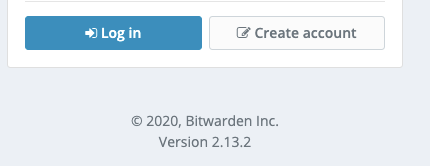shrabok
Contributor-
Posts
69 -
Joined
-
Last visited
-
Days Won
5
shrabok last won the day on August 27 2021
shrabok had the most liked content!
Recent Profile Visitors
The recent visitors block is disabled and is not being shown to other users.
shrabok's Achievements

Regular Member (3/7)
17
Reputation
-
Thanks @flyride really appreciate the clarification! I'm currently running on DS3617xs and was hoping to go to DS3622xs+ directly and avoid a second step (which seems to be the case). Hope this helps others as well.
-
Hi, thought about joining in on the fun, although I'm confused on the 7.X hardware matrix and upgrade workflow. I have 2 xpenology systems, both older cpu generations (Ivy and Skylake) running on 6.2.2 and 6.2.3. My questions are: It sounds like to allow for a smooth upgrade to 7.X you would use the 3617xs model, can 3622xs be used in place of 3617xs without data loss? What would be the process to avoid staying on a deprecated model? Can an upgrade from 6.2.2 be performed directly to 7.1? Do we need to jump 6.2.2 -> 6.2.3 -> 7.0 -> 7.1? Network drivers, in the past I've used extra drivers for r8168 and e1000e nic's, it sounds like tinycore manages all of the extra drivers, but was looking for confirmation that it's nothing that requires additonal steps outside of the standard workflow?
-
Hi @JavierCairus, From what you mentioned, it sounds like you're reaching the grub menu but upon selecting a grub menu item you go into the "error: no suitable video mode found". I'm just going to go over a few essentials to see if we can eliminate any missed steps: Confirm you've downloaded the correct files to build xpenology (assuming 6.2.3) DSM_DS3615xs_25426.pat - https://global.download.synology.com/download/DSM/release/6.2.3/25426/DSM_DS3615xs_25426.pat synoboot_3615.zip - https://mega.nz/#!OV4gVKyZ!dCgfXx1bgAOyvbFwFiov3s7RSNoFuqnAcNmSllLoUiw extra3615_v0.11_test.zip - http://www.filedropper.com/extra3615v011test Ensure you have the correct device information in grub.cfg Generated Serial Number - https://xpenogen.github.io/serial_generator/index.html set as `set sn=XXXXXXXXXXXXXXX` System NIC MAC Address - ensure you have the correct mac address added for the correct network interface in format `set mac1=XXXXXXXXXXXX` and make sure your NIC is supported Collect the PID and VID of your bootable USB - Make sure its correct and set as `set vid=0xXXXX` and `set pid=0xXXXX` Ensure you have the correct storage details for your device (not all that familiar with hardware raid requirements, check documentation) Make sure your raid controller is supported by the extra.lzma Make sure your `set sata_args=` values are set correctly for your controller and disk layout Ensure you unzip extra3615_v0.11_test.zip and replace extra.lzma Recommended - Build your USB drive locally instead of on a VM (just incase the USB passthrough is causing issues), there are instructions for windows,osx and linux Ensure your bios has set your usb as the primary boot device Recommended - Use the synology assistant tool (finder url seems to have limitations) Recommended - Check your NIC and Router for active link lights and that an IP was allocated once boot loader loads Recommended - Allow grub to auto select the default entry Lets start with that and see if anything changes.
-
@JavierCairus Sounds like you're on the right track but the issue you mentioned "error: no suitable video mode found" sounds more like a grub or bios issue. You could try overriding some grub settings as mentioned in this article: https://ubuntuforums.org/showthread.php?t=2409853. Also even if you are in blind mode, I don't know if you really need to see the screen at that point, just try discovering the network address with synology finder. Thanks for the kind words on the guide I provided, if you want to dump your partitions for the usb here I can see if there is any feedback i can give.
-
@Stargate Are you using an ip address or non public domain name in the Address field? If so you'll likely be using a default self signed ssl certificate that synology generated. If that is how you're set up and you just want SSL without the warning, try the setting I mentioned below. If you in fact do want a proper signed ssl certificate for a public host, let me know. When you look at the DS file (android app) login screen, the bottom left corner has a "settings gear" under that is the "Login Settings" which has an option for "Verify certificate" you can uncheck it to avoid the invalid certificate errors if you don't have a signed ssl certificate.
-
Bitwarden Self-Hosted Password Manager on Docker
shrabok replied to shrabok's topic in Third Party Packages
Hi @Dimebag Darrell, I believe the latest "bitwarden server" version is 1.40.0 at this time - https://github.com/bitwarden/server/releases Although there are multiple version values (docker container version, application version, client version, etc) so hopefully this is the right information you're looking for.- 47 replies
-
- self hosted
- bitwarden
-
(and 2 more)
Tagged with:
-
I've created an Ansible Playbook for creating an Xpenology USB. https://github.com/stevenhrabok/ansible-xpenology-usb Currently it's only written for Mac OSX. In future I may add the ability to create USB Devices in Linux if there is interest in using the tool. I wrote this to help automate the workflow and make the USB drive creation process more consistent. It also helps avoid forgetting a steps in the process. Features: Prompts for information serial number - changed in grub.cfg nic 1 mac address - changed in grub.cfg bootloader/synoboot filename - used to write synoboot.img to usb extra drivers filename (optional) - used to replace extra.lzma files in partition 2 of usb synology pat filename - used to replace rd.gz and zImage on partition 2 of usb Discovery of plugged in USB devices scans for all plugged in usb drives prompt for selection of usb drive to use collects pid and vid of usb - changed in grub.cfg formats usb drive Extract files extract bootloader/synoboot from zip extract extra drivers from zip (when provided) extract synology pat with 7zip Writes synoboot.img to USB Mounts USB partitions locally Changes to grub.cfg and file imports Prompt to make additional manual changes User can modify partition 1 and partition 2 files modify grub.cfg for custom settings (sataportmap, timeout, etc) import other files (custom drivers, etc) User can verify changes made Unmount of USB partitions Eject of USB drive Cleanup of working directory (extracted files and folders from playbook) I found there was very few guides related to OSX so hopefully this is helpful to any of the OSX users out there.
-
Thanks @IG-88, i've been working on automating the creation of the Xpenology bootable usb drive in OSX using Ansible and as I was automating the process I thought "why not just overwrite the rd.gz and zImage files every time you create the USB disk". So my question was out of concern that I could possibly hit an edge case where this wasn't the fact. From what I understand from your response is, this shouldn't be an issue.
-
Hi @IG-88, I have a quick general question, to the best of your knowledge, is there case where overwriting the rd.gz and zImage files with the ones from the Synology PAT (DSM) files could cause issues? Could we default to overwriting the usb partition 2 rd.gz and zImage files regardless of installation type (every time we create a bootable usb device)? Hopefully this question makes sense and if you need any elaboration let me know. Thanks
-
Bitwarden Self-Hosted Password Manager on Docker
shrabok replied to shrabok's topic in Third Party Packages
Hi @Guygox, this issue has been open for some time, there is a need to re-write the url to match the admin portal url as the internal server is unaware of the proxy in synology https://github.com/bitwarden/server/issues/253- 47 replies
-
- self hosted
- bitwarden
-
(and 2 more)
Tagged with:
-
Bitwarden Self-Hosted Password Manager on Docker
shrabok replied to shrabok's topic in Third Party Packages
- 47 replies
-
- self hosted
- bitwarden
-
(and 2 more)
Tagged with:
-
Bitwarden Self-Hosted Password Manager on Docker
shrabok replied to shrabok's topic in Third Party Packages
Hi @Dimebag Darrell, At the end of the guide- 47 replies
-
- self hosted
- bitwarden
-
(and 2 more)
Tagged with:
-
Tutorial: Use Linux to Create Bootable Xpenology USB
shrabok replied to shrabok's topic in Tutorials and Guides
@gatorsong, are you following this guide using linux or windows? You shouldn't need win32 image... Also did you add the extra drivers files provided in topic below as per this guide? It is possible you might not have the same motherboard or NIC as I do. Make sure to check the NIC hardware to ensure the drivers provide support for it. -
Tutorial: Use Linux to Create Bootable Xpenology USB
shrabok replied to shrabok's topic in Tutorials and Guides
Have a look at this Platform chart, I believe the issue you might be encountering is having an efi bios instead of legacy when using 3615/3617 Make sure you're set to legacy for those models and you should see them. Let me know how that goes @gatorsong. -
Bitwarden Self-Hosted Password Manager on Docker
shrabok replied to shrabok's topic in Third Party Packages
Hi @Dimebag Darrell, I'm assuming you're referring to the bwdata/logs/ folders? I checked my bwdata/logs/nginx/access.log and I do see some really old entries. Checking on the nginx container I do see /etc/logrotate.d/nginx config file to rotate the logs but the logrotate command is not found (which could explain why we're not seeing the rotation occur. /var/log/nginx/*.log { daily missingok rotate 52 compress delaycompress notifempty create 640 nginx adm sharedscripts postrotate if [ -f /var/run/nginx.pid ]; then kill -USR1 `cat /var/run/nginx.pid` fi endscript } I noticed here https://github.com/bitwarden/server/tree/master/util/Nginx there is another logrotate.sh script (which is not on my container). Not sure why it's not there, but seems there is a few different things going on with how logrotate should be done. The logs are mounted from the container to your local xpenology bwdata/logs folder. A quick manual fix would be to shrink those files down to free up some space. In regard to a long term fix, I think it might be worth asking in the bitwarden github or forums to get some additional clarity on how logrotate should work. I also tested their script (logrotate.sh) which does work if you want to manually add them to your container copy the file to you xpenology box run command `docker cp logrotate.sh bitwarden-nginx:/` connect to your container `docker exec -it bitwarden-nginx bash` run logrotate script `./logrotate.sh` check for file rotation `ls -al /var/log/nginx` should see an output like root@ceead6c1a56d:/# ls -al /var/log/nginx/ total 6028 drwxr-xr-x 2 nobody nogroup 4096 Apr 2 15:30 . drwxr-xr-x 7 root root 4096 Aug 15 2019 .. -rwxr-xr-x 1 nobody nogroup 6157854 Apr 2 15:29 access.20200402_153011.log.gz -rwxr-xr-x 1 nobody nogroup 93 Apr 2 15:30 access.log -rwxr-xr-x 1 nobody nogroup 0 Apr 2 15:30 error.log I don't have much time to dig into this further at the moment, but I believe getting clarity from bitwarden support would be best to know the appropriate way for logrotate to work. I also don't know who that logrotate.sh script is being invoked as i do not see a cron (routine task) to execute it. Hope this provides some help.- 47 replies
-
- self hosted
- bitwarden
-
(and 2 more)
Tagged with: