
ed_co
-
Posts
135 -
Joined
-
Last visited
-
Days Won
1
Posts posted by ed_co
-
-
Hello,
I have a H370M-ITX/ac motherboard with 918+ 1.04b, which works pretty well (although without the 2nd NIC sadly, which requires E1000e, I think).
I have 6 SATA ports on board, and another 4 ports on external 88SE9215 via minipcie-->m.2. Both work very good with no problems.
But DSM always shows 16 drives instead 10 in the storage manager map, no matter what I do.
I used SataPortMap=64 (I have seen the order is correct using 2 disks -1 connected to the 1st controller and the other to de 2nd-, first SATA mainboard, the 88SE9215, as the first disk and the 9th were populated in the map). It looks like it reserves 8 drives for each controller...
Even when I leave the grub.cfg at the loader's default in which is SataPortMap=4 it always shows 16 drives.
In the guide you mentioned, SASIdxMap, and DiskIdxMap are not explained, so I didn't know who to proceed.
Does your baremetal ASRock J4105-ITX shows exactly the number of drive ports you have or more like me?
What can I do/try?
I think it is just cosmetic but I would like to solve it.
Thanks!!
-
On 12/4/2018 at 5:42 PM, Lexizilla said:
Hi
I got my H370m-itx Board with a Core i3 8300T and 16GB up and running fine with Loader 1.04b and DS918+.
I.m also not able to get the second NIC up und running.
I tried all 4 driver extension packs, but evertime the same. One NIC is working, the otherone not

I add the second MAC and the nic count to 2 in the grub config file. Nothing will help....
Alex
It is impossible to get it work, because the driver extensions are not for 1.04b... I don't know why did you use the extensions for other loader... just try with 1.03a2, and see if it works, but not with 1.04b. I said that in my previous post in the same thread... just READ.
-
9 hours ago, Lexizilla said:
HI,
if you remove the WiFi card, then you get the second M2 Port..
If they are working, I don´t kow. I never tried it. Don´t have a M2 SSD....
The second M.2 port (if you remove the wifi) is not valid for SSD (is key E, I told you before), and is limited to certain things -wifi, gsm cards, sata chipsets... just google it!!
-
-
On 10/20/2018 at 2:02 PM, stefauresi said:
Hi,
With the last loader 1.04b , I have HW encode/decode on my i5-8600
😍
@stefauresi How you test that? There is anything command line, or whatever, rather than try with a video? Thanks
-
Should be great to make it work e1000e into 1.04b... in order to support both NICs in H370M-ITX/ac... Is there any way to do it now?
-
On 11/25/2018 at 12:19 AM, Joe Bethersonton said:
I never got both NICs working.
 I am not entirely sure how to do, but I tried adding a second MAC to the cfg file, but that wasn't enough.
I am not entirely sure how to do, but I tried adding a second MAC to the cfg file, but that wasn't enough.
As I don't really need the feature, I haven't tried more than that.
Try with the 1.03a2 DS918+ (don't know where to download though), someone with the same NICs of our motherboard (but with other motherboard H270M-ITX/ac -the previous generation model-) says here that it works. So it should work for us too!! (I am not at home, and I will not be able to try in some days...).
-
On 11/7/2018 at 9:36 AM, Hostilian said:
This is a popular board for Xpenology installs, so just as an FYI..
FYI, maybe could be useful for someone thinking about what to get to start a xpenology build.
It is so trendy I guess just because it is what DS918+ has, and which people I think doesn't know that this motherboard has, despite is saying celeron, but is just an Atom family processor and not a regular desktop one.
That's the reason I didn't get the original DS918+, which I was about to buy (I was coming from the DS1512+), until I realized about the Atom processor, which on top of that is old considering new hardware.
-
So link aggregation will not help with bandwidth for streaming?? Not even for copying/moving files?? I was wrong then...
I thought it would double the bandwidth...
If I remember well, it helped me with my DS1512+ when I did that, for copying files at least... Now I don't know what to think...
-
You are wrong, you will need the feature... if you are thinking about having 4K content, and have a desirable bandwidth to use it... trust me

-
Loader version and type (918+): 1.04b DS918+
DSM version in use (including critical update): DSM 6.2.1-23824
Using custom modules/ramdisk? None
Hardware details: Motherboard: Asrock H370M-ITX/ac, i3-8400
2nd NIC doesn't work...
Comments: here in same thread, the user renedis, which has a previous motherboard with same NICs, works with 1.03a2 -weird-, don't know how to download 1.03a2, so I couldn't try.
EDIT: please remove the previous post, as this one is duplicated with more info.
-
@IG-88Any driver extension for the jun 1.04b?
-
On 11/11/2018 at 1:48 PM, Joe Bethersonton said:
I have just tried installing 918+, and with a SN and mac adress from a real Synology, I am able to do offline transcoding in DS Video.
When I do play something that hasn't been transcoded (offline) on my iphone or in a browser, then the CPU usage goes up by 20%, so I am not sure that HW transcoding actually works properly.
@Joe BethersontonI don't know how to test the hardware transcoding sorry, I am still like you trying to make it work... Didn't have too much time lately.
Did you make both NICs works? It is important for me to have both NICs working (in order to make a Link aggregation and have double cable bandwidth with the NAS, which could be really good for example for 4K content).
-
The difference, is that the 918+ CPU, is the first CPU in synology NAS that incorporate special support for hardware decoding in 4K, while the others doesn't.
By the way, does it work both network connectors of your motherboard?
-
Hey Joe,
Why not to use the 918+ version in order to get the hardware transconding with the 1.04b loader? The problem with 3617xs is not having that...
Cheers
-
Are you planning to update with the 1.04b links? Cheers!
-
 3
3
-
-
12 minutes ago, alirz1 said:
Im actually not using my second nic. Im still on dsm 6.1 for my ds3716 based xpenology, where only one of my nic works. The only time my second Nic worked was when i tested the DS918 build with 6.2 and the 1.03 loader.
@alirz1But, did you use any extra.lzma?? Or any special configuration in the conf file?? And one more question, have you tried 1.04b loader??
-
On 10/24/2018 at 12:10 AM, IG-88 said:
starting next week i will have time for new versions of the extra.lzma, the myri10ge driver seems to be just a simple kernel module that just need to be compiled without any additional source so should be easy and and in the next version
i will start making a list about requests but this one will be most likely in the next version as its just a switch in the kernel config
@IG-88Any chance of doing for 6.2 and e1000e?? Cheers!!
-
On 10/31/2018 at 7:32 PM, alirz1 said:
Sorry i have no experience using MAC OS so cant help you there.
@alirz1OK, whatever you use. Can you explain how you make both nics work, please??? Step by step.
-
The wifi adapter in the motherboard is not mini pci-e, but vertical m.2 (e key), so the previous adapter, was the wrong adapter, with this one will work perfectly fine:
And yes, as I said, don't worry about speed, these are 4 full speed SATA III ports.
-
 1
1
-
-
It is the same speed...
-
On 8/22/2018 at 4:52 PM, alirz1 said:
For ds3617, dsm 6.1.x, Please update Intel(R) PRO/1000 Network Driver" driver to 3.4.0.2-NAPI. The current driver in the loader 3.3.4. Due to this one of my nics does not work.
The only place i found the new driver is in the extra ramdisk that @ig-88 compiled for DS918+ to use with Jun's 1.0.3a2 loader and dsm 6.2. I test booted with that loader/extra ramdisk and confirmed that both my nics work with that.
And how you made it work?
I use macOS regularly, but I tried on Windows with bootcamp, but OSFMount doens't work correctly , at least with 1.04b because:
1) Trying to add extra.lzma -it says not enough space in the partition...
2) grub.cfg can be replaced but then it doesn't save the changes (even don't I uncheked read only).
Just could made it work mounting from macos, easy for the efi partition where the grub.cfg is located (Following the polanksiman guide) , but causing problems in the OS to mount the second partition of the extra.lzma is located, as it doesn't look that it mounts, but when you unmount the efi one, it looks like instead the second partitions is mounted in the same location... it is really a MESS (need help on all that process, to be able to do it painless). So in brief, I couldn't to make it work the second ethernet in my board H370M-ITX/ac (same as yours).
By the way, have you tried the new 6.2 loader 1.04b? (it worked and I could install DSM 6.2.1 with NO PROBLEMS even without configuring anything, vid, pid, serial, mac...). It seems to have full hardware video acceleration for 8th generation... the only problem seems to be the second ethernet doesn't work... it "looks" perfect for the rest...
-
On 9/12/2017 at 12:59 PM, Polanskiman said:
Below is what you need for the operation. I will assume you are doing all this under Windows 10, 8, 7 or XP. If you are on a MAC computer have a look at this post I made on how to burn the image to a USB drive and then mounting the USB drive for editing the content. The rest of the tutorial still applies.
@Polanskiman Thanks for the amazing tutorial!! Just one thing, for macOS, you didn't say how to mount the partition to change the extra.lzma, just to change the grub.cfg. Could you please provide the info?
Thank you very much!!
-
SpoilerOn 11/20/2016 at 3:13 PM, Polanskiman said:
Download the loader, unzip it and put the image file (synoboot.img) directly on the desktop.
1 - If your flash drive is plugged, unplug it.
2 - Open terminal. Issue the following commands:
cd / cd ~/Desktop diskutil list
The last command should bring up the list of your drives. Below is what it shows on mine:
TlMBP:Desktop Tl$ cd / TlMBP:/ Tl$ cd ~/Desktop TlMBP:Desktop Tl$ diskutil list /dev/disk0 #: TYPE NAME SIZE IDENTIFIER 0: GUID_partition_scheme *500.1 GB disk0 1: EFI EFI 209.7 MB disk0s1 2: Apple_CoreStorage 200.3 GB disk0s2 3: Apple_Boot Recovery HD 650.0 MB disk0s3 4: Apple_HFS Funky 298.8 GB disk0s4 /dev/disk1 #: TYPE NAME SIZE IDENTIFIER 0: Apple_HFS Yosemite *199.9 GB disk1 Logical Volume on disk0s2 CC0A6E92-5D3B-4FF8-A35F-ACF567B573CD UnencryptedNow plug your flash drive and issue the diskutil list command again:
TlMBP:Desktop Tl$ diskutil list /dev/disk0 #: TYPE NAME SIZE IDENTIFIER 0: GUID_partition_scheme *500.1 GB disk0 1: EFI EFI 209.7 MB disk0s1 2: Apple_CoreStorage 200.3 GB disk0s2 3: Apple_Boot Recovery HD 650.0 MB disk0s3 4: Apple_HFS Funky 298.8 GB disk0s4 /dev/disk1 #: TYPE NAME SIZE IDENTIFIER 0: Apple_HFS Yosemite *199.9 GB disk1 Logical Volume on disk0s2 CC0A6E92-5D3B-4FF8-A35F-ACF567B573CD Unencrypted /dev/disk2 #: TYPE NAME SIZE IDENTIFIER 0: FDisk_partition_scheme *31.0 GB disk2 1: DOS_FAT_32 41.1 MB disk2s1 2: DOS_FAT_32 49.4 MB disk2s2You can see my flash drive (31GB) now with the identifier disk2. Note that your flash drive identifier could be something else (disk3, disk4...) so don't just copy paste.
Now issue the following command:
sudo diskutil unmountDisk /dev/disk2
You might be asked for your password. Here is what I get:
TlMBP:Desktop Tl$ diskutil unmountDisk /dev/disk2 Unmount of all volumes on disk2 was successful
Then issue the following command. Same comment: BE SURE TO USE THE RIGHT IDENTIFIER. There is no turning back on this one. If you mistakenly use the identifier of some other disk, it will overwrite it with the image. SO BE VERY CAREFUL.
sudo dd if=synoboot.img of=/dev/rdisk2 bs=1m
You should see this:
TlMBP:Desktop Tl$ sudo dd if=synoboot.img of=/dev/rdisk2 bs=1m 50+0 records in 50+0 records out
You are done.
If you want to access the content of the drive you have to issue the following commands:
Verify again your flash drive identifier. YES AGAIN. You will need the disk partition identifier this time:
diskutil list
You should get this:TlMBP:Desktop Tl$ diskutil list /dev/disk0 #: TYPE NAME SIZE IDENTIFIER 0: GUID_partition_scheme *500.1 GB disk0 1: EFI EFI 209.7 MB disk0s1 2: Apple_CoreStorage 200.3 GB disk0s2 3: Apple_Boot Recovery HD 650.0 MB disk0s3 4: Apple_HFS Funky 298.8 GB disk0s4 /dev/disk1 #: TYPE NAME SIZE IDENTIFIER 0: Apple_HFS Yosemite *199.9 GB disk1 Logical Volume on disk0s2 CC0A6E92-5D3B-4FF8-A35F-ACF567B573CD Unencrypted /dev/disk2 #: TYPE NAME SIZE IDENTIFIER 0: GUID_partition_scheme *31.0 GB disk2 1: EFI NO NAME 31.5 MB disk2s1 2: 0FC63DAF-8483-4772-8E79-3D69D8477DE4 15.7 MB disk2s2 3: Bios Boot Partition 4.2 MB disk2s3Note the EFI NO NAME partition with the identifier disk2s1 of the flash drive. This is the one we want.
If you are on MAC OS El Capitan or earlier then issue the following:
mkdir /Volumes/efi
If you are on MAC OS Sierra then issue the following:mkdir /tmp/efi(Since Sierra, /Volumes is no longer world-writeable. One needs to be root to create folders in /Volumes)Followed by:
If you are on MAC OS El Capitan or earlier then issue the following:
sudo mount -t msdos /dev/disk2s1 /Volumes/efi
orIf you are on MAC OS Sierra then issue the following:sudo mount -t msdos /dev/disk2s1 /tmp/efiYour flash drive is now mounted. Edit what you need and eject when done. If you need to mount the flash drive again issue the last 2 commands. Always beware of the disk ID.
@Polanskiman, really nice tutorial for macOS, thanks!! Just a question, how can I mount the 30Mb partition in order to change the extra.lzma for a new one?? This is not explained in macOS...
Thanks!!
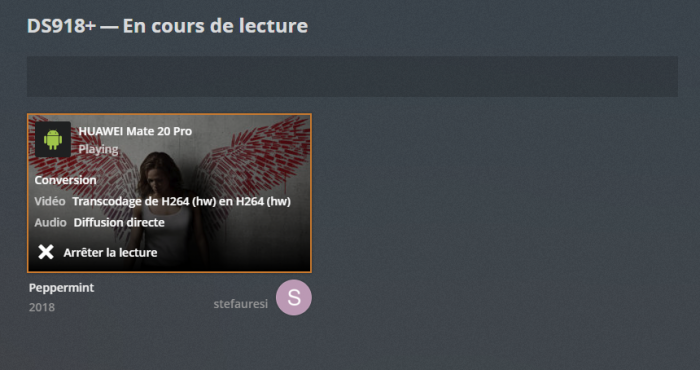
Drivers requests for DSM 6.2
in User Reported Compatibility Thread & Drivers Requests
Posted · Edited by ed_co
Driver for i219V which doesn't exists and don't work in 6.2.1 with DS918+ 1.04b, thanks!