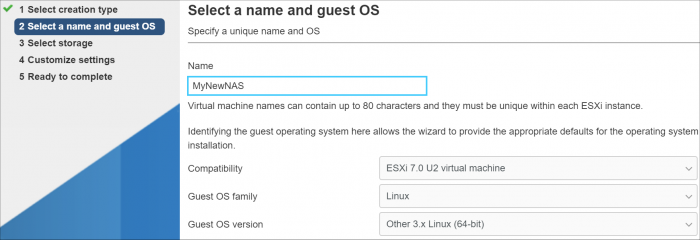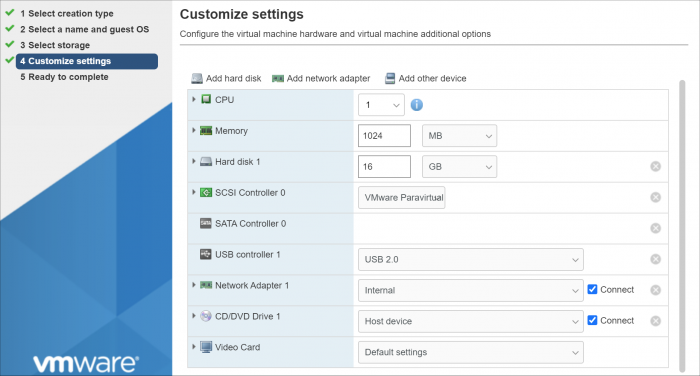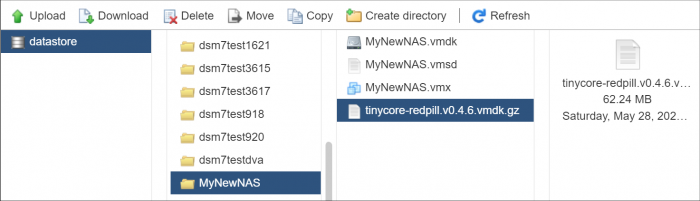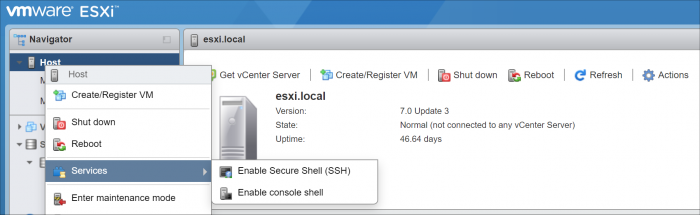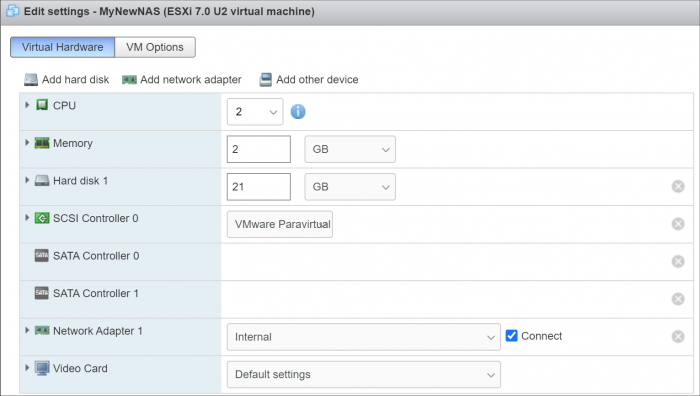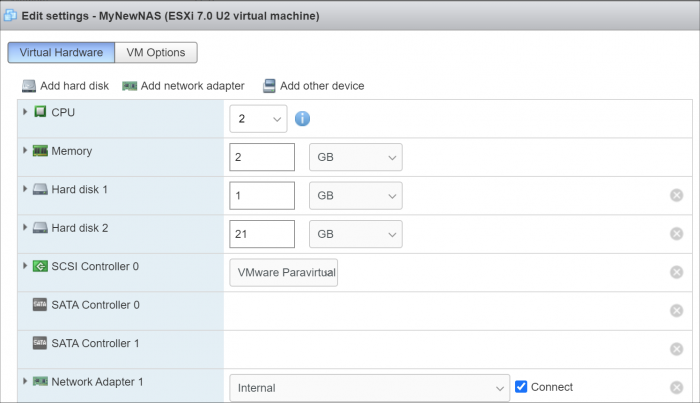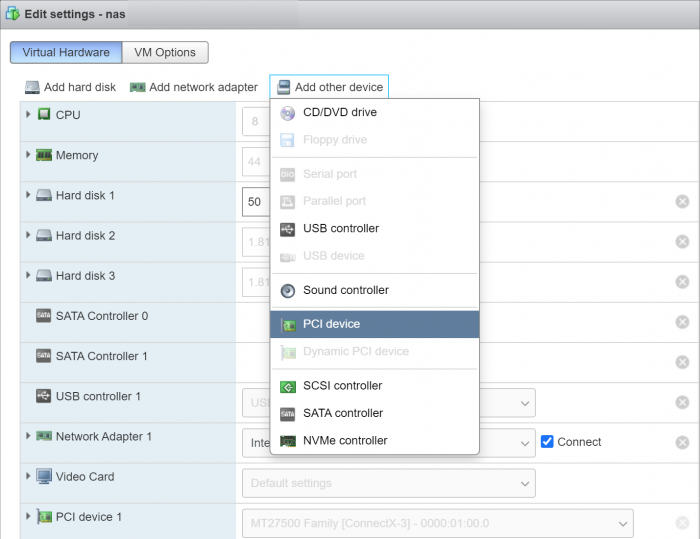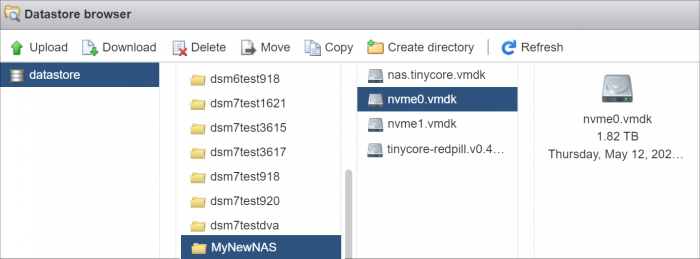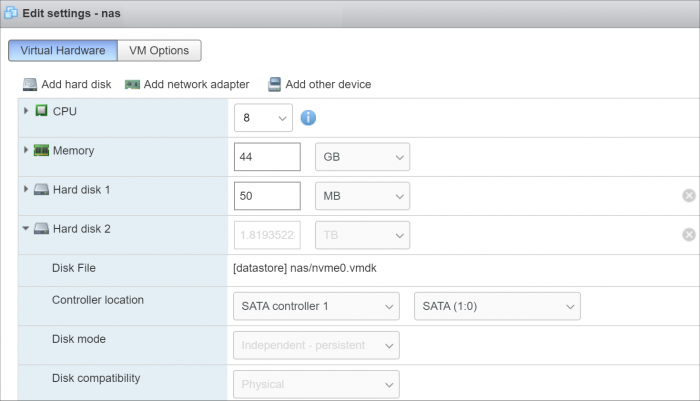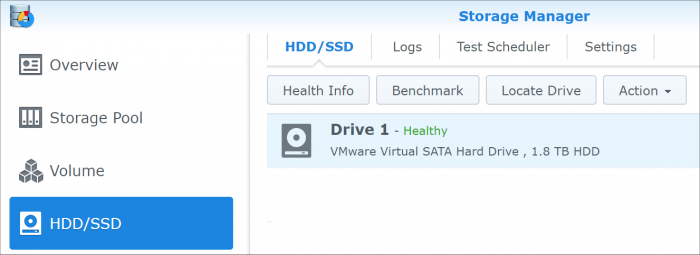Leaderboard
Popular Content
Showing content with the highest reputation on 06/27/2022 in all areas
-
Introduction This tutorial is a supplement to the main TCRP installation tutorial located here: https://xpenology.com/forum/topic/62221-tutorial-installmigrate-to-dsm-7x-with-tinycore-redpill-tcrp-loader/ You should be familiar with all the concepts and procedures in that tutorial, and general knowledge of VMware ESXi installation and virtual machine management. The focus here is on differences between installing on baremetal (with DSM as the only OS on the NAS), and as a virtual machine using VMware ESXi as the hypervisor. However, much of the conceptual information applies to other hypervisors. Some reasons to install DSM using a hypervisor: virtualize unsupported network card virtualize NVMe or other storage and present to DSM as SATA run other VMs in parallel on the same hardware (as an alternative to Synology VMM) share storage or network cards with other non-XPEnology VMs testing and rollback of updates About VMware ESXi ESXi (currently branded as the "VMware vSphere Hypervisor") is a stand-alone hypervisor that is part of the VMware enterprise computing platform. ESXi's strength includes robust testing and support, good compatibility with modern hardware platforms, and very flexible control over the hypervisor configuration. The core hypervisor is free to use, all that is needed is to sign up to receive a lifetime free license key. Key limitations of the free license are 8 vCPU's (8 threads, same as DS918+) and no serial port virtualization. To use the serial console, a physical connection is needed from the motherboard to your personal computer, or if the motherboard has IPMI features, intercepting the physical serial data with the IPMI remote access tools works as well. There is also a trial ESXi license that offers 256 vCPUs and serial port virtualization. ESXi and DSM Platform/Architecture All currently supported DSM platforms can run as virtual machines. As of this writing, the Device Tree platforms (DS920+ and DS1621+) are not supported by the TCRP device tree patcher when ESXi virtual SATA controllers are used. The problem is understood but currently the only way to make these platforms work is to manually patch the DTS. Transcoding platforms are supported with a compatible CPU, but actual transcoding requires a passthrough configuration of the VGA display adapter, which is somewhat complicated to set up, and beyond the scope of a basic tutorial. As DSM is run as a workload inside ESXi, there is an overhead tax, so the minimum requirements are somewhat higher: x86-64 CPU with two cores or more Hardware virtualization features enabled in the BIOS (Intel VT-x or AMD RVI) 4GB of RAM or more Dedicated 138GB or larger boot and storage device for ESXi system files, run-time files and datastore containing VM configuration files and virtual disks Block storage/controllers on ESXi's compatibility list OR compatible with DSM for passthrough Storage for use with DSM (either as backing storage for virtual disks, or passthrough devices) Creating a DSM Virtual Machine, Part 1 When we create a virtual machine we are defining its hardware characteristics. This machine must be compatible with DSM. For the purposes of the tutorial, we'll create a simple DSM VM with a 21GB virtual SATA drive. First the hardware profile must be selected. The recommended options are illustrated below. Other 3.x Linux (64-bit) is best even when installing a DSM platform with 4.x kernel. The selection here doesn't actually have anything to do with the OS being installed - it's just defining the behavior of the emulated hardware. Here's the initial complement of hardware created with Other 3.x Linux (64-bit): The pre-configured Network Adapter is VMware 10Gbe virtual vmxnet3 and is directly supported by TCRP. However, some changes need to be made to the virtual machine: Change the CPU vCore count to 2 or more Change the memory amount to 2048 or more Change the virtual hard disk size to 21GB or larger (see minimum spec here) If desired, open the drop-down menu and change the virtual disk type to Thin if the VM is only for testing Delete the USB controller Delete the CD/DVD Drive Add a second SATA controller - this will initially be called "New SATA Controller" Save the virtual machine. This creates a virtual machine folder on the datastore, and provisions the VM configuration file and virtual disk in that folder. It is not ready for use yet; some additional preparatory steps need to be completed. Preparing the TCRP Image ESXi VMs cannot boot virtualized USB flash drive images. A passthrough physical USB can be used, but is not recommended. Instead, a special version of the loader is used as a bootable virtual SATA drive. When the TCRP loader boots in this manner, it is called SATABOOT. Download the tinycore-redpill 7.x loader and save it to your personal computer. Then, open it with a zip manager to show the boot images: tinycore-redpill.vX.X.X.img.gz (for BIOS/CSM/Legacy boot from USB flash drive) tinycore-redpill-uefi.vX.X.X.img.gz (for UEFI/EFI boot from USB flash drive) tinycore-redpill.vX.X.X.vmdk.gz (for virtual machine SATABOOT from disk image) Save the vmdk gzip file to your personal computer. Then, upload it to the new virtual machine folder contained in the datastore: For the next step, ESXi console access is required. From the web GUI, enable both SSH and the console shell. SSH into the ESXi host and navigate to the new VM's folder: [root@esxi:] cd /vmfs/volumes [root@esxi:] cd <datastore> [root@esxi:] cd MyNewNAS [root@esxi:] ls -la total 65664 drwxr-xr-x 1 root root 73728 May 28 09:02 . drwxr-xr-t 1 root root 81920 May 28 08:58 .. -rw------- 1 root root 22548578304 May 28 08:58 MyNewNAS-flat.vmdk -rw------- 1 root root 474 May 28 08:58 MyNewNAS.vmdk -rw-r--r-- 1 root root 0 May 28 08:58 MyNewNAS.vmsd -rwxr-xr-x 1 root root 1941 May 28 08:58 MyNewNAS.vmx -rw-r--r-- 1 root root 65260813 May 28 09:02 tinycore-redpill.v0.4.6.vmdk.gz The TCRP SATABOOT image is provided compressed and in VMware Workstation format. These commands prepare it for use with ESXi: [root@esxi:] gunzip tinycore-redpill.v0.4.6.vmdk.gz [root@esxi:] vmkfstools -i tinycore-redpill.v0.4.6.vmdk MyNewNAS-TCRP.vmdk Destination disk format: VMFS zeroedthick Cloning disk 'tinycore-redpill.v0.4.6.vmdk'... Clone: 100% done. Creating a DSM Virtual Machine, Part 2 From the GUI console, select the DSM virtual machine and Edit. This is what things look like now: Now the SATABOOT loader must be added to the virtual machine. Select Add hard disk (existing hard disk) and choose the TCRP vmdk created in the previous step It will be displayed as "New hard disk" - expand the dropdown Change the controller to SATA Controller 0 The disk address should be SATA0:0 Save the changes to the VM The default for the Other 3.x Linux (64-bit) hardware profile is to create a SCSI virtual controller and attach all new virtual disks to it. DSM works better with the virtual SATA controller, so we need to move the DSM virtual data disk to it. Edit the virtual machine Expand the dropdown for Hard disk 1 (note that it is 21GB or whatever size we selected) Change the controller to SATA Controller 1 The disk address should be SATA1:0 Save the changes to the VM VMWare has an odd behavior in that it renumbers all the hard disks based on the last edit. This is cosmetic, and only affects the VM configuration screen. It does not change the disk addressing order in any way. The VM edit window now looks like this: Now that no disks are attached to the SCSI controller, we can (and should) delete it. The final configuration of controllers and disks is: SATA Controller 0: SATABOOT (SATA0:0) SATA Controller 1: DSM Data DIsk (SATA1:0) Any additional virtual DSM data disks should be added to SATA1 (i.e. SATA1:1, SATA1:2, etc). SATA0 should be reserved only for SATABOOT. The VM is now ready for the TinyCore boot (main tutorial, Step 3). System-Specific Parameters and SATABOOT ESXi requires minor adjustments to the basic tutorial configuration steps: The USB flash drive VID/PID configuration step (./rploader.sh identifyusb) is invalid and can be skipped when using SATABOOT. When using a virtual network adapter (such as VMXNET 3), its MAC address and the loader's MAC address setting must match. When a virtual machine is booted for the first time, a random address is assigned to each virtual adapter. Unless your primary network interface is a passthrough device, the serialgen configuration step requires the realmac argument to match the virtual NIC's random address to TCRP. Example: ./rploader.sh serialgen DS3622xs+ realmac The Drive Slot Mapping configuration step is the same, but the outcome is different when SATABOOT is in use. ./rploader.sh satamap will enforce the prohibition on data disks attached to SATA0 and warn if this configuration exists. SataPortMap and DiskIdxMap are configured to remove a blank slot between the SATA0 and SATA1 controllers. SCSI/SAS controllers or HBAs (either passthrough or virtual) ignore satamap functionality. When SATABOOT is also in use, there is an unavoidable blank slot between the last SATA controller and the first SCSI/SAS controller or HBA. Boot DSM with GRUB When the GRUB Menu is displayed: if necessary, use the arrow keys to ensure that SATA is selected and press ENTER. Advanced Configuration Examples: Passthrough and Raw Device Mapping (RDM)1 point
-
1st post here. Tags or Magick words related to this issue: Failed to install DSM, Error trying to load PAT at 55%, Prior things done/check Install TinyCore Boot USB to TinyCore Build with DS3622xs+ USB Kingston (good compatibility) Supermicro Board (good compatibility) Boot correctly into DSM Loader Problem: After loading PAT file (proper version) you get the message "Failed to install the file. The file is probably corrupted" Analyzis: After finding the serial console provided by TinyCore on http://<yourip>:7681 (user/pass root/<blank>). If you check with cat/vi the log file linuxrescue.... cat /var/log/*rc* You will see some error messages like this ... Still waiting for boot device (waited 28 of 30 seconds) Still waiting for boot device (waited 29 of 30 seconds) Still waiting for boot device (waited 30 of 30 seconds) ERROR: Timeout waiting for /dev/synoboot device to appear. Most likely your vid/pid configuration is not correct, or you don't have drivers needed for your USB/SATA controller ... If this is the case.... maybe (but maybe) DSM Loader cant find the USB drive, despite from the fact that you correctly set the PID VID on the config. *You can check also running df -h or any other commando showing that the USB stick wasnt mounted/detected Cause: This could be caused by many things, but the one I found in this case is that the USB is connected in another port not used by DSM. I will be as simple as posible... DSM 7.1 on 3622xs+ looks at firsts BUS/PCI combination for the USB VID/PID provided, so bad luck on my trying to boot. My hardware has the USB port on BUS/Device: 2-3 (Reference photo) Solution: Here comes the good part.. How can we specify a new BUS/Device location on 3622? no idea.... xD But i've found that models DS920+ and DS1621+ have some .dts files on the redpill github. And they show at the very bottom the following curious info usb_slot@1 { vbus {syno_gpio = <0x2a 0x1>;}; usb2 {usb_port = "1-2";}; usb3 {usb_port = "2-2";}; }; usb_slot@2 { vbus {syno_gpio = <0xb 0x1>;}; usb2 {usb_port = "3-1";}; usb3 {usb_port = "4-1";}; }; usb_slot@3 { vbus {syno_gpio = <0xc 0x1>;}; usb2 {usb_port = "1-3";}; usb3 {usb_port = "2-3";}; }; }; I guess you've realized were we are going. the rploader.sh script updates ONLY the line for usb_slot@1 on this file with the proper PID/VID of your USB stick. So what I did was, after runing identifyusb, I've changed manually the usb_port for usb2 on usb_slot@1 with the proper BUS/Device info obtain from the lsusb command on tinycore (where my usb were connected) Bonus: You can use 1Gb USB Stick with no problem Bonus2: I guess this applies to all DSMs and Loaders Hope this helps, took me 1 day to figure out.1 point
-
Post a new support request in the DSM Installation forum, and include output from the installation scripts.1 point
-
H81 chipset, right? Both Intel's H61 and H81 had 2 ports hardcoded as disabled. But the disabled ports were still exposed on software side, this can make DSM complain about internal disks being broken. Fortunately they are positioned after the first 2 ports so you can use SataPortMap=1 or 2 to install DSM, then rebuild the loader with SataPortMap=6(should be 6, if not then try 4) and remap the latter 2 working ports into drive 3 and 4.(use sata_remap=4\>2:5\>3 ) There were some motherboards where the first ports are disabled(usually mapped into M.2 ports), making it almost impossible to get baremetal working, unless you use Device Tree platforms. Method from @ikky_phoenix:1 point
-
you would need at least to change the usb vid/pid in grub.cfg to install maybe look up a video of a dsm 7.x install based on tinycore, might help to see how its done and understand the tutorial better, looks sometimes more complex then it is later like the step with the usb vid/pid you needed to find out with the old loader, that just a command now, no extra tools or massing with the grub.cfg maybe read this one, not recent but interesting too https://xpenology.club/install-dsm-7-on-baremetal-or-vm/ just to mess around you can use any usb flash drive and a old empty disk, just disconnect the stuff you use now and play around with the test usb and disk you can reconnect the old stuff at any time to use the system you have now, if you end with a (new) usb config working for you then you could just use the old disks with the new usb and migrate to the tested configuration its suggested to try out the packages with the new dsm 7 test install to see whats working and whats not or if you can find a source for a 7.x compatible version of a package should be available that might be more of a problem, there is a manual way based on installing java package https://support.jdownloader.org/Knowledgebase/Article/View/synology-nas-installation i guess this old one will not work anymore for 7.x (?) and i have not seen anything newer https://luenepiet.de/public/Synology/JDownloader/ i guess thats because not its more common to use docker https://registry.hub.docker.com/r/jlesage/jdownloader-2/ docker might also often used for plex or emby a backup of the data on your nas, just in case, there are more things that can go wrong then trying to install a new version broken raid's or (logical) volumes have been seen with dsm1 point
-
kind of thin description, no dsm type (918+ uses intel quick sync what others like 3617 cant), there are a lot of "carbon" products from msi (guess how many people will invest time to find out what exaxtly you "might" have) also most boards come with up to 6 onboard sata (like Z370 GAMING PRO CARBON), and as you have at least 7 sata drives (8th ssd drive can be sata or nvme - also not clear) you might have a additional controller also important would be to read up about 3rd party packages in dsm, as synology changed the format you should check if all packages you need are available and for the howto, that one is about baremetal and there is no "one fits all, no brain needed" solution, you might even run into trouble with the sata controllers and need to handle some values manually (SataPortMap, DiskIdxMap) https://xpenology.com/forum/topic/62221-tutorial-installmigrate-to-dsm-7x-with-tinycore-redpill-tcrp-loader/ in general, when using any cache (ssd/nvme) disable it before migration, if things work out you can re-enable it later, also it suggested to have a backup1 point
-
If you don't have a spare disk for testing, It's really sad. I can't seem to help with this part. If you've already tried Jun's DSM 6 loader, it's the same. Redpill is no different. XPE is headless, Installation and other management are handled through the web manager on a separate PC. However, since Tinycore is used, there is a problem that the screen of this XPE PC must be used only once. This is because of the IP assigned after Tinycore Linux is booted. If this IP is fixed and known, it doesn't seem to be a problem. Do you know how to assign a static IP address to the router with a known MAC address?1 point
-
How to use tinycore loader for DVA1622? Please give me instructions.1 point