
shrabok
-
Posts
69 -
Joined
-
Last visited
-
Days Won
5
Posts posted by shrabok
-
-
Hi, thought about joining in on the fun, although I'm confused on the 7.X hardware matrix and upgrade workflow.
I have 2 xpenology systems, both older cpu generations (Ivy and Skylake) running on 6.2.2 and 6.2.3. My questions are:
- It sounds like to allow for a smooth upgrade to 7.X you would use the 3617xs model, can 3622xs be used in place of 3617xs without data loss? What would be the process to avoid staying on a deprecated model?
- Can an upgrade from 6.2.2 be performed directly to 7.1? Do we need to jump 6.2.2 -> 6.2.3 -> 7.0 -> 7.1?
- Network drivers, in the past I've used extra drivers for r8168 and e1000e nic's, it sounds like tinycore manages all of the extra drivers, but was looking for confirmation that it's nothing that requires additonal steps outside of the standard workflow?
-
Hi @JavierCairus, From what you mentioned, it sounds like you're reaching the grub menu but upon selecting a grub menu item you go into the "error: no suitable video mode found".
I'm just going to go over a few essentials to see if we can eliminate any missed steps:-
Confirm you've downloaded the correct files to build xpenology (assuming 6.2.3)
- DSM_DS3615xs_25426.pat - https://global.download.synology.com/download/DSM/release/6.2.3/25426/DSM_DS3615xs_25426.pat
- synoboot_3615.zip - https://mega.nz/#!OV4gVKyZ!dCgfXx1bgAOyvbFwFiov3s7RSNoFuqnAcNmSllLoUiw
- extra3615_v0.11_test.zip - http://www.filedropper.com/extra3615v011test
-
Ensure you have the correct device information in grub.cfg
- Generated Serial Number - https://xpenogen.github.io/serial_generator/index.html set as `set sn=XXXXXXXXXXXXXXX`
- System NIC MAC Address - ensure you have the correct mac address added for the correct network interface in format `set mac1=XXXXXXXXXXXX` and make sure your NIC is supported
- Collect the PID and VID of your bootable USB - Make sure its correct and set as `set vid=0xXXXX` and `set pid=0xXXXX`
-
Ensure you have the correct storage details for your device (not all that familiar with hardware raid requirements, check documentation)
- Make sure your raid controller is supported by the extra.lzma
- Make sure your `set sata_args=` values are set correctly for your controller and disk layout
- Ensure you unzip extra3615_v0.11_test.zip and replace extra.lzma
- Recommended - Build your USB drive locally instead of on a VM (just incase the USB passthrough is causing issues), there are instructions for windows,osx and linux
- Ensure your bios has set your usb as the primary boot device
- Recommended - Use the synology assistant tool (finder url seems to have limitations)
- Recommended - Check your NIC and Router for active link lights and that an IP was allocated once boot loader loads
- Recommended - Allow grub to auto select the default entry
Lets start with that and see if anything changes.
-
Confirm you've downloaded the correct files to build xpenology (assuming 6.2.3)
-
@JavierCairus Sounds like you're on the right track but the issue you mentioned "error: no suitable video mode found" sounds more like a grub or bios issue.
You could try overriding some grub settings as mentioned in this article: https://ubuntuforums.org/showthread.php?t=2409853.
Also even if you are in blind mode, I don't know if you really need to see the screen at that point, just try discovering the network address with synology finder.Thanks for the kind words on the guide I provided, if you want to dump your partitions for the usb here I can see if there is any feedback i can give.
-
 1
1
-
-
@Stargate Are you using an ip address or non public domain name in the Address field? If so you'll likely be using a default self signed ssl certificate that synology generated. If that is how you're set up and you just want SSL without the warning, try the setting I mentioned below. If you in fact do want a proper signed ssl certificate for a public host, let me know.
When you look at the DS file (android app) login screen, the bottom left corner has a "settings gear" under that is the "Login Settings" which has an option for "Verify certificate" you can uncheck it to avoid the invalid certificate errors if you don't have a signed ssl certificate. -
Hi @Dimebag Darrell,
I believe the latest "bitwarden server" version is 1.40.0 at this time - https://github.com/bitwarden/server/releases
Although there are multiple version values (docker container version, application version, client version, etc) so hopefully this is the right information you're looking for.
-
I've created an Ansible Playbook for creating an Xpenology USB.
https://github.com/stevenhrabok/ansible-xpenology-usb
Currently it's only written for Mac OSX. In future I may add the ability to create USB Devices in Linux if there is interest in using the tool.
I wrote this to help automate the workflow and make the USB drive creation process more consistent.
It also helps avoid forgetting a steps in the process.
Features:
-
Prompts for information
- serial number - changed in grub.cfg
- nic 1 mac address - changed in grub.cfg
- bootloader/synoboot filename - used to write synoboot.img to usb
- extra drivers filename (optional) - used to replace extra.lzma files in partition 2 of usb
- synology pat filename - used to replace rd.gz and zImage on partition 2 of usb
-
Discovery of plugged in USB devices
- scans for all plugged in usb drives
- prompt for selection of usb drive to use
- collects pid and vid of usb - changed in grub.cfg
- formats usb drive
-
Extract files
- extract bootloader/synoboot from zip
- extract extra drivers from zip (when provided)
- extract synology pat with 7zip
- Writes synoboot.img to USB
- Mounts USB partitions locally
- Changes to grub.cfg and file imports
-
Prompt to make additional manual changes
-
User can modify partition 1 and partition 2 files
- modify grub.cfg for custom settings (sataportmap, timeout, etc)
- import other files (custom drivers, etc)
- User can verify changes made
-
User can modify partition 1 and partition 2 files
- Unmount of USB partitions
- Eject of USB drive
- Cleanup of working directory (extracted files and folders from playbook)
I found there was very few guides related to OSX so hopefully this is helpful to any of the OSX users out there.
-
 1
1
-
Prompts for information
-
20 hours ago, IG-88 said:
so if you feel the need to offer loaders for pre configured for 6.2.3 feel free to do so and open a thread in the loader section (might need to be approved by a mod so it can be a few days before everyone can see it)
btw before doing so PM me, i have a way to overcome the read/write problems in win10 so the offered loader would also be easier to handle as both partitions could be used freely in win10, auto mount drive letters and working without "as administrator" (as in older win10 version)
Thanks @IG-88, i've been working on automating the creation of the Xpenology bootable usb drive in OSX using Ansible and as I was automating the process I thought "why not just overwrite the rd.gz and zImage files every time you create the USB disk". So my question was out of concern that I could possibly hit an edge case where this wasn't the fact. From what I understand from your response is, this shouldn't be an issue.
-
Hi @IG-88,
I have a quick general question, to the best of your knowledge, is there case where overwriting the rd.gz and zImage files with the ones from the Synology PAT (DSM) files could cause issues? Could we default to overwriting the usb partition 2 rd.gz and zImage files regardless of installation type (every time we create a bootable usb device)?
Hopefully this question makes sense and if you need any elaboration let me know.
Thanks
-
On 12/11/2020 at 6:03 AM, Guygox said:
Hi !
Thanks for the how-to...
I can also reach the admin page and send the email but then when I click I am redirected on port 5000. which doesn't respond. How to make it work ?
Hi @Guygox, this issue has been open for some time, there is a need to re-write the url to match the admin portal url as the internal server is unaware of the proxy in synology https://github.com/bitwarden/server/issues/253
-
Hi @Dimebag Darrell
There are a number of ways but the easiest is go to your vault url login page.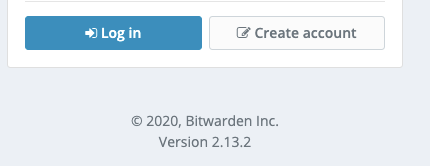
-
Hi @Dimebag Darrell, At the end of the guide
QuoteUpdate bitwarden version:
To update to the latest version run:
command : ./bitwarden.sh updateself
command: ./bitwarden.sh update
-
@gatorsong, are you following this guide using linux or windows?
You shouldn't need win32 image... Also did you add the extra drivers files provided in topic below as per this guide? It is possible you might not have the same motherboard or NIC as I do. Make sure to check the NIC hardware to ensure the drivers provide support for it.
-
Have a look at this Platform chart, I believe the issue you might be encountering is having an efi bios instead of legacy when using 3615/3617
Make sure you're set to legacy for those models and you should see them.
Let me know how that goes @gatorsong.
-
Hi @Dimebag Darrell,
I'm assuming you're referring to the bwdata/logs/ folders?
I checked my bwdata/logs/nginx/access.log and I do see some really old entries.
Checking on the nginx container I do see /etc/logrotate.d/nginx config file to rotate the logs but the logrotate command is not found (which could explain why we're not seeing the rotation occur.
/var/log/nginx/*.log { daily missingok rotate 52 compress delaycompress notifempty create 640 nginx adm sharedscripts postrotate if [ -f /var/run/nginx.pid ]; then kill -USR1 `cat /var/run/nginx.pid` fi endscript }I noticed here https://github.com/bitwarden/server/tree/master/util/Nginx there is another logrotate.sh script (which is not on my container). Not sure why it's not there, but seems there is a few different things going on with how logrotate should be done.
The logs are mounted from the container to your local xpenology bwdata/logs folder. A quick manual fix would be to shrink those files down to free up some space.
In regard to a long term fix, I think it might be worth asking in the bitwarden github or forums to get some additional clarity on how logrotate should work.
I also tested their script (logrotate.sh) which does work if you want to manually add them to your container
copy the file to you xpenology box
run command `docker cp logrotate.sh bitwarden-nginx:/`
connect to your container `docker exec -it bitwarden-nginx bash`
run logrotate script `./logrotate.sh`
check for file rotation `ls -al /var/log/nginx`should see an output like
root@ceead6c1a56d:/# ls -al /var/log/nginx/ total 6028 drwxr-xr-x 2 nobody nogroup 4096 Apr 2 15:30 . drwxr-xr-x 7 root root 4096 Aug 15 2019 .. -rwxr-xr-x 1 nobody nogroup 6157854 Apr 2 15:29 access.20200402_153011.log.gz -rwxr-xr-x 1 nobody nogroup 93 Apr 2 15:30 access.log -rwxr-xr-x 1 nobody nogroup 0 Apr 2 15:30 error.log
I don't have much time to dig into this further at the moment, but I believe getting clarity from bitwarden support would be best to know the appropriate way for logrotate to work.
I also don't know who that logrotate.sh script is being invoked as i do not see a cron (routine task) to execute it.Hope this provides some help.
-
***For experienced individuals comfortable with synology and linux command line, I take no responsibility for any issues encountered***
***Read fully before considering***Please read all necessary documentation for setting up Xpenology before reading this guide. Try the start-here guides below:
https://xpenology.com/forum/forum/83-faq-start-here/
This guide docuements the process of using Linux to modify the synoboot.img for your environment and writing to a usb hard drive.
Additonally, this guide shows the upgrade process from 6.1.7 to 6.2.2 with extra drivers (extra.lzma file), your use case my not have the same requirements, so please make you know the process for your environment regardless of the directions shown here.
Collect required files
***this guide is using synology model 3617, adjust accordingly for the model you want to use***Recommended to save your files to a unique folder on your system, in this example we will use folder "xpenology-3716-20200215" (model and timestamp)
Download the 6.2 boot loader from this post:
https://xpenology.com/forum/topic/12952-dsm-62-loader/
Downloaded extra drivers files from this post (this post also includes links to the synology pat file as well):
***Extra Drivers are only needed if your devices are not supported by the current boot loader files***
https://xpenology.com/forum/topic/21663-driver-extension-jun-103b104b-for-dsm622-for-3615xs-3617xs-918/Download the synology pat file (from the post above)
Extact files for modificationsExtract synoboot zip file
unzip synoboot_3617.zip -d synoboot
Extract extra drivers zip file
unzip extra3517_v0.5_test.zip -d extra_lzma
Extract Synology DSM pat file
***Requires 7zip***
Install 7zip for your linux distribution (example shown is Ubuntu)sudo apt install p7zip-full p7zip-rar
Use 7zip to extract pat file
7z -odsm x DSM_DS3617xs_24922.pat
Your folder should now have 3 new folders within as shown
ls -1
Output:
dsm <--- new folder DSM_DS3617xs_24922.pat extra3617_v0.5_test.zip extra_lzma <--- new folder synoboot <--- new folder synoboot_3617.zip
Create mount folders to modify synoboot.img filesmake these folders to mount the partitions of the synoboot.img for editing
mkdir usb
mkdir usb/part1
mkdir usb/part2
mkdir usb/part3
Mount synoboot.img partitionsFirst view the partition layout of the synoboot.img for mounting information
fdisk -l synoboot/ds3617_6.2/synoboot.img
Output:
Disk synoboot/ds3617_6.2/synoboot.img: 50 MiB, 52428800 bytes, 102400 sectors Units: sectors of 1 * 512 = 512 bytes Sector size (logical/physical): 512 bytes / 512 bytes I/O size (minimum/optimal): 512 bytes / 512 bytes Disklabel type: gpt Disk identifier: B3CAAA25-3CA1-48FA-A5B6-105ADDE4793F Device Start End Sectors Size Type synoboot/ds3617_6.2/synoboot.img1 2048 32767 30720 15M EFI System synoboot/ds3617_6.2/synoboot.img2 32768 94207 61440 30M Linux filesystem synoboot/ds3617_6.2/synoboot.img3 94208 102366 8159 4M BIOS boot
Important mounting information
Units byte size: here its 512 bytes
Start byte for each partition: to mount these partitions you need to multiply the start byte by the unit byte size for the offsetMount partition 1 (we use bash arithmetic expansion to multiple the offset)
sudo mount -o loop,offset=$((512*2048)) synoboot/ds3617_6.2/synoboot.img usb/part1
Mount partition 2
sudo mount -o loop,offset=$((512*32768)) synoboot/ds3617_6.2/synoboot.img usb/part2
Mount partition 3
***This partition does not get modified and does not need to be mounted, but shown for those interested in looking at the contents***sudo mount -o loop,offset=$((512*94208)) synoboot/ds3617_6.2/synoboot.img usb/part3
Collect required hardware information for modifying grub.cfg in partition 1Get USB vid/pid information
***Run this command before plugging in your usb drive***lsusb
Output:
Bus 002 Device 002: ID 8087:0024 Intel Corp. Integrated Rate Matching Hub Bus 002 Device 001: ID 1d6b:0002 Linux Foundation 2.0 root hub Bus 004 Device 001: ID 1d6b:0003 Linux Foundation 3.0 root hub Bus 003 Device 001: ID 1d6b:0002 Linux Foundation 2.0 root hub Bus 001 Device 003: ID 1bcf:2c07 Sunplus Innovation Technology Inc. Bus 001 Device 002: ID 8087:0024 Intel Corp. Integrated Rate Matching Hub Bus 001 Device 001: ID 1d6b:0002 Linux Foundation 2.0 root hub
Plugin your USB drive and run lsusb again to see the new device (comparing the two outputs makes this easier to know which drive is the USB)
Output:
Bus 002 Device 009: ID 0781:5583 SanDisk Corp. <--- new drive Bus 002 Device 002: ID 8087:0024 Intel Corp. Integrated Rate Matching Hub Bus 002 Device 001: ID 1d6b:0002 Linux Foundation 2.0 root hub Bus 004 Device 001: ID 1d6b:0003 Linux Foundation 3.0 root hub Bus 003 Device 001: ID 1d6b:0002 Linux Foundation 2.0 root hub Bus 001 Device 003: ID 1bcf:2c07 Sunplus Innovation Technology Inc. Bus 001 Device 002: ID 8087:0024 Intel Corp. Integrated Rate Matching Hub Bus 001 Device 001: ID 1d6b:0002 Linux Foundation 2.0 root hub
Our USB VID is 0781
Our USB PID is 5583Get Network Interface Card (NIC) MAC address
Find MAC address of NIC on your synology device (can be found in bios, use a bootable usb linux distribution, or physical nic mac information on card label if available)
Our MAC was in the bios of our motherboard, it is 90:2B:34:AC:9F:C4
If you have access to your device through cli you can use ifconfig to find the MAC address as well
Get Synology Serial Number
Generate a serial number for the model being used or use existing if your device is being upgraded (https://xpenogen.github.io/serial_generator/index.html)
Our Serial Generated is 1130ODN024917 (Note these are not official synology serial numbers)
We will use these values for modifying grub.cfg on partition 1
Modify grub.cfg on partition 1
***VIM is the editor used to modify files, please ensure you are familiar with the editor you choose***Edit grub.cfg
sudo vi usb/part1/grub/grub.cfg
Modify the following lines (Shift+i to go into insert mode in VIM)
set vid=0x0781 <--- Our VID found earlier set pid=0x5583 <--- Our PID found earlier set sn=1330NZN022235 <--- Our Serial Number generated earlier set mac1=902B34AC9FC4 <--- Our NIC MAC address found earlier
***You may want to modify SataPortMap for your environment and timeout if you want a faster boot time when grub loads***
Save changes (Hit escape a few times)
:wq (write and quit)
Add extra driver files (optional) to partition 2
***Only needed if you require extra drivers***List current files in partition 2 to view permissions and ownership
ls -la usb/part2/
Output:
total 11068 drwxr-xr-x 2 root root 16384 Dec 31 1969 ./ drwxrwxr-x 3 user user 4096 Feb 16 09:46 ../ -rwxr-xr-x 1 root root 1860613 Aug 1 2018 extra.lzma* -rwxr-xr-x 1 root root 6441636 Aug 1 2018 rd.gz* -rwxr-xr-x 1 root root 3006864 Aug 1 2018 zImage*
Copy extra.lzma file to partition 2sudo cp extra_lzma/extra.lzma usb/part2/
sudo cp dsm/rd.gz usb/part2/
sudo cp dsm/zImage usb/part2/
List files in partition 2 to view permissions and ownership after copy
ls -la usb/part2/
Output:
total 13748 drwxr-xr-x 2 root root 16384 Dec 31 1969 ./ drwxrwxr-x 3 user user 4096 Feb 16 09:46 ../ -rwxr-xr-x 1 root root 4570532 Feb 16 09:55 extra.lzma* -rwxr-xr-x 1 root root 6465192 Feb 16 09:58 rd.gz* -rwxr-xr-x 1 root root 3019392 Feb 16 09:58 zImage*
Each file should retain root ownership and permissions, the files copied should have a different size and date stamp
Unmount partitionssudo umount usb/part1/
sudo umount usb/part2/
sudo umount usb/part3/
confirm each partition is unmounted
ls -la usb/part1/
ls -la usb/part2/
ls -la usb/part3/
Output:
total 8 drwxrwxr-x 2 user user 4096 Feb 16 09:46 ./ drwxrwxr-x 3 user user 4096 Feb 16 09:46 ../
Find USB device nameEnsure USB drive is unplugged
ls -1 /dev/sd*
Output:
/dev/sda /dev/sda1
This shows the existing storage devices, sda is the drive (my laptop root hdd), sda1 is the first partition
Plug in your USB drive
ls -1 /dev/sd*
Output:
/dev/sda /dev/sda1 /dev/sdb /dev/sdb1 /dev/sdb2 /dev/sdb3
You may not see the same partitions, but you want to see the additional device (sdb) showing
Format USB drive
***Please backup any data you want to retain from this drive, as it will be lost***
***Commands shown here are potentially dangerous, make sure you know the correct drives to format and double check your syntax (or use an alternative tool within your comfort level)***Unmount any partitions that may have auto mounted (example shown here attempts to unmount any drives listed for the USB drive device sdb)
sudo umount /dev/sdb1
sudo umount /dev/sdb2
sudo umount /dev/sdb3
Wipe all filesystems off existing drive
sudo wipefs --all /dev/sdb
Output:
/dev/sdb: 8 bytes were erased at offset 0x00000200 (gpt): 45 46 49 20 50 41 52 54 /dev/sdb: 8 bytes were erased at offset 0xe51fffe00 (gpt): 45 46 49 20 50 41 52 54 /dev/sdb: 2 bytes were erased at offset 0x000001fe (PMBR): 55 aa /dev/sdb: calling ioctl to re-read partition table: Success
Check USB drive layout
sudo fdisk -l /dev/sdb
Output:
Disk /dev/sdb: 57.3 GiB, 61505273856 bytes, 120127488 sectors Units: sectors of 1 * 512 = 512 bytes Sector size (logical/physical): 512 bytes / 512 bytes I/O size (minimum/optimal): 512 bytes / 512 bytes
Confirm clean output without any partitions remaining
Write Synoboot Image to USB drive
***Commands shown here are potentially dangerous, make sure you know the correct drives to write to and double check your syntax***sudo dd if=synoboot/ds3617_6.2/synoboot.img of=/dev/sdb bs=512
Output:
102400+0 records in 102400+0 records out 52428800 bytes (52 MB, 50 MiB) copied, 9.14248 s, 5.7 MB/s
Check drive and partition information to ensure it was written correctly
sudo fdisk -l /dev/sdb
Output:
GPT PMBR size mismatch (102399 != 120127487) will be corrected by w(rite). <--- this can be ignored, it alerts because fdisk does not support GPT partitions Disk /dev/sdb: 57.3 GiB, 61505273856 bytes, 120127488 sectors Units: sectors of 1 * 512 = 512 bytes Sector size (logical/physical): 512 bytes / 512 bytes I/O size (minimum/optimal): 512 bytes / 512 bytes Disklabel type: gpt Disk identifier: B3CAAA25-3CA1-48FA-A5B6-105ADDE4793F Device Start End Sectors Size Type /dev/sdb1 2048 32767 30720 15M EFI System /dev/sdb2 32768 94207 61440 30M Linux filesystem /dev/sdb3 94208 102366 8159 4M BIOS boot
Unmount and plug into your Xpenology devicesudo umount /dev/sdb1
sudo umount /dev/sdb2
sudo umount /dev/sdb3
Last minute changes after writeYou can still make changes to the paritions/files on the USB drive by mounting the partition on your system
sudo mount /dev/sdb1 usb/part1
sudo mount /dev/sdb2 usb/part2
sudo mount /dev/sdb3 usb/part3
This mounts the usb drive directly to the folder specified, you can edit files as per previous steps in the guide
-
 2
2
-
-
Hi @PABben,
Thanks for the response, I went digging to see if I can avoid purchasing a NIC Card. I found there is a new extra.lzma file that supports some additional network drivers
I plan to try this soon. running an `lspci -v` from your synology cli may help to see if you have a supported nic in the driver list.
Hopefully you may be able to return your card if this works for you as well.
-
 1
1
-
-
Hello,
I'm currently running DSM 6.1.7-15284 Update 3. I have a few sites on my Xpenology box that use Let's Encrypt SSL/TLS Certificates.I received an email from Let's Encrypt informing me that ACMEv1 Protocol is going to be depricated and to move to ACMEv2.
QuoteBeginning June 1, 2020, we will stop allowing new domains to validate using
the ACMEv1 protocol. You should upgrade to an ACMEv2 compatible client before
then, or certificate issuance will fail. For most people, simply upgrading to
the latest version of your existing client will suffice. You can view the
client list at: https://letsencrypt.org/docs/client-options/Since I'm on the latest 6.1 update, I'm under the impression this will not get fixed? Does anyone know if 6.2 support ACMEv2 at the moment?
I have not upgraded to 6.2 as my nic (GIGA-BYTE Onboard NIC) as failed to work with any new loader. I have not seen any updates regarding support for Gigabyte nic's, if anyone knows where to find the supported network interfaces for the boot loader (or if its supported), please let me know.I'm wondering what options we have to upgrade Let's Encrypt in an existing 6.1 system or if anyone knows a solutions to this.
Thanks!
-
Hi @Ashvini jain, I recommend reaching out to the bitwarden support forums or bitwarden github to get assistance with bitwarden features unrelated to the Synology part of the install. I did respond to your DM with details on mssql connection strings and resource values you'll likely use. Also see this post for additional information https://github.com/bitwarden/server/issues/473.
-
Hi @tjohns34,
I have never done a Synology Router, but I would recommend checking the manual for GeoIP blocking configuration, also you could post a screenshot of the additional options and I could provide some feedback on what values to consider. -
-
In the bitwarden documentation there is additional details on configuring the smtp as well as in the main post:
On 4/1/2018 at 1:42 PM, shrabok said:-
Additional changes to consider:
-
modify your bwdata/env/global.override.env for the following features
- add smtp email
- disable registrations after you create your accounts
- other override features specific to your use case
- restart containers after change to global environment vars
-
modify your bwdata/env/global.override.env for the following features
-
Additional changes to consider:
-
Hi @StifflersMoM
Sorry to hear about your issues. Could you try the following commands and post your results:
docker psthis will provide all running containers and also show their port forwarding
Are you also using a unique domain name for your bitwarden instance and proxying it to bitwarden?
-
@Binkem as a side note, sounds like your model (DS216+) supports ram upgrades:
-
Hi @Binkem,
This could very well be a possibility. There are multiple containers used by bitwarden and mssql is quite large as well. Here are my current docker stats:
CONTAINER CPU % MEM USAGE / LIMIT MEM % NET I/O BLOCK I/O PIDS 370126b59277 0.00% 14MiB / 15.63GiB 0.09% 1.85MB / 1.28MB 0B / 0B 0 291a000cfd52 0.93% 746.6MiB / 15.63GiB 4.66% 701kB / 537kB 0B / 0B 0 c4f8e956a4ae 0.03% 27.76MiB / 15.63GiB 0.17% 139kB / 0B 0B / 0B 0 0911a92c79e6 0.06% 39.08MiB / 15.63GiB 0.24% 726kB / 148kB 0B / 0B 0 0ba98ce071b3 0.02% 59.76MiB / 15.63GiB 0.37% 607kB / 520kB 0B / 0B 0 e3e8ac74eea8 0.02% 42.95MiB / 15.63GiB 0.27% 1.28MB / 449kB 0B / 0B 0 49b58a990b7f 0.02% 17.88MiB / 15.63GiB 0.11% 139kB / 0B 0B / 0B 0 7ca297b1174c 0.02% 35.82MiB / 15.63GiB 0.22% 214kB / 60.8kB 0B / 0B 0 75ddff907b44 0.01% 16.79MiB / 15.63GiB 0.10% 139kB / 0B 0B / 0B 0you can also try `docker logs bitwarden-mssql` to see the logs and what is causing the restart.
TinyCore RedPill Loader (TCRP)
in Loaders
Posted
Thanks @flyride really appreciate the clarification!
I'm currently running on DS3617xs and was hoping to go to DS3622xs+ directly and avoid a second step (which seems to be the case).
Hope this helps others as well.