
OldSmurf
-
Posts
11 -
Joined
-
Last visited
-
Days Won
1
Posts posted by OldSmurf
-
-
@Polanskiman I finally managed to get it to work :) I got my new Dell R510 up and running and used this opportunity to upgrade to ESXi 6.7. This enabled me to use this guide: https://advanxer.com/blog/2018/12/install-xpenology-dsm-6-2-1-on-esxi-6-7-ready-made-ova-file/ It worked very nicely and now I am able to edit SN and MAC address. So I made a couple of new Xpenologies and this time they remain on the same SN and MAC after a power cycle. And editing with the "c" during boot works as well.
Thanks for your help along and support during these somewhat challenging weeks :)
-
 1
1
-
-
@Polanskiman Thanks for your input.
My primary ESXi server is currently crashed so I am running on my (very weak) backup server. New parts will arrive next week so I will continue work on this once everything is up and running.
I’ll get back to you at that time [emoji4]
Sent from my iPhone using Tapatalk -
@Polanskiman
I wouldn’t know where to start 🤪
So - the answer is no 😊
Sent from my iPhone using Tapatalk -
@Polanskiman I believe it's 1.02b. I haven't gotten around to updating it yet. I have the very same GNU GRUB version 2.02 beta as in your screen dump. And I agree that the commands should work. But as you can see from my screen dump ... they don't

-
Thanks for following up on this ... actually I tried pretty much all combinations; with the ":" in the address, without, with ":" after "mac1". You name it - I tried it. The darn grub just won't recognize the "mac1" command. Which in a way makes sense - if I list all grub commands with the "TAB" key, mac1 definitely isn't one of them.
Anyway - as you also mention ... it's sorted out now

If you are curious why I am spending so much time on this issue, it's because I want to have a number of XPe's running on my ESXi. This way I can do some tests without messing up my main XPe. My primary ESXi (and the entire XPe data VMDK) crashed the other day ... that hurt😭. So moving forward caution and backups are going to be my main focus 🤓
-
No worries

-
Thank you so much for your reply. I am a noob in Linux so it took me way too long to figure things out. But when I figured out that the line with the three dots indicated when I should edit the grub.cfg things started to work (mind you - the VIM editor and me are not good friends)
So I have now successfully changed the MAC address .. and this time the XPe keeps it after a reboot

Thanks again

-
-
Thanks for your swift reply @siulman and yes - it does sound obvious. But as my screenshot shows ... I can't get it to accept my entry

Any hints?
-
@siulman wrote in this old thread ... "by pressing C in grub menu, enter "mac1 your_mac" in command line, then ESC and boot." I simply cannot make this work.
I have no problems getting into the grub menu pressing c. Then I get the command line.
If I finish the mac1 command with <enter> it will say unknown command; if I go into the e menu/screen I can move the cursor to the MAC position and modify the mac address. This will work for one boot, but it won't keep the changed after a reboot.
Could you or somebody else shed some light on what I am doing wrong, please
Thanks


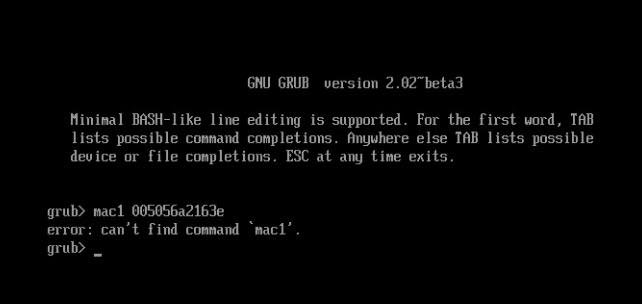
How to update Lets Encrypt Root Certificate
in Software Modding
Posted
Thank you so very much! Worked like a charm :)