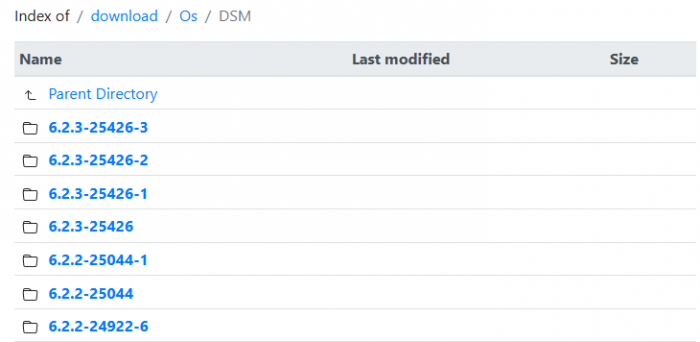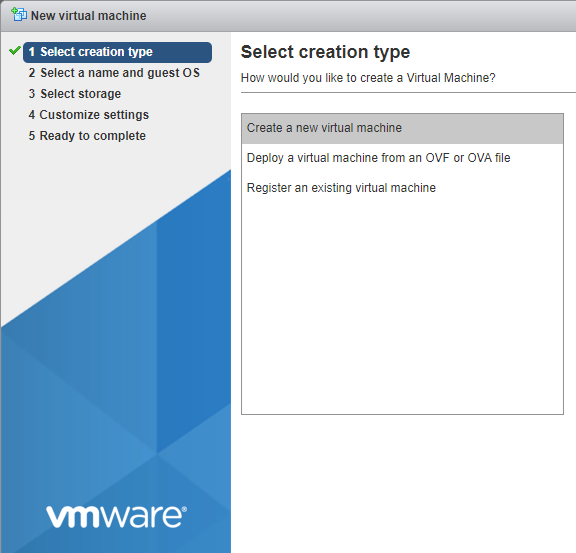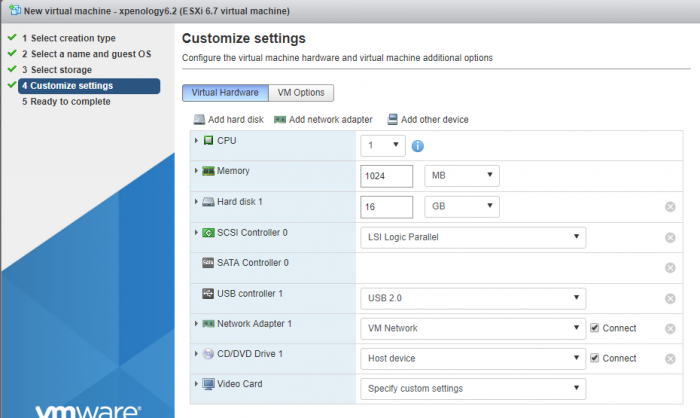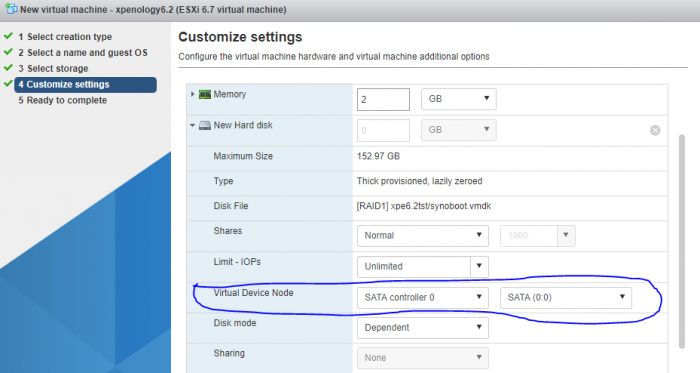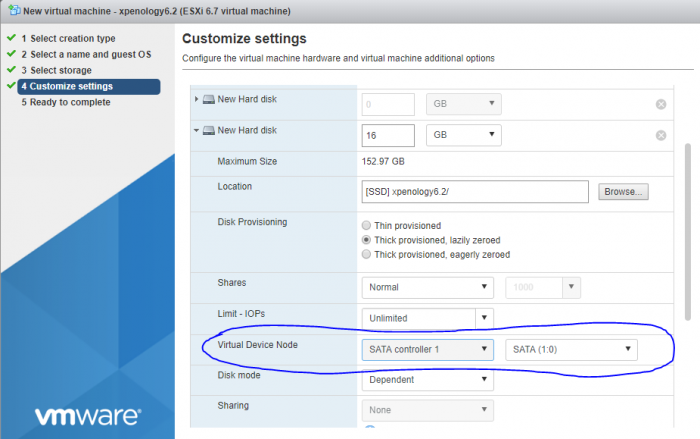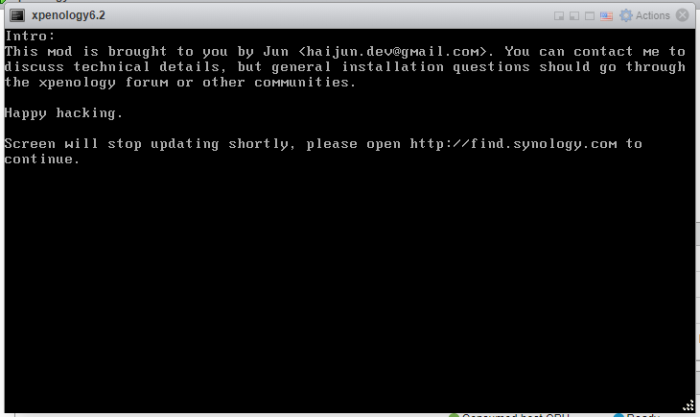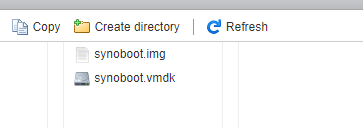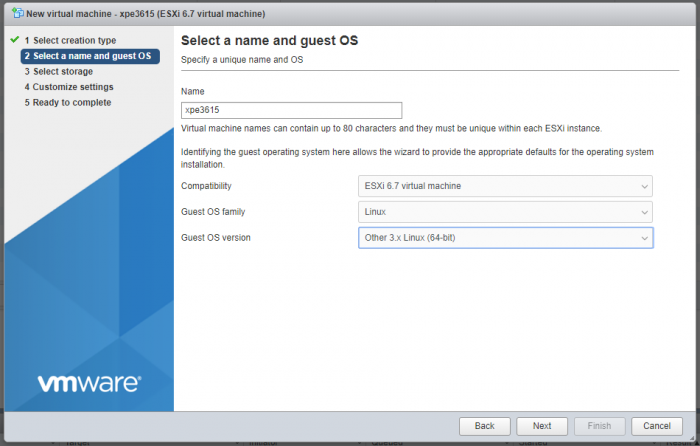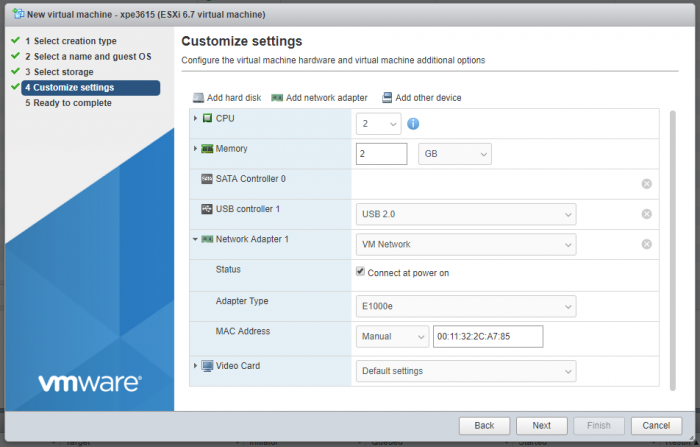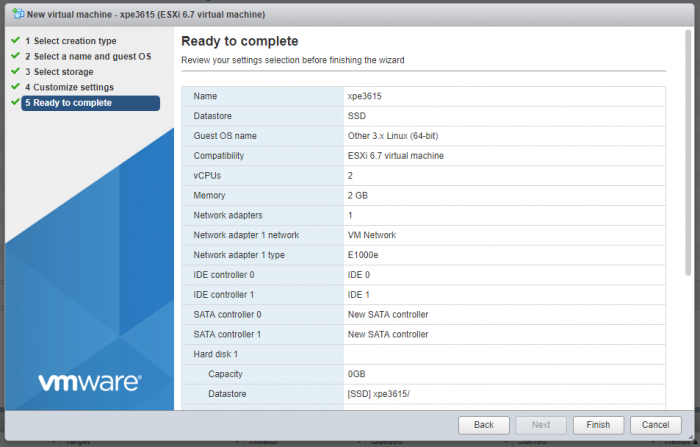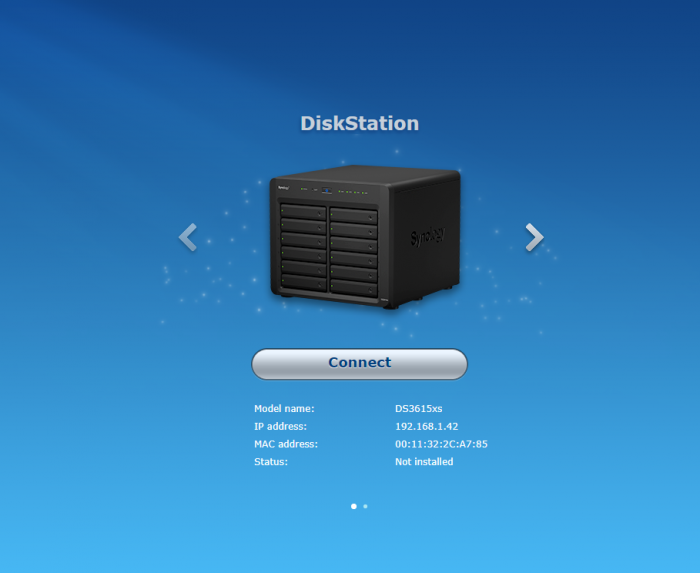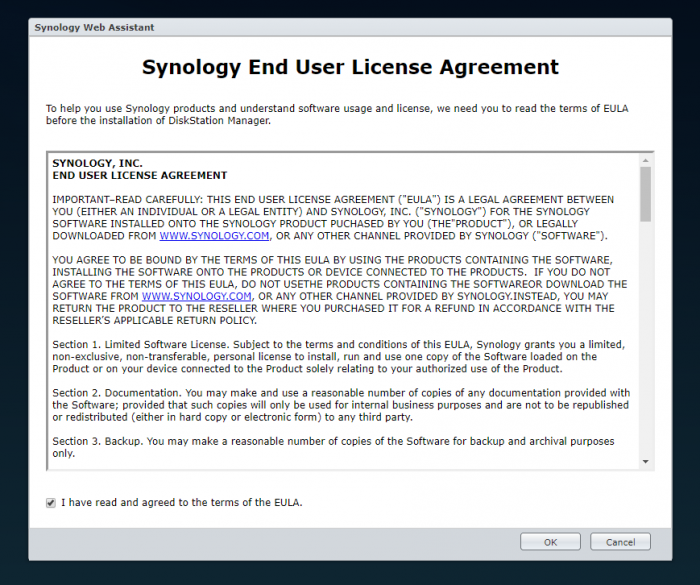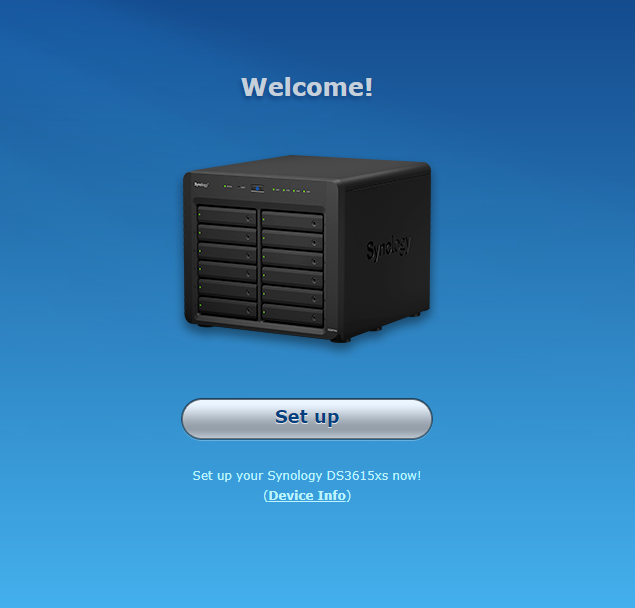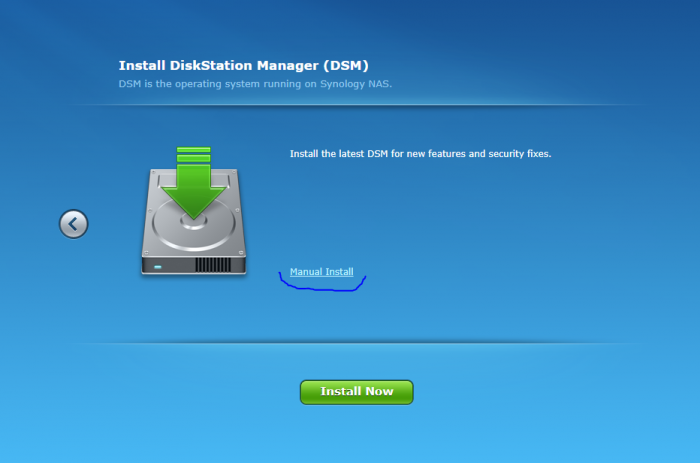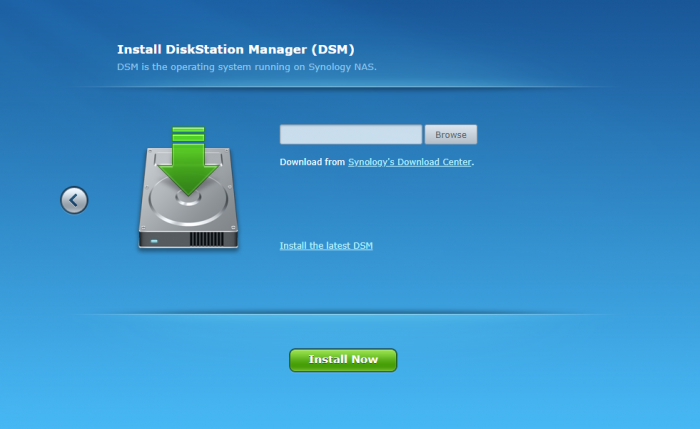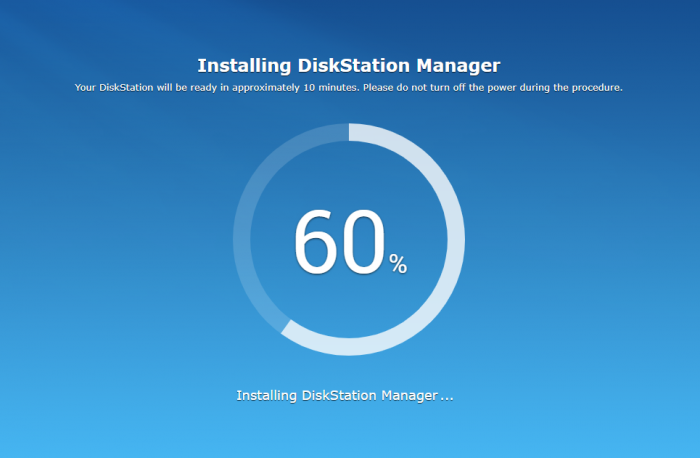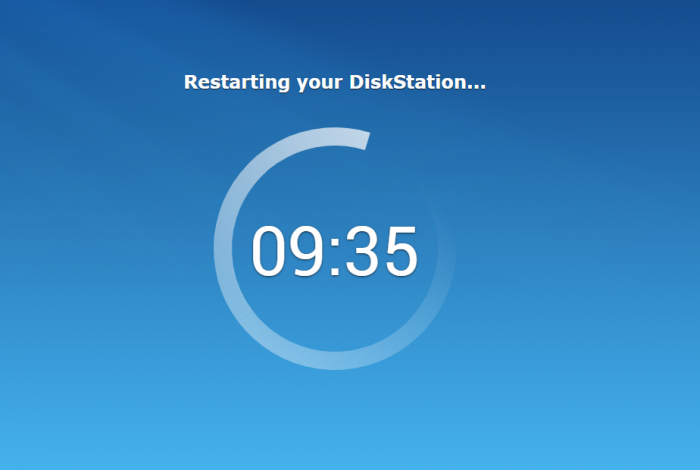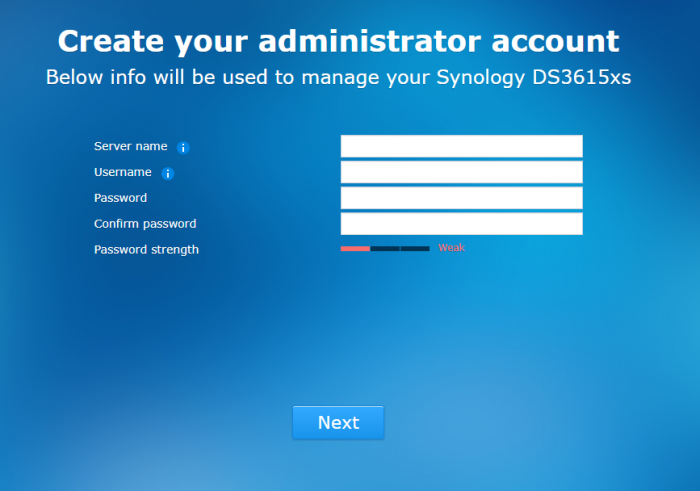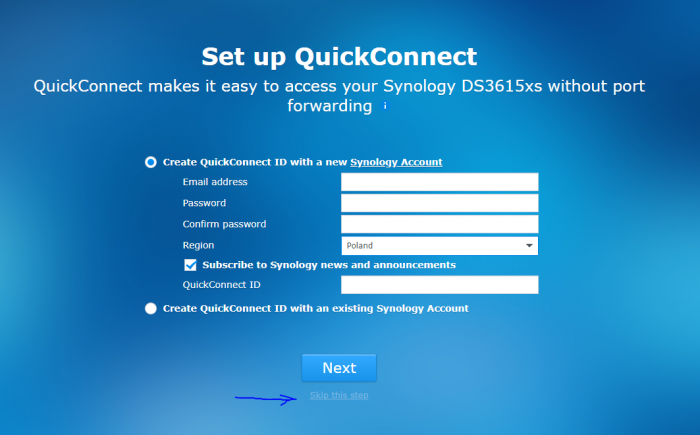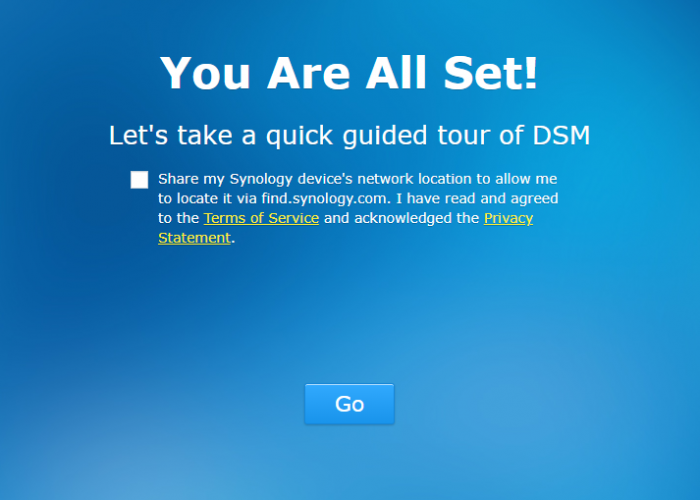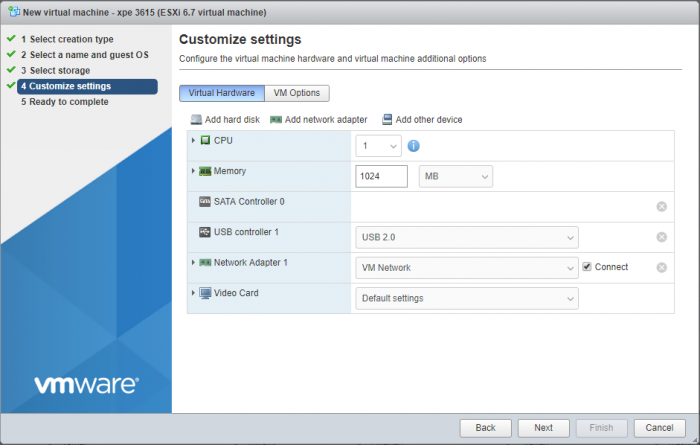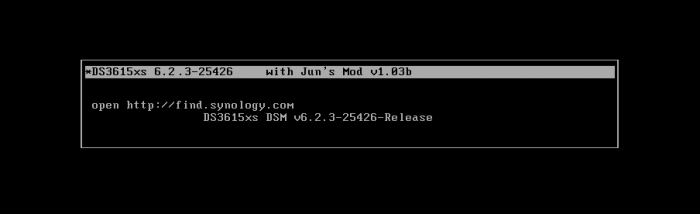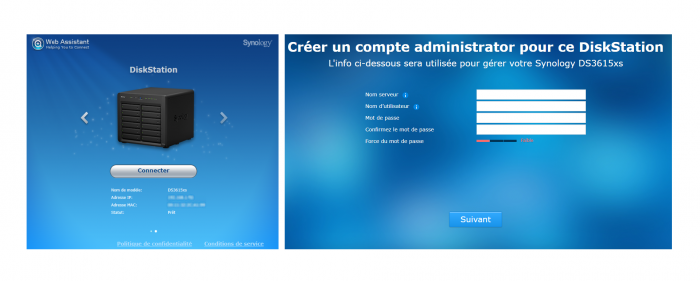Leaderboard
Popular Content
Showing content with the highest reputation on 12/18/2020 in all areas
-
lot of links in the forum to dsm versions and udpates might not work from now on synology replaced the old system and also change the structure slightly old https://archive.synology.com/download/DSM/release/ new https://archive.synology.com/download/Os/DSM also the updates are now in the same area as the realeases2 points
-
Download: 1. synoboot vmdk https://mega.nz/#!fdBWBJYB!P3MbGY2v_X_udUhaSgVBQZ74KNRf7vtjMCO39u1I91Y 2. juns loader for DSM 6.2 https://mega.nz/#F!ZlkHQTTb!keje3RK017OjTp3vuWb-Cw 3. synology DSM.pat for synology 3615xs https://www.synology.com https://archive.synology.com/download/DSM/release/ 4. open vm tools spk http://spk.4sag.ru/?fulllist=true 5. XPEnology Tool for Windows x64 PREPARATIONS unzip synoboot.vmdk from DS3615xs 6.0.2 Jun's Mod V1.01 (synoboot.vmdk works with 3615 and 3617 loaders) unzip synoboot.img from synoboot_3615 mount synoboot.img partition 0 with osf mount Make sure to uncheck Read-only drive Go to the mounted drive, Grub folder and edit grub.cfg with notepad++ If you want change default SN and mac1 comment boot option lines you dont need in esxi #menuentry "DS3615xs 6.2 Baremetal $VERSION" --class os { # set img= # savedefault # loadlinux 3615 usb # loadinitrd # showtips #} # #menuentry "DS3615xs 6.2 Baremetal $VERSION Reinstall" --class os { # set img= # loadlinux 3615 usb mfg # loadinitrd # showtips #} # #menuentry "DS3615xs 6.2 Baremetal AMD $VERSION" --class os { # set img= # set zImage=bzImage # savedefault # loadlinux 3615 usb # loadinitrd # showtips #} menuentry "DS3615xs 6.2 VMWare/ESXI $VERSION" --class os { set img= savedefault loadlinux 3615 sata loadinitrd showtips } save file, dismount all and exit. ESXi part: Upload synoboot.vmdk and synoboot.img to esxi (in one folder) Create new VM name the xpenology vm as you want and select Linux and Other 3.x Linux x64 select your storage and you should see customize settings now remove default disk remove scsi controller remove cd/dvd drive and if you are using 3617 loader you need to remove USB controller or change type to USB 3.0 now set cpu at 2 set memory 2GB change Network Adapter Type to E1000e set network adapter 1 mac addres you have in the grub.cfg for example 00:11:32:2C:A7:85 now add existing hard disk and point to the synoboot.vmdk uploaded before. Make sure its on SATA 0:0 now add another sata device and add vm disks to it (sata 1:0, 1:1 etc) and now, the vm is done and finish now start your VM and wait to see after few minutes open in new tab browser find.synology.com click connect accept EULA Set UP and manual install point to DSM 3615xs.pat file downloaded earlier after you confirm instalation you should see instalation progress after 10 minutes reboot enter username, password and server name for dsm skip configure quickconnect dont share location with synology (find.synology.com will not find virtual dsm) now DSM is ready This type of VM should work with dsm 6.2, 6.2.1, 6.2.2 and 3615xs/3617xs loaders DSM 6.2.3 is showing synoboot drive as eSata in dsm BIG thanks to @flyride and @Balrog for the fix reported by @boghea1 point
-
- Outcome of the update: SUCCESSFUL DS3615xs DSM v6.2.3-25426-Release-final - DSM version prior update: DSM v6.2.3-25426 - Loader version and model: JUN'S Loader V1.03b - Installation type: WorkStation 15 Pro Win10x64 - Using custom extra.lzma: NO - Additional comments: Requires reboot No DOWNLOAD DS3615xs DSM v6.2.3-25426-Release-final1 point
-
pcie slots work as to expect, the only limit with "2" is the number of nic's working ootb, with onboard and 2x10G you will exeed that limit and on first install you might need to find the 2 out of three ports working (onboard does not need to be the first nic, if the 10G is used firat then the to 10G ports will be found by DHCP) as already said, if the driver from my extra.kzma is not working then there will be a new one from newer intel source code, the only driver we have "problems" with is intels new 2.5G nic driver igc.ko that only exists in kernel 5 and intel does not intent to make a standalone driver for older kernels, but that the only exception i now, all the other 1, 10, 40, 100G driver should work with the older 3.10.x and 4.4.x kernels synology uses for dsm1 point
-
yes, if you want to have it the most safe way, the 6.2.3 drivers are made for 6.2.3 kernel so its best to have that kernel already on the loader when booting if you dont do that it will boot with 6.2.0 kernel and 6.2.3 drivers and after installing (migrate) the *.pat file the 6.2.3 kernel will be written to usb when copying 6.2.3 driver and kernel already to the loader before using the *.pat file you have already the constellation running you would end up after installing it, so there can't be any surprise, if there is any problem you will see it before using the *.pat file and the content on disk is still the old version, if the new us does not work es expected its still possible to remove it and put you old one in (still having 6.2.2 kernel on it and still 6.2.2 on disks) yes that will work, it the save approach if its a already tested hardware (-> update reporting section) its no problem to use the lazy (faster) way where you just remove the usb from the running system copy the new extra.lzma to it, put it back and then start the normal update process over the webgui1 point