-
Posts
11 -
Joined
-
Last visited
Posts posted by Khad
-
-
2 hours ago, Khad said:
Would it be possible to change my DS918 from SCSI to SATA? Would the VM still operate as expected?
Decided to just try.
Made a Clone of my working DS918 and added a 2nd SATA controller, changed number of ports to 10 and moved the 4 virtual disks over there. Added 2 "hotspare" virtual disks as a test.
Rebooted. No problems at all. All 6 disks are visible.
QuoteOne more thing, perhaps you also have an answer to this
Trying to add an external USB harddisk but can't get it to become visible in DSM.
Do you have any experience with that and if so can you supply me with step-to-step instructions?
Since I had to reboot I decided to add my USB HDD to it again to test.
The VirtualBox VM pop-upped a message that "failed to create a proxy device for the usb device. (error verr_pdm_no_usb_ports)" Going to Google that now....
-
On 4/1/2021 at 7:58 PM, IG-88 said:
if the sata is configured to 4 drives then its normal that the following controller (scsi or whatever as long as dsm has a driver) will be 5 and ap, dsm counts the ports, used or not and will place the controller one after another
never tested this as i only use it for tests and compiling drivers, according to the documentation virtualbox can have up to 30 sata drives in a vm
https://www.virtualbox.org/manual/ch05.html
and loader 1.04b 918+has a preconfigured max. of 16
in esxi its suggested to have the boot image on the 1st sata controller and data disks (where dsm in installed to) on 2nd or above controller
seem not needed in virtualbox on my system but can't hurt to try it
Created another Test Virtual Machine and configured as suggested.
Now it somehow works.
Would it be possible to change my DS918 from SCSI to SATA? Would the VM still operate as expected?
One more thing, perhaps you also have an answer to this
Trying to add an external USB harddisk but can't get it to become visible in DSM.
Do you have any experience with that and if so can you supply me with step-to-step instructions?
-
10 hours ago, flyride said:
Thank you for that, it solved my problem!
Ran into a small problem with these commands though:
7. Copy the file from your upload location to the target location.
# cp /volume1/folder/FixSynoboot.sh /usr/local/etc/rc.d
8. Make the script executable.
# chmod 0755 /usr/local/etc/rc.d/FixSynoboot.sh
Got an error about no such directory exists or something like that.
So I changed directory to /usr/local/etc/rc.d/
and executed
# cp /volume1/folder/FixSynoboot.sh FixSynobot.sh
and then applied
# chmod 0755 /usr/local/etc/rc.d/FixSynoboot.sh
Which worked.
Shouldn't the command 7 be:
# cp /volume1/folder/FixSynoboot.sh /usr/local/etc/rc.d/
With the / at the end?
Either way, it's fixed, I now can see
$ ls /dev/synoboot*
resulting in
/dev/synoboot /dev/synoboot1 /dev/synoboot2
And ran the DSM 6.23-25426 Update 3 successful
However I still do see the synoboot.vdi virtual disk in my Storage Manager, is that correct?
-
On my VirtualBox test environment I have a Virtual Machine running loader DS918v104b.
Installed it with DSM 6.2.3-25426 but I am unable to update it to Update 2 or Update 3.
When I try, it gives me this error:
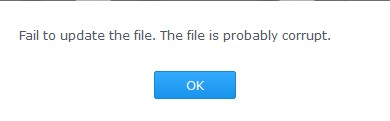
I have tried:
- Automatic update to DSM 6.2.3-25426 Update 3, this fails
- Manual update to DSM 6.2.3-25426 Update 3, this fails
- Manual update to DSM 6.2.3-25426 Update 2, this fails
- Setting up a new & clean Virtual Machine which I install with DSM 6.2.3-25426 and directly after it finished I've tried updating it. Fails on all above attempts. I even expanded the size of the synoboot.vdi from 50 to 500Mb to test it's size would be the problem, made no difference.
Any idea on how to solve this issue?
Thanks
-
Thanks for this!
Running DS918+v104b DSM 6.2.3-25426 and my Moments was stuck at People and Subjects. Ran this patch and now its updating 😀
-
Able to run DS3615v103b and DS918v104b from my i5-5200U laptop but can't get DS3617v103b to work there. Not a big deal since I have the DS918v104b running now.
On my i5-3750 PC I cannot get DS3615v103b or DS3617v103b to run. Is that due to my hardware? Although the Tutorials/Reference claims these should run on any x86-64.
Running into the problem that DS918v104b cannot see more then 4 virtual disks on the SATA controller, not even if I change that number in Virtualbox. Moved the virtual disks to the SAS controller but then I cannot install since The Web Assistant gives me the error that the disks cannot be formatted. Now moved the virtual disks to the LSILogic SCSI controller and now DSM gets installed fine. When I open Storage Manager the DS918v104b.vdi (synoboot.img) disk is Drive 1 (on SATA) The next disks are Drive 5, 6, 7, 8 (on LSILogic SCSI). Why is SATA limited to 4 disks when running in Virtualbox? Is it a limitation in the synoboot.img?
-
On 3/29/2021 at 8:17 PM, IG-88 said:
if you try loader 1.03b for dsm 6.2 use sata controller (ich9 as chipset) as seen in my screenshot above, i also user 3615/17 as vm that way
there is not much difference beside the hardware transcoding support and support for nvme ssd's (SHR will work ootb but you already figured out how to activate that on 3615/17, there is also something about that in the faq here in the forum)
also 918+ loader has already a default of max 16 disks, 3615/17 loader comes with max. 12 disks but as you plans are based on more recent hdd sizes that will not make a difference for you
Now trying loader 1.03b for dsm 6.2 for DS3615 on my i5-5200U now.
Configured as you said. ICH9 as chipset and SATA controller. It does boot from the SATA controller but then the Web Assistant states there are no disks found. So I moved the virtual disks to a SCSI controller and only then it's seeing my virtual disks. Is that to be expected?
-
On 3/28/2021 at 1:01 AM, IG-88 said:
"current" as in recent would be 6.2.4 but thats not working, so the last recent (usable) is 6.2.3 (u3)
as for the loader there it just loader 1.04b for 6.2.0 as the kernel on jun's loader is the one from dsm 6.2.0 (and the drivers in the default extra.lzma are made for 6..2.0)
as of driver incompatibility it should only be 6.2.0 or 6.2.3, using 6.2.1 and 6.2.2 will result in crashing drivers when booting with the kernel from 6.2.1/6.2.2 (not all but most)
if adding a extra.lzma (and extra2.lzma if its 918+) then it needs to be for 6.2.3 as any other version like 6.2.1/6.2.2 will be incompatible)
you should start with the original loaders from here
https://xpenology.com/forum/topic/7848-links-to-loaders/
no changes to extra.lzma or kernel files, just mod the grub.cfg for the right mac that your vm is using, if you have no other xpenology running (that might already use that mac) in network you can (to minimize things) just take the loader and enter its mac into your vm (use 7zip to pee into the img file and read the grub.cfg)
if you try 1.04b 918+ you hardware still need to fulfill the requirements for that and thats 4th gen intel (haswell) or above
https://xpenology.com/forum/topic/13333-tutorialreference-6x-loaders-and-platforms/
so maybe try 3615/17 and loader 1.03b
you can have serial console working when using vm's
this would be the settings for virtualbox and putty to communicate, start the vm and shortly after that the putty session
with the serial console you would see if the boot process is running
its supposed to look like this, when loading just the loader without a installed system there would also be a good amount of messages about network drivers loading
Thanks for the additional information.
It was helpfull.
Since I have a Intel Core i5 3570 running 1.04b 918+ will not be possible.
So I focussed on getting the DS3615 running on which I am now successful.
Started with DS3615xs_6.02v101
Opened the synoboot.img file with 7z and extracted the grub.cfg so I could obtain the MAC address for my bridged network adapter
Added two disks on the AHCI Sata controller and two disks on a BusLogic SCSI controller, curious which would be detected.
Now managed to find a Synology on my network and installed DSM 6.0.2-8451 on it.
On the Storage Manager only the SCSI disk were found so I shut it down and moved the SATA disks to the SCSI controller, now I could see all disks.
From there I moved on, carefully taking step by step.
I would like to use SHR since I wanted to try that out since I plan to buy a DS920+ and want to start with 3x 10TB adding a fourth later on.
Used https://xpenology.club/enable-shr-in-dsm-6/ to get that to work using Putty and VI editor
Next I wanted to try DS3615xs_6.1v102b which I was also be able to get working after I used "convert the .img file to .vdi (VBoxManage convertfromraw --format VDI "source file path" "target file path" )" so I now had a DS3615xs_6.1v102b.vdi on which I installed DSM 6.1-15047
Carefully making a clone in Virtualbox of a working situation each time I proceded.
Now I am running DS3615xs_6.1v102b with DSM 6.17-15284 Update 3
Might try the 1.04b 918+ later on my laptop since that has a 4th generation I5 CPU
For now I am happy to get it working!
Thanks for the comments
-
15 minutes ago, billat29 said:
Are you using 6.2.3? That is not what your post says.
Not using anything yet since I cannot find any Synology devices to install.
-
On 3/12/2021 at 9:43 PM, IG-88 said:
the important point here is that the mac of the vm and in the grub.cfg of the loader have to match, if you force the default mac of the loader into the vm you might get into trouble later if you create a 2nd vm and do the same again, having the same mac two or more times can result in a lot of funny problems
the vmdk file can also be found in jun's loader 1.0 to 1.02a2
Using V1.04b for DSM 6.2.1 (current)
I have followed every single step and double checked if the MAC address in my synology.img is the same as in my Network settings however I still cannot find any Synology on my network.
I have tried using a Bridget network adapter, failed
I have tried adding a NAT network adapter, failed
I have tried editing the VirtualBox Host-Only Ethernet Adapter with an IP address in my private network range, failed
Hopefully someone can help me out here.
.jpg.097c817827e1b8a9b16977c39b1a17a2.jpg)

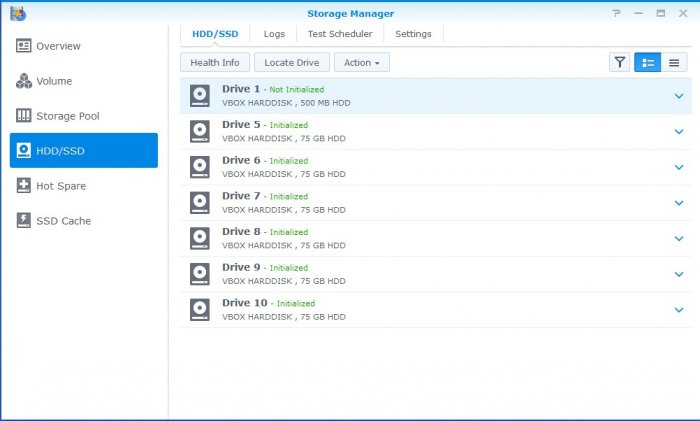
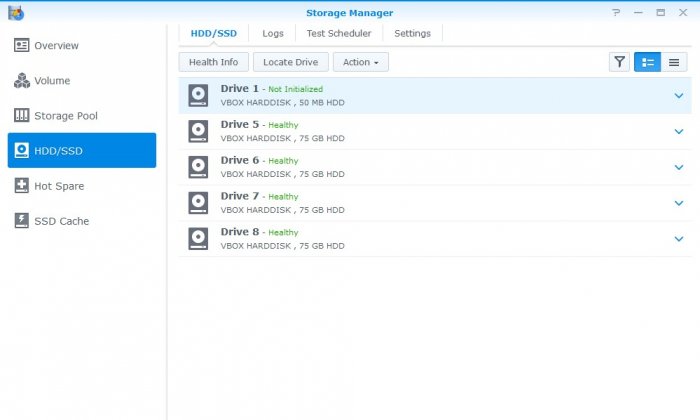
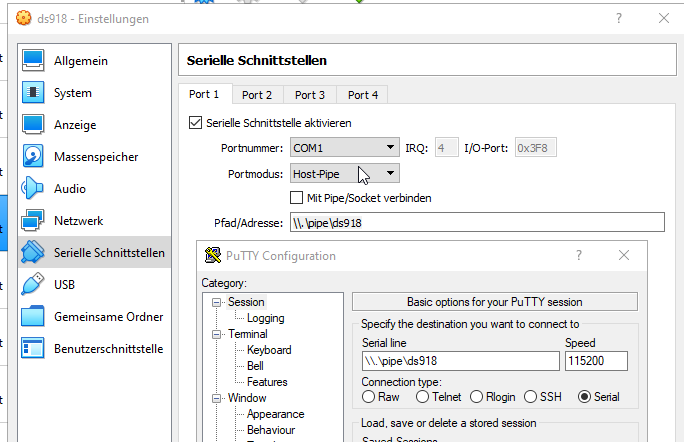
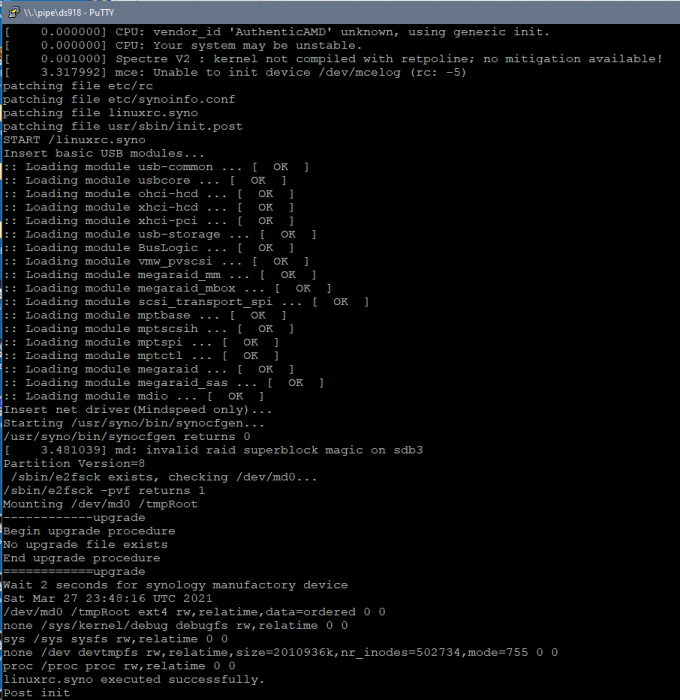
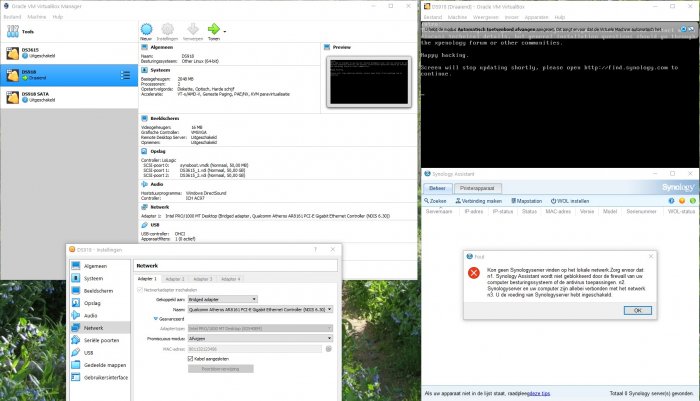
Tutorial: Install 6.x on Oracle Virtualbox (Jun's loader)
in Tutorials and Guides
Posted
Solution: 🙃
https://ourcodeworld.com/articles/read/1296/how-to-solve-virtualbox-exception-when-attaching-a-usb-device-failed-to-create-a-proxy-device-for-the-usb-device-error-verr-pdm-no-usb-ports