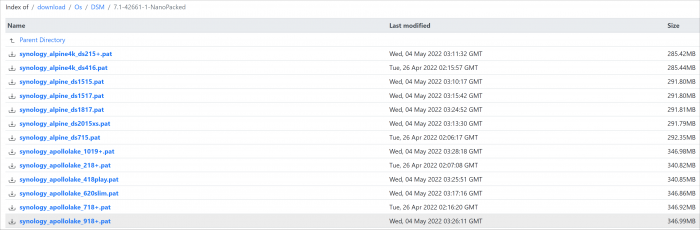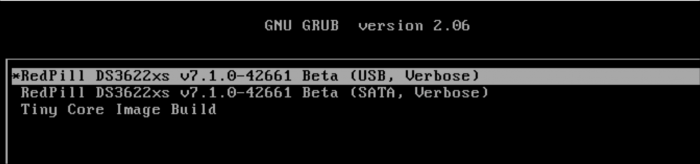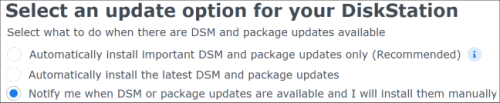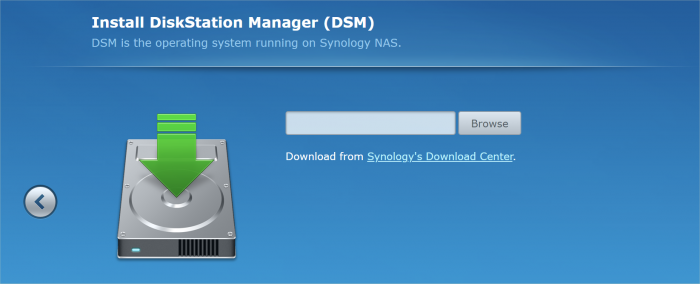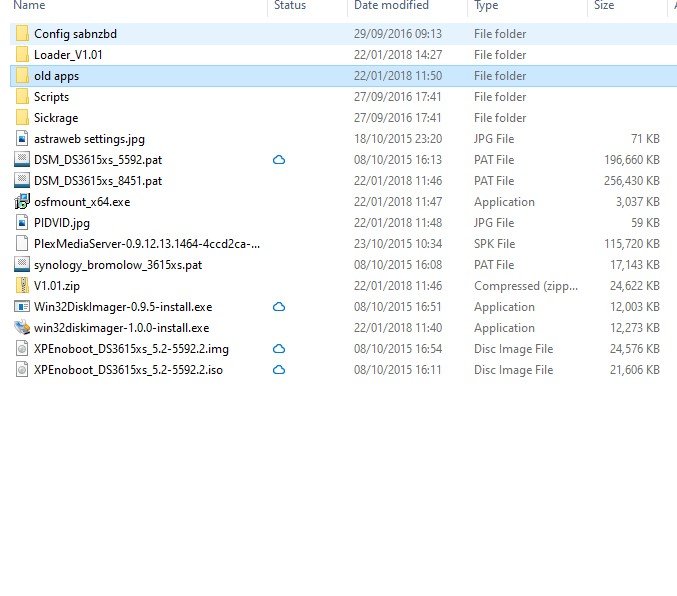Search the Community
Showing results for tags 'upgrade'.
-
Loader Information and Background RedPill is the core technology that enables DSM 7.x to run on non-Synology hardware. This post is intended to serve as a definitive tutorial/reference for configuring @pocopico's TinyCore RedPill (TCRP) loader. It explains how to install TCRP on baremetal, i.e. with DSM as the only operating system on your NAS hardware. A tutorial to install TCRP using the ESXi hypervisor is located here. There are other hypervisor tutorials in the Tutorials and Guides forum. TCRP uses a two step-process. First, a Linux OS (TinyCore) boots and evaluates the NAS hardware configuration. Therefore, it is best to have the hardware you plan to use (disk controllers and network cards in particular) installed prior to starting the TCRP setup. Then, an individualized loader (RedPill) is created. This loader is used to install and run DSM. After that, you can switch between starting DSM with RedPill, and booting back into TinyCore to adjust and rebuild the loader as needed. Basic Linux command line skills are needed to complete the installation. The tutorial provides examples of the commands that are needed, but exact syntax and capitalization are critical. If unfamiliar, research and review the following minimal list of commands: ls show the files in the current directory cat <file> show the contents of the specified file pwd show the current directory name cd <directory path> change to the specified directory (same rules as Windows, except with forward slashes instead of backslashes). With no argument, it returns to the “home” TCRP directory vi <file> a file editor, for manual editing of configuration files if required Ongoing Development This tutorial is maintained for consistency with the pocopico stable repository. Since TCRP is completely open-sourced, anyone can fork their own repo and contribute to development, and pocopico now maintains a separate development repo. As the best features and ideas are fully vetted and tested, they may be incorporated into the stable repo over time. If you use a repo, script or shell other than the pocopico stable repo, the loader may behave quite differently and the instructions and troubleshooting steps in this tutorial might no longer apply. In an open-source community, you can use any development resource you want, but you add the additional responsibility of understanding, vetting and testing that code on your system. Migration Step 1. Choose a DSM Platform/Architecture Evaluate your intended NAS hardware and your the intended use of DSM, and select a platform that best meets your needs. Reference information here: https://xpenology.com/forum/topic/61634-dsm-7x-loaders-and-platforms/ Write down the selected platform (e.g. DS918+), the corresponding architecture (e.g. apollolake) and whether the platform uses SataPortMap/DiskIdxMap or Device Tree for slot mapping. This information will be needed later. Now, make sure the NAS hardware is compatible, and prepare it correctly: x86-64-compatible CPU with two cores or more Each platform have maximum threads support! Any threads in excess will be ignored For certain platforms, Intel CPUs must be 4th generation “Haswell” or newer with FMA3 instruction set The corresponding AMD CPU architecture is “Piledriver” or newer AMD-based systems may require deactivation of the C1E option in the BIOS 2GB of RAM or more 2GB or larger USB flash drive Configure the BIOS to boot from the USB flash drive ONLY SATA disk controllers are preferred, but SCSI/SAS are compatible IMPORTANT: All SATA controllers must be configured to AHCI mode SATA controllers with port multipliers are not compatible ATA controllers are not compatible (disable embedded ATA in BIOS if possible) At least one SATA/SCSI/SAS drive (HDD or SSD), minimum size 21GB IMPORTANT: Enable SATA port hotplug on each disk port, if hotplug is supported by the BIOS/controller IMPORTANT: Disable M.2 SATA ports that are not in use, if supported by the BIOS/controller NVMe drives are not usable except as dedicated cache devices Host Bus Adapters are not currently compatible with Device Tree platforms Install any NVMe drives intended as cache devices On Device Tree platforms, NVMe drives must be installed prior to loader installation in order for them to be recognized Step 2. Download TCRP and Write Image to the USB Flash Drive The latest pocopico stable loader code is always linked here: https://xpenology.com/forum/topic/7848-links-to-loaders/ Download the tinycore-redpill 7.x loader and save it to your personal computer. Then, open it with a zip manager to show the boot images: tinycore-redpill.vX.X.X.img.gz (for BIOS/CSM/Legacy boot from USB flash drive) tinycore-redpill-uefi.vX.X.X.img.gz (for UEFI/EFI boot from USB flash drive) tinycore-redpill.vX.X.X.vmdk.gz (for virtual machine SATABOOT from disk image) Select the boot image that matches the boot capability of the NAS motherboard. If unsure, choose BIOS/CSM/Legacy boot. Save the gzip file to your personal computer, then open it with a zip archive manager and save the uncompressed version. Write the uncompressed image to the USB flash drive using Win32DiskImager or other appropriate tool. The USB flash drive is used to store TinyCore and the RedPill loader that it generates. It is a permanent component of an operational XPEnology system. Do not remove it, even after the DSM installation is complete and the NAS is fully up and running. Step 3. Boot into TinyCore and Complete Pre-Configuration Updates Start your NAS with the USB flash drive installed and TinyCore will boot. Then, launch a command-line session with either of these methods: Click the Terminal icon at the bottom right of the TinyCore desktop to launch a console window Use a ssh client (e.g. PuTTY) on your computer to connect a network-based console Consult your DHCP server/router for the IP address assignment (TinyCore's host name is "box") Login credentials: tc/P@ssw0rd When the Linux command line prompt ($) is displayed, update the TCRP script ./rploader.sh update Checking Internet Access -> OK Checking if a newer version exists -> There is a newer version on the repo should we use that ? [yY/nN] Y OK, updating, please re-run after updating Updating tinycore loader with latest updates Backing up files to /mnt/sda3//mydata.tgz Then, update the TCRP support files ./rploader.sh fullupgrade <downloads snipped> Current /home/tc size is 114M , try to keep it less than 1GB as it might not fit into your image Should i update the sda with your current files [Yy/Nn] Y Backing up home files to sda : Backing up files to /mnt/sda3//mydata.tgz Finally, choose a DSM release number Each DSM build as provided by Synology has a release number. You can display the combinations of platforms and releases supported by TCRP by just running the script with no arguments ./rploader.sh <command help snipped> Available platform versions: ---------------------------------------------------------------------------------------- apollolake-7.0-41890 apollolake-7.0.1-42218 apollolake-7.1.0-42661 broadwell-7.0.1-42218 broadwell-7.1.0-42661 broadwellnk-7.0.1-42218 broadwellnk-7.1.0-42661 bromolow-7.0.1-42218 bromolow-7.1.0-42661 denverton-7.0.1-42218 denverton-7.1.0-42661 geminilake-7.0.1-42218 geminilake-7.1.0-42661 v1000-7.0.1-42218 v1000-7.1.0-42661 Step 4. Configure System-Specific Parameters Custom system parameters are stored in the user_config.json file. This can be manually edited, or TCRP can help determine appropriate values for the hardware. USB flash drive VID/PID: TCRP can query the USB flash drive for the hardware vid/pid values that DSM uses to identify the loader during bootup ./rploader.sh identifyusb Found: Superdisk Flash SerialNumber: 123456 Vendor ID: 0x1234 Product ID: 0x0001 Should i update the user_config.json with these values ? [Yy/Nn] Y Serial number/MAC: TCRP can automatically generate a serial number for the platform selected in step 1. Additionally, it will generate a random MAC address for the NAS network card. If you prefer to use the actual hardware MAC address instead, append "realmac" to the command. Example 1: random MAC address ./rploader.sh serialgen DS3622xs+ Serial Number for Model : 20C0SQRLR47QM Mac Address for Model DS3622xs+ : 00:11:32:80:B2:36 Should i update the user_config.json with these values ? [Yy/Nn] Y Example 2: real MAC address ./rploader.sh serialgen DS3622xs+ realmac Serial Number for Model : 2150SQRGS7N5T Mac Address for Model DS3622xs+ : 00:11:32:57:3A:9B Real Mac Address : 00:0C:24:62:3E:3D Notice : realmac option is requested, real mac will be used Should i update the user_config.json with these values ? [Yy/Nn] Y Drive Slot Mapping: TCRP can try to determine how to map the NAS disk controller ports to DSM slots. If the chosen platform uses SataPortMap/DiskIdxMap for port mapping, the command below will do this. If it uses Device Tree for slot mapping, the command may be skipped, as the Device Tree is configured automatically during the loader build. ./rploader.sh satamap Found "02:02.0 SATA AHCI controller" Detected 4 ports/2 drives. Override # of ports or ENTER to accept: <4> Recommended settings: SataPortMap=4 DiskIdxMap=00 Should I update the user_config with these values ? [Yy/Nn] Y If the port count is not what you expect, it may be due to the motherboard design servicing physical ports with multiple controllers, or because of M.2 SATA slot support. If necessary, the port count can be overridden with whatever you like. NOTE: If you see a WARNING message, it is certain that either some of your drives are inaccessible or the DSM install will encounter problems. Evaluate and investigate the issue. The satamap command can be rerun as many times as needed to understand the system. Manual Review: With prior loaders (such as Jun's), the configuration of these parameters was completely manual. There is no single setup that works for all hardware. Even after using the tools above, please review and verify the parameters, understand what they do, and manually edit if needed. Whatever changes rploader.sh makes to the user_config.json file can be reviewed by displaying the file contents cat user_config.json and overridden by editing the file vi user_config.json You can also add a simpler editor, nano tce-load -iw nano nano user_config.json And there is also a graphical editor accessible from the TinyCore desktop Step 5. Optional: Manually Add Driver Extensions While TCRP can automatically add drivers based on the detected NAS hardware, it isn’t foolproof. You might want to build a loader for a device you don’t actually have yet. And there are features that are "opt-in" only. So, a process exists to manually add drivers and other functionality. Extensions are stored in repositories hosted on the web. All the extensions in the main repository are viewable here: https://github.com/pocopico/rp-ext To list all the extensions recommended by TCRP's hardware detection algorithm, use ./rploader.sh listmods <architecture>-<version>-<DSMreleasenumber> ./rploader.sh listmods apollolake-7.1.0-42661 To add a specific extension, choose from the list and reference the architecture from Step 1. ./rploader.sh ext <architecture>-<version>-<DSMreleasenumber> <extensionurl> ./rploader.sh ext apollolake-7.1.0-42661 add https://raw.githubusercontent.com/pocopico/rp-ext/master/redpill-acpid/rpext-index.json ./rploader.sh ext denverton-7.1.0-42661 add https://raw.githubusercontent.com/pocopico/rp-ext/master/v9fs/rpext-index.json The examples illustrate adding ACPI and VIRTIO support. These are often chosen enhancements to a basic installation. Step 6. Build the Loader When all preparation steps are complete, build the loader using the command structure ./rploader.sh build <architecture>-<version>-<DSMreleasenumber> Example #1: DS3622xs+, auto detect hardware ./rploader.sh build broadwellnk-7.1.0-42661 Example #2: DS918+, use preselected drivers ./rploader.sh build apollolake-7.1.0-42661 manual TCRP will download resources from the Internet to complete the complex process of the loader build. When finished, it will write it to the USB flash drive and add new items to the GRUB boot menu. Review the output for any errors and make corrections if necessary. Step 7. Optional Backup Tasks Save the TinyCore configuration state as the default, so that the next boot of TInyCore starts with all your settings ./rploader.sh backup Back up the generated RedPill loader partition to available space on the USB flash drive ./rploader.sh backuploader Step 8: Restart and Boot DSM Using the Grub USB Option Cleanly shutdown and reboot with the TinyCore command exitcheck.sh reboot First, the GRUB Menu is displayed. If necessary, use the arrow keys to ensure that USB is selected and press ENTER. The loader will show some initialization information and silently boot DSM. Nothing else will be displayed unless a serial console is attached (see the Troubleshooting section below). Wait a few minutes, then launch either https://find.synology.com or the Synology Assistant desktop utility. If the loader is working properly, a new "SynologyNAS" will be displayed as Not installed (for a new build) or the name of your existing Migratable NAS (if upgrading from a previous version). Use your browser to connect to the NAS. If "Something went wrong" is displayed, jump to the Basic Troubleshooting section below. Otherwise, browse to the Synology Download Center and download the DSM install PAT file that matches the platform and release number specified in the loader build. Do not use the PAT file stored in TinyCore. It has modifications that are incompatible with DSM installation. However, its name may help identify the correct PAT file to download below. There can be several files that appear to be candidates. PAT files marked VirtualDSM will not work. Also there can be patch PAT files with the same numbering. These will not work and will usually be smaller than 50MB. The correct PAT file is 300MB or larger. Once the correct DSM PAT file is saved to your personal computer, upload it to the NAS. Follow the prompts to complete the installation. FOR UPGRADES ONLY: If Synology Assistant shows Not installed, or if prompted to erase the disks during the upgrade, STOP! Some or all of your array disks are not visible to DSM. This must be resolved via troubleshooting and reconfiguration before installing DSM 7.x. IMPORTANT: During the install, always select DSM manual updates. If a new install completes normally, but then fails after the reboot, it may be that DSM has attempted to auto-update itself with incompatible code. Basic Troubleshooting Where to Post for Help It’s easy for requests for installation help to get lost in various unrelated forum threads. Post requests for help as a new topic in the DSM Installation Forum. At a minimum, state the hardware configuration, selected platform, DSM version, user_config.json information (delete or redact the serial number and configured MAC address) and any information from debugging analysis that you have done. DON’T post general requests for help on this thread. Please DON’T post general requests for help on TCRP or RedPill development threads unless providing feedback on a dev issue.
- 156 replies
-
- 40
-

-

-
I am planning to buy an old i3 4th gen and some NAS HDD. Supposed my current motherboard and processor died after sometime. How am I to move my old HDD to a newley built PC without loosing data?
-
@flyride Since the first TinyCore release I have my DS918+ up and running. Recently I came into the possession of a X550-T2 (2 ports) and I would like to use it. My DS918+ it's not a baremetal but a VM. I know how to pass-through 1 of the ports. The question here is how do add the ixbe driver to loader in order to identify the new network card without messing everything up. Any particular commands that I need to run? I prefer not to rebuild the loader because a lot of stuff have change in TCRP since then... for example Jumkey's ACPI used to work on DS918+ not it does not. Any advice is much appreciated...
-
I build DVA3221 under PVE 7. Hope to Turn off the kvm. I used the following command to add ACPI. But it doesn't seem to work. Where did I do something wrong? ./rploader.sh ext denverton-7.1.0-42661 add https://github.com/pocopico/redpill-load/raw/develop/redpill-acpid/rpext-index.json I see someone suggesting that you use https://github.com/jumkey/redpill-load/tree/develop/redpill-acpid/rpext-index.json. Is there any difference between them?
-
Dear all, today I tried to install from scratch a new DSM_DS918+ 7.1-42661. Just one Harddisk connected to SATA0 and did the steps (I did this already several times with other hardware). But today I have a new issue. The first *.pat file installation seems to be successful, but after reboot I always get the "Welcome Back" Message, and I have to re-install it several times... now Idea what is wrong
-
I would appreciate a little gentle guidance please (sorry this is a little rambling I just want to get it right). I set up my HP Gen8 Microserver over 5 years ago and did an interval upgrade as I am currently on DSM 6.0.2-8451 I have DS3615xs Looking at my "server" folder I see I have JunMod loader v1.01 I've slept a bit since this and will be relearning the process. The pic shows what I have already Now the issue is I had 2 x 3TB HDD as JBOD and Volume 1 (with all the software installs) has crashed - it is read only and I can boot into the server as read only so have saved the config file but of of the software works (git/python/plex/videostation etc etc). I have managed to backup my family media SO - I am planning instead to bin off the crashed drive and instead install 2 new discs in a RAID 1 (mirror) config I will use the working volume 2 elsewhere unless someone advises I can use it as some form of backup as a 3rd disc in xpenology? The 2 new discs are 6tg each and this old one is 3tb I am assuming all this means I will basically be doing a "new" install not an "upgrade" Meaning I need a new usb with loaded 1.03b is that right? Will it even be possible or worth restoring any of the settings I currently have backed up from 6.0.2 if there will be new HDD in a RAID config? I am already resigned to having to relearn all the settings for SAB etc as nothing runs and I don't have any backup for those settings "I will get around to it"
- 12 replies
-
- noob
- new install
-
(and 3 more)
Tagged with:
-
Hi Running Loader 1.03b DS3615xs. DSM6.2.2-24922 Update 4 Updated my i3-4130CPU to an i5-4430 After reboot i loked at the Control panel and their is no change, still reporting i3-4130 2 Cores. What do i need to do to make DSM to use all cores in the new CPU and make correct reporting ? Brgds /Peter
-
Okay, I'm stuck.Last week, after I saw some good comments in this topic for my setup I've hit that update button, as I did may times before. However, my NAS did come online. After searching, Googling, buying an USB-RS232 adapter, fiddling with some breadboard wires I did manage to get my serial up and running. The conslusion so far, somewhere in the boot sequence it got stuck, but I can't figure out why. It does not come to the point where it presents a login or brings up net, so I can't access it now. I hope you folks can help me, or at least, point me in the right direction. - Outcome of the update: FAILED - DSM version prior update: DSM 6.2.1-23824 update 6 - Loader version and model: Jun's v1.04b DS918 - Using custom extra.lzma: NO - Installation type: BAREMETAL - ASRock J4105-ITX - Additional comments: None What I've done so far; - Redownloaded the loader - Attached serial (output posted below) - Updated the grub.config so my serial spit out some more detail (removed quiet) - Checked my BIOS settings Other hail mary's I going to try: - Implement the extra lzma (one of the succesfull reports has it, the other not) - Implement the slow boot fix (didn't have issues before) I saw in another post that there is a suggestion to first install Update 1 manually, but I have no clue how to do that; my system is trashed.
- 24 replies
-
- upgrade
- asrock j4105-itx
-
(and 3 more)
Tagged with:
-
I'm thinking about upgrading my hardware and moving from VMware to Proxmox. It'll be a good exercise which I'll probably am going to regret when I'm half way the upgrade I'm looking for some help in the migration steps; Current setup: Hardware: i3 6100 8Gb 250Gb SSD + 4x3TB + 3x5TB+2x8TB VMWare ESXi 6.7.0 XpenologyA: Jun's Loader v1.04b - DS918 RDM 4x3TB - Photos, backups and document storage (The important stuff) XpenologyB: Jun's Loader v1.04b - DS918 RDM 3x5TB + 2x8TB - Home media server (The not so important stuff) XpenologyC: Jun's Loader v1.04b - DS918 No disks, upgrade/test purposes. I'd like to move to a Ryzen 7 1700 with the Asus Prime X370-PRO with 16Gb running ProxMox Installing Proxmox and Xpenology should not be a big problem. However, how am I going to migrate my data to the new installation without having to buy a sh*tload of drives? I know DSM allows you to migrate a set drives from one server to another. But, how does this work/apply (if at all) when you have a virtualized instance RDM and you want to change from VMWare to Proxmox?
-
I have a very old but stable 5.0 installation , and thinking about to upgrade it to 6.1 or 6.2 if it is stable. Unfortunately I did not find any guide which describe the process from this old version. My xpenology store more data what I able to backup, so need I need a safe way how to migrate it to a higher version of DSM. I appreciate if somebody give me a summary of the tasks.
-
Hello, I have a HP Gen8 with VM ESXI 6.5 with DSM 6.1.2-15312 (Loader 1.02b). It runs very well and i'm very happy with it. As i had a bad experience, in the begining, trying to upgrade DSM versions, i left my system almost 7 months without any upgrade. Now i want to upgrade to the last version (6.1.5-15254). Can i upgrade directly (within the Control Panel) or do i need to install any intermediate version (6.1.3 or 6.1.4)? Is there any risk upgrading from 6.1.2 to 6.1.5? Thanks in advance for your help. Best regards, Nuno
-
Hi guys, I recently updated to the latest DSM version 6.1.5. Despite all those successful updates mentioned in the "critical updates" section/subforum, my personal update experience did not went that smooth. I had to reinstall/migrate what in turn went pretty easy. Unfortunately my TVButler USB-C tuner is not recognized as an USB device anymore. I can't see it under "external devices" and Plex is not able to find it. "dmesg | grep usb" results in: [ 4.860148] usbcore: registered new interface driver usbfs [ 4.860936] usbcore: registered new interface driver hub [ 4.864212] usbcore: registered new interface driver ethub [ 4.866747] usbcore: registered new device driver usb [ 5.004325] usbcore: registered new interface driver usb-storage [ 5.220902] usb 1-1: new high-speed USB device number 2 using ehci-pci [ 5.479767] usb 2-1: new high-speed USB device number 2 using ehci-pci [ 5.615099] drivers/usb/core/hub.c (2679) Same device found. Change serial to ffffffd1ffffffb2ffffffdbffffffa0 [ 5.699805] usb 1-1.5: new high-speed USB device number 3 using ehci-pci [ 5.882709] usb 1-1.6: new high-speed USB device number 4 using ehci-pci [ 5.978992] usb-storage 1-1.6:1.0: USB Mass Storage device detected [ 5.979727] scsi6 : usb-storage 1-1.6:1.0 [ 6.063615] usb 2-1.3: new high-speed USB device number 3 using ehci-pci [ 6.158822] drivers/usb/core/hub.c (2679) Same device found. Change serial to ffffffd1ffffffb2ffffffdbffffffa0 [ 6.158825] drivers/usb/core/hub.c (2679) Same device found. Change serial to ffffffd1ffffffb2ffffffdbffffffa1 [ 25.421336] usbcore: registered new interface driver ax88179_178a [ 51.292046] usbcore: registered new interface driver usblp [ 51.325380] usbcore: registered new interface driver usbhid [ 51.325384] usbhid: USB HID core driver The "USB Mass Storage" should be the bootloader stick I guess. I use a HP Gen8 with baremetal installation. Any ideas?
-
I have run DSM 5.2 for quite a while. Initially on HP microserver, then on ESXi. upgraded a couple of times(from dsm4). didn't have issue. This time, I upgraded from 5.2 to 6.1, also from ESXi to directly run on Lenovo ts440. It took me a while to make upgrade and migration work because I initially downloaded wrong loader image. When it finally worked, I noticed one of the 6 disks that make up my primary volume is missing. files are still fine though, but the volume was in 'degrade' state. Before I realized it was because DS3615 support upto 12 internal drives by default, and just by chance the missing drive was on the 13th slot, I did a couple of thing trying to identify which drive was missing and if it was damaged. - ... multiple try to pull out individual drive -- now two drives were missing. but I can get SHR back once I everything back - I narrow down to one of three drives, so instead of pulling them one by one, I rotate them in different slot. Let me call them A, B, C and this is in original slot order; after switch, the order became B, C, A. - now I can see that C was originally missing, but now A is missing and C appears but has error access system partition. and now the volume is "crashed". Now I think the fatal step was that I opt to "repair" the system partition on C at this point. I should have put everything back at this point. Of course I still don't have all the drives, but I finally remembered 12 disk limit by DS3615's default, and I change that to 24, expecting all would be good. However I was present with the degraded volume with 0 size and 0 available space, and the shared directories disappeared from both web interface and ls -l command (ssh remote in). the missing drive becomes available drive, so I can use it to 'repair' the volume. I started to really worry now, but still remain hopeful that after repair I will be able to recover some data. I was wrong. after repair I have a volume with full size (about 13T), but all used, and 0 byte free space, and all folders are still missing. I did back up my photo/home video folders, home folders, and shared document folders. I do wish to get my video library, music, and ebook libraries back, so that I don't need to go back the the original media (some might not here anymore). I am quite comfortable with linux command line, if someone can point out a way to recover the data it would be very much appreciated!!! Thank you in advance!
-
Hi All, First off thanks for all who are helping make the xpenology available. Great work. I'm a bit cautious about upgrading so I have decided to work with two xpen boxes. I have one that is at 5.2 and rather than risk it becoming corrupted with an upgrade I have a second 6.1 xpen box. I have assumed it is easy to mirror or replicate data from one to the other and this is the way I was expecting to safely move to a newer version. Any recommendations of which apps or how this can be accomplished? Hoping someone has good insight into this. If no answers appear in the next few days I will start experimenting and see what happens. Once the 6.1 has the data safely loaded I will experiment with upgrade the 5.2.