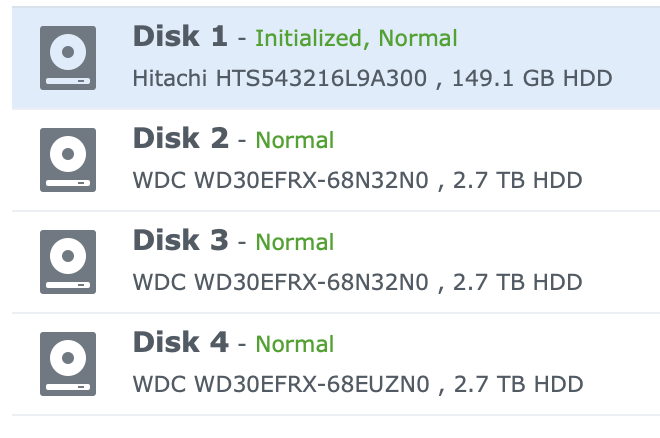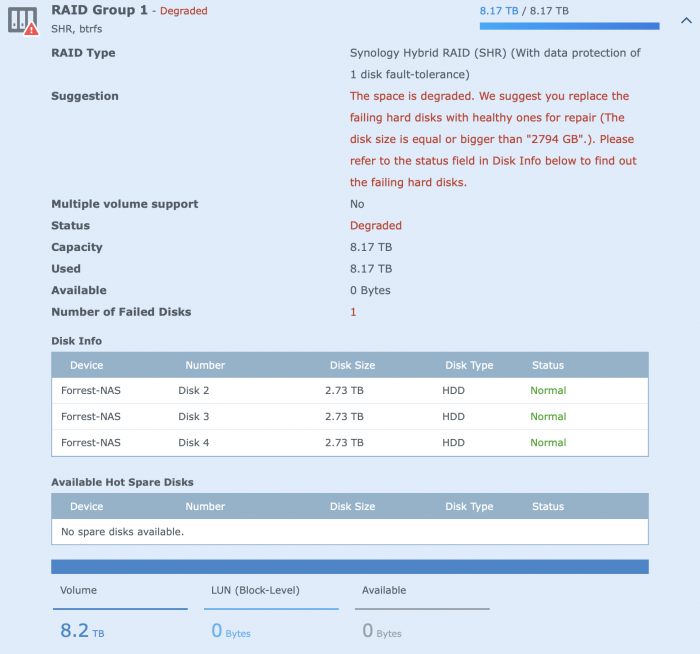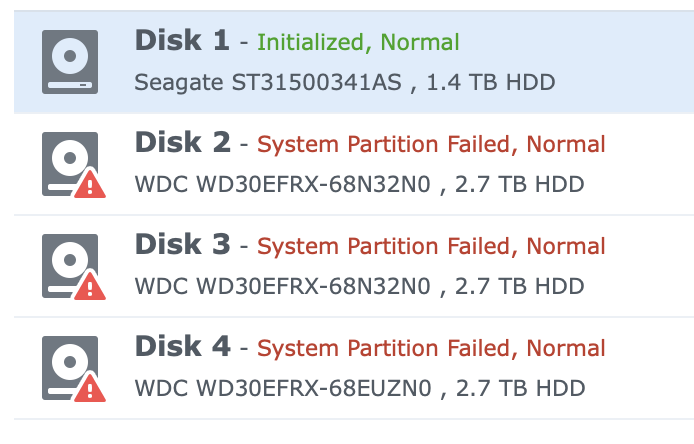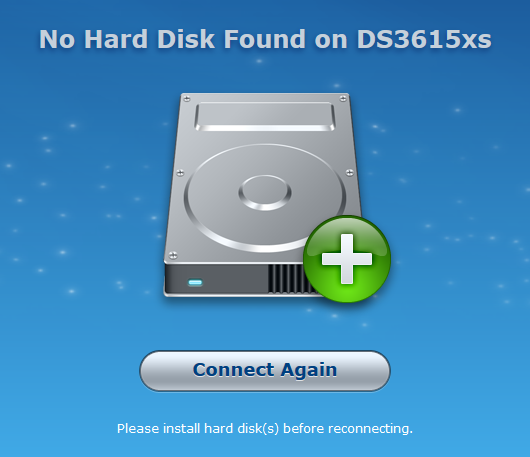Forrest81
Member-
Posts
11 -
Joined
-
Last visited
Everything posted by Forrest81
-
Guys, a short update: I was able to fix the problem! I don't know how, but I did a reboot from the menu and the NAS rebooted with 6.1.4 (unlike earlier tries, where the system was not found by the Syno Assistent). I wiped the 4th WD RED and reattached it, not found. I did another reboot with the disk connected and the disk was found, and I was able to repair the volume. I did a full backup of all my data before the wipe, just to be safe, but all the data is still in place. However, all my programs are gone. I restored a settings-backup so I have most of my settings like before, but still need to reinstall al lot of stuff. But at the end of the day, nothing that can't be repaired, so nothing is lost. Thanks ever so much for all your help guys, much appreciated! Cheers, Frank
-
I will check the bios, good point! But, if I understand correctly, when I reboot with all 4 WD’s connected I would end up having the original problem: booting 6.2.2 with the error ‘no disks found’. So I would need to reattach the Hitachi in order to boot the 6.1.4, and then wipe the 4th WD and switch it with the Hitachi...??
-
Hi flyride, thank you for your comments. The configuration of the array before the upgrade: 4x Western Digital Red 3TB. The exact same disk as shown in the 2nd screenshot on disk 2, 3 and 4. The Hitachi (disk 1) is the blank disk mentioned in the tutorial, since I only have 4 SATA ports, I added 3 out of 4 existing disks on point 6. Here is the output from the command line: Personalities : [linear] [raid0] [raid1] [raid10] [raid6] [raid5] [raid4] [raidF1] md2 : active raid5 sdb5[1] sdd5[3] sdc5[2] 8776306368 blocks super 1.2 level 5, 64k chunk, algorithm 2 [4/3] [_UUU] md1 : active raid1 sda2[0] sdb2[1] sdc2[2] sdd2[3] 2097088 blocks [12/4] [UUUU________] md0 : active raid1 sdd1[2] sdc1[3] sdb1[1] sda1[0] 2490176 blocks [12/4] [UUUU________] unused devices: <none> And now the funny part: I can see and access all the data. Since the volume was degraded, I assumed that the data would not be there. But it is, I'm just missing all my packages and settings (which is still a lot of work to redo anyway). Hope you have any idea to fix the volume and get my NAS back to pre-update state... Cheers, Frank
-
I updated to 6.1.7.15284, nut no luck. HDD status now changed to "Initialized, Normal' (Disk 1) and 'Normal' (Disk 2,3,4), see attached screenshot. I had a 'Repair' option in the overview screen, I clicked it, it said 'Repairing' for 3 seconds, then the message disappeared and the status is still 'Degraded'... The 2nd screenshot is from the Raidgroup-screen I do not have an option to repair the volume, the 'Manage' button is greyed out. Is the order of SATA connections maybe an issue? Any other tips?
-
Thanks again. Forget the bootlegs, I'm doing the downgrade. I have followed the tutorial and it works up to point 5. I can find my NAS through the assistant, and after installing 6.1 from a PAT file, I can create a login and so on. When I connect 3 of the 4 drives with data on ( I only have 4 SATA ports), nothing pops up, but after a reboot from the menu, I can see 1 healthy but unused disk ( the blank one I started with) and 3 used but damaged disks. Please see attached picture. When I go to the volume to repair it, it only gives me the option to select the health disk. That would erase the data on the other 3 disks so I did not proceed. Please tell me what to do next...
-
Hi folks, sorry for my late reply. I was abroad for work and was on holiday directly afterwards. I am preparing for the downgrade. However, I cannot get my head around this one question: why does my NAS not function properly with the 1.4b bootlader? and the related question: how can I ever upgrade to 6.2.x?? @Polanskiman thanks for your advice about the boot logs. Should I check them before the downgrade? And how do I do that? Thanks again! Cheers, Frank
-
Hi folks, thank you for your ideas. I just got the same feeling: unsupported hardware / lack of drivers. I have attached the spec sheet of my motherboard, it has the i7 on it. I just think the step from 6.1.2.x to 6.2.2.x was too big. I'm happy to downgrade by the way, if the new DSM does not (yet) support my hardware... Thanks for sharing your thoughts! AIMB-272_DS(01.15.14)20140122142059.pdf
-
Hi guys, Although I have read several posts in the past, I'm new to the community as an active member. I've spend half a day yesterday reading several topics, but none of them actually described a solution for my problem. I have built my own NAS a few years ago. It's an AIMB 272 Mini-ITX board with an Intel i7 CPU and 16GB of RAM. Started with DSM5.2 but eventually upgraded tot 6.0.1 and so on. Thanks to the 'DSM Updates Reporting' topic I did some successful updates through the DSM menu. MY PROBLEM: I did an update to 6.2.2-24922 through the DSM menu after checking the forum. I'm not sure about the DSM version prior to the update, I think it was 6.1.2.xxx. After the update, I could not reach my NAS at the port number I had assigned, so I used Synology Assistant to find my NAS and connect. I was able to find it and connect to it, and it displayed 'No Hard Disk found on DS3615xs'. Screenshot is attached. I have tried booting with a fresh installed 1.03b (Jun), but same result. I then tried booting a fresh installed 1.02b, again same result. Next I tried booting with the 1.02b install option (2nd option), this gave me the option to repair the NAS, took like 20 seconds and then rebooted, same result. Could you please tell me what to do? Although I have backed up most of my imported files (pictures and music), I'm not looking forward to reinstall all my packages and settings, and recover all my data. Thanks in advance!