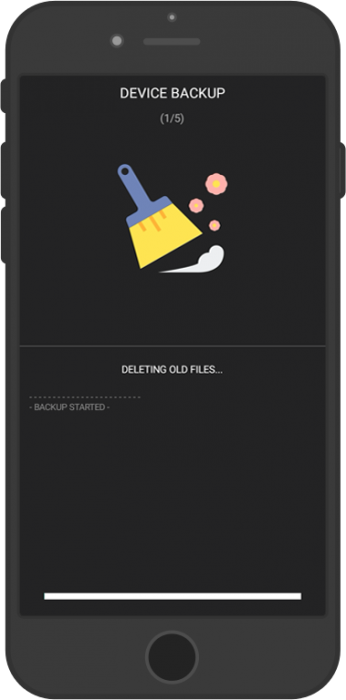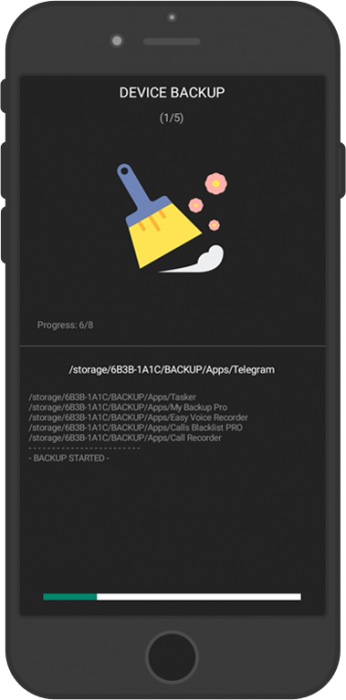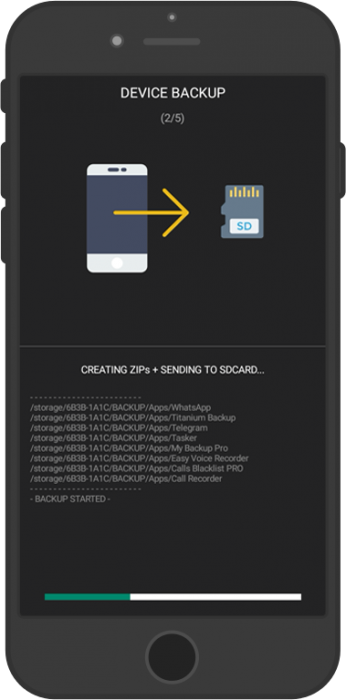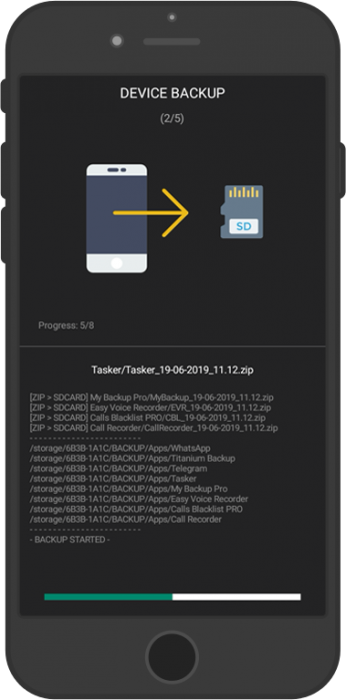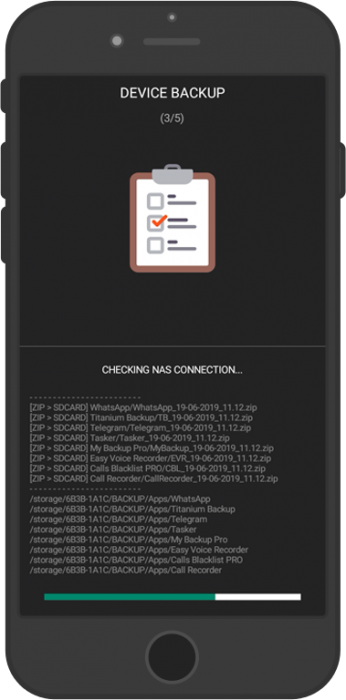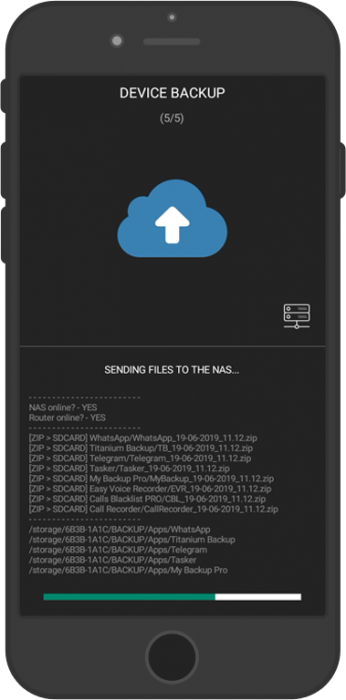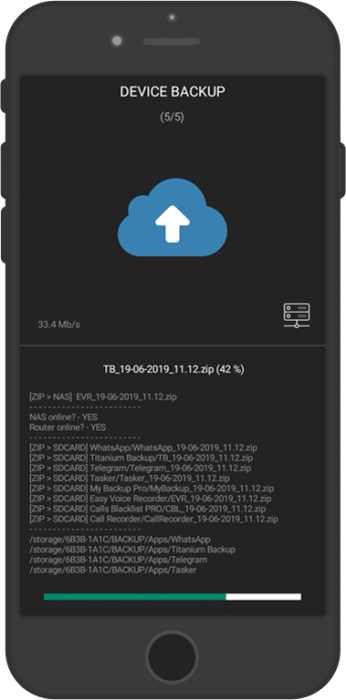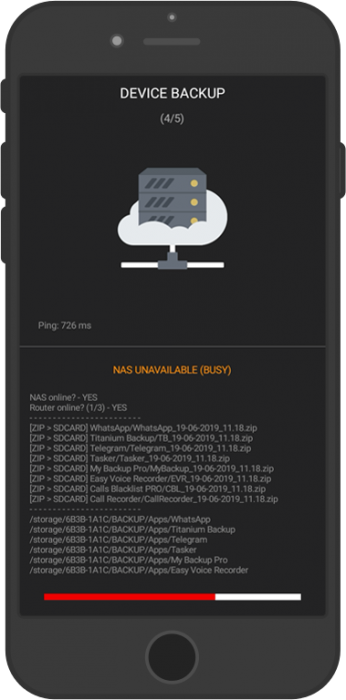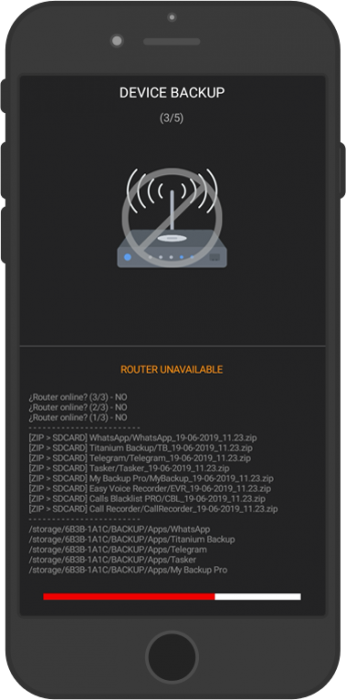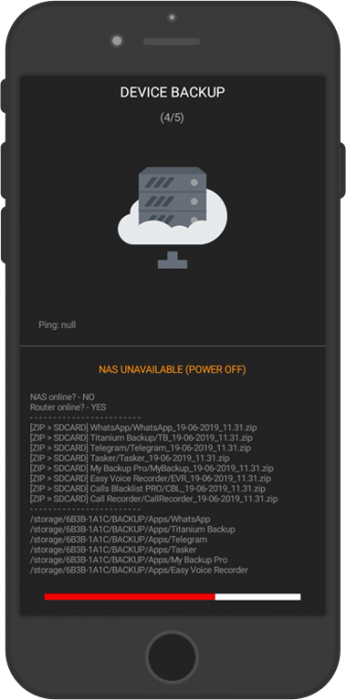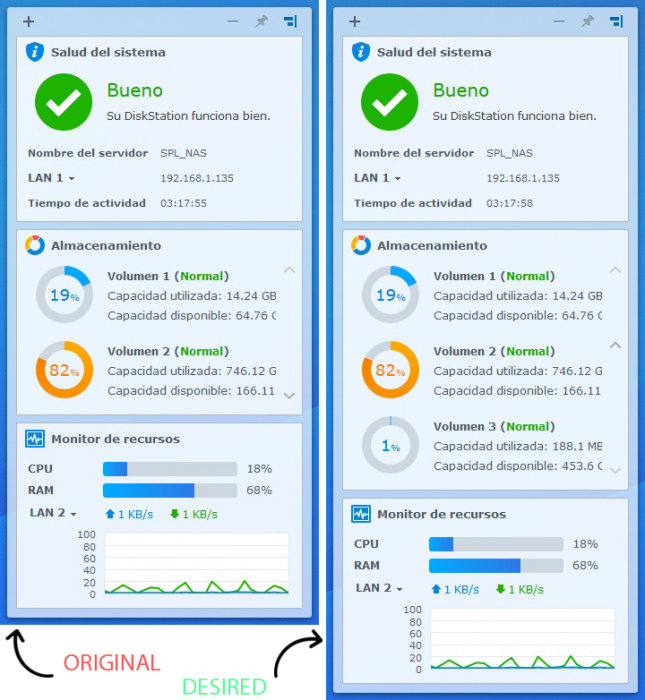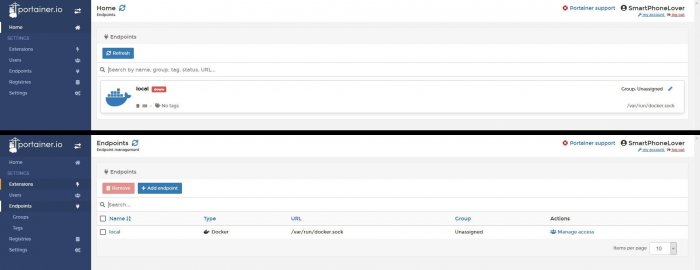-
Posts
27 -
Joined
-
Last visited
Recent Profile Visitors
The recent visitors block is disabled and is not being shown to other users.
SmartPhoneLover's Achievements

Junior Member (2/7)
2
Reputation
-

DSM 6.2.3-25423 - Recalled on May 13
SmartPhoneLover replied to gadreel's topic in DSM Updates Reporting
- Outcome of the update: SUCCESSFUL - DSM version prior update: DS918+ DSM 6.2.2-24922 (Update 6) - Loader version and model: Jun's Loader v1.04b - DS918+ - Using custom extra.lzma: NO - Installation type: VM - VMWare/ESXi - Additional comments: VMware Workstation 15.5 + PC Desktop (AMD Ryzen 5, W10) -

DSM 6.2.2-24922 Update 6 - Re-released March 24
SmartPhoneLover replied to Polanskiman's topic in DSM Updates Reporting
- Outcome of the update: SUCCESSFUL - DSM version prior update: Clean Installation - Loader version and model: Jun's Loader v1.04b - DS918+ - Using custom extra.lzma: NO - Installation type: VMWare/ESXi - Additional comments: Installed latest available update (DSM 6.2.2-24922 Update 6) + VMware Workstation 15 + PC Desktop (AMD Ryzen 5, W10) -
Hi, nice to hear that it liked you. Hope it helps you, and other user to keep phone files a bit safer. Regarding to your question, the project currently creates a zipped copy from source files every time, and sends it to the NAS is the net is available. But the idea of using rsync to maximize the speed, would be great to apply. I will try to implement it for next releases And about Titanium Backup, yeah. Me too. I use its scheduler to automatically back up some apps data. Then, the project helps me to move them to the NAS. Note: I'm currently working on another project that will allow us to backup apps + data like Titanium Backup does currently. So, when released (do not know when, as I have other projects in the queue), at least the part of backing up apps with TB, could be replaced using my project, so we could avoid installing TB for that porpuse.
-
CHANGELOG (v1.1) - New: Now ext. SDCard ID is retrieved and set dynamically, so you don't need to set '%sdcard' variable anymore (**). - New: Setup video for project and Synchronize Ultimate App. - Other: Updated 'Resources (ZIP)'. - Other: Minor changes for some shown log's messages, labels and other little things.
-
DESCRIPTION If you have a NAS (Network Attached Storage), this project can help you to keep all your important information in a save place, like: photos, contacts, apps backups (data), and many more. It also leaves a copy in your SDCard to minimize the chances of accidental data loss. - - - - - - - - - - - - - - - - - - - - - - - - - - - - - - - - - - - - - - - To download the latest version of the project you can go here. Enjoy it - - - - - - - - - - - - - - - - - - - - - - - - - - - - - - - - - - - - - - - Features: · The whole process is fully tracked by a realtime log. · You will be notified for each backup state and event: nice icons, progress bar, specific info about backup success or errors, etc.· · Keep a copy on the SDCard if something goes wrong during the process, or if the NAS fails for whatever reason. · Know how much increased or decreased the backup size from previous one. (shown in log) · Know the current transfer speed during files transfer. (shown as Mb/s) (thanks to @MeloProfessional for providing a way to get it: original project) · Schedule your backups by date and time. (enable the profile manually) · Countdown scenes with pause and cancel buttons · For root and no root devices (*) This project includes an Initial Setup task that needs to be executed when it is imported from TaskerNet (It can be deleted after imported) Notes: - To use this project you will need the following: AutoNotification, AutoTools and Synchronize Ultimate app. - It does not back up apps data, contacts, sms, or things like that by itself. It works by transfering all the content (files and folders) from backed up info collected from other specific apps, to a specific path inside the NAS. - Disabled actions means them are just optional, and some of them will be disabled by default to work on unrooted devices. - All the actions labeled with 'yellow' colour are the ones that you will need to set to make the project work for your device. - * It can work for unrooted devices, but some features won't be available, like: measuring the transfer speed in real time. DEMO
-
Now seems to be working without Internet!!!!!!!! I just had to wai a couple of minutes. After 20 reported container stops (and restarts) Mayan seems to be working, and bypassing HTTP requests. But, fffff. Too many tried until it gets successfully loaded. So, it was not the right solution I was finding out, but now I know that I just need to wait some more time on every boot if no Internet connection is available.
-
Mmm, I just found that on Gitlab. Could the problem I'm facing be related to what is already described on this site? And here seems talking about changing the container tag to a different name, other than 'latest'. That seems Mayan prevents to download files on each boot. Did you try to start the container without Internet Connection to see what happends?
-
Hi all, I just installed and successfully set up Mayan EDMS in Docker (Synology NAS). My setup is as follows: -> Mayan (container) · Volumes path/to/docker/dir:/var/lib/mayan · Ports 32773 -> 8000 (TCP) · Variables PATH: /usr/local/sbin:/usr/local/bin:/usr/sbin:/usr/bin:/sbin:/bin DEBIAN_FRONTEND: noninteractive PYTHONUNBUFFERED: 1 LC_ALL: C.UTF-8 PROJECT_INSTALL_DIR: /opt/mayan-edms PYTHON_PIP: /opt/mayan-edms/bin/pip MAYAN_DATABASE_PORT: 32772 MAYAN_DATABASE_CONN_MAX_AGE: 60 MAYAN_DATABASE_USER: mayan MAYAN_DATABASE_PASSWORD: my_pass MAYAN_DATABASE_NAME: mayan MAYAN_DATABASE_HOST: 172.17.0.1 MAYAN_DATABASE_ENGINE: django.db.backends.postgresql -> PostgreSQL (container) · Volumes path/to/docker/dir:/var/lib/postgresql/data · Ports 32772 -> 5432 (TCP) · Variables PATH: /usr/local/sbin:/usr/local/bin:/usr/sbin:/usr/bin:/sbin:/bin:/usr/lib/postgresql/11/bin GOSU_VERSION: 1.11 LANG: en_US.utf8 PG_MAJOR: 11 PG_VERSION: 11.2-1.pgdg90+1 PGDATA: /var/lib/postgresql/data POSTGRES_PASSWORD: my_pass POSTGRES_DB: mayan POSTGRES_USER: mayan I have checked, and both are writing to the destination 'docker' folders its files. So they are saving any changes as permanent. The problem is that every time I reboot the NAS, so Docker also gets rebooted, Mayan starts downloading all of the resources again (as on first installation). So, the big problem for me is that if I'm not connected to the Internet, Mayan instance is not launched. Why is this happening? Is it an error from the build? Devs decided to make Mayan works by this way? Or I'm just forgeting some needed configuration to keep installation files saved? Please, if someone can help me...
-
Hello guys, Someone knows how to resize widgets in DSM? And if it's actually possible? In that case, I need to resize the one that displays HDDs information. To clarify what I need:
-
Hi all, I'm trying to set up Portainer within Docker, but I have a problem trying to add and also make that change permanent, to allow Portainer look into '/var/run/docker.sock' for the local Endpoint. I have tried both ways, I mean: - Create and configure the container using the Synology Docker app (GUI), but here, as /var/run is a root directory, I can't load the 'docker.sock' file. - Create and configure it within Terminal (PuTTY): docker run -d -p 32770:9000 --name portainer --restart always -v /var/run/docker.sock:/var/run/docker.sock -v /volume1/docker/Portainer:/data portainer/portainer. But the docker.sock link just disappears after starting it everytime. I have tried to make a symlink of /var/run dir to one of my user volumes so I can access these files easily, but docker.sock image was not shown there, so couldn't link it within Docker container settings.