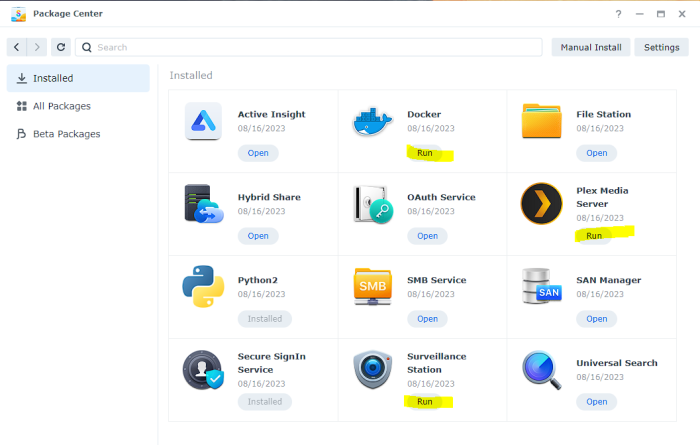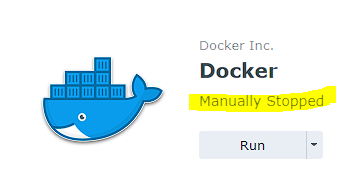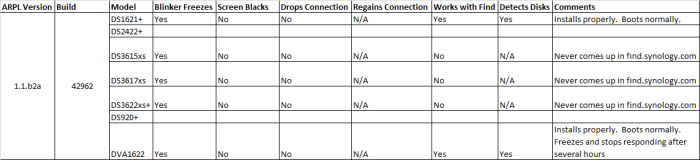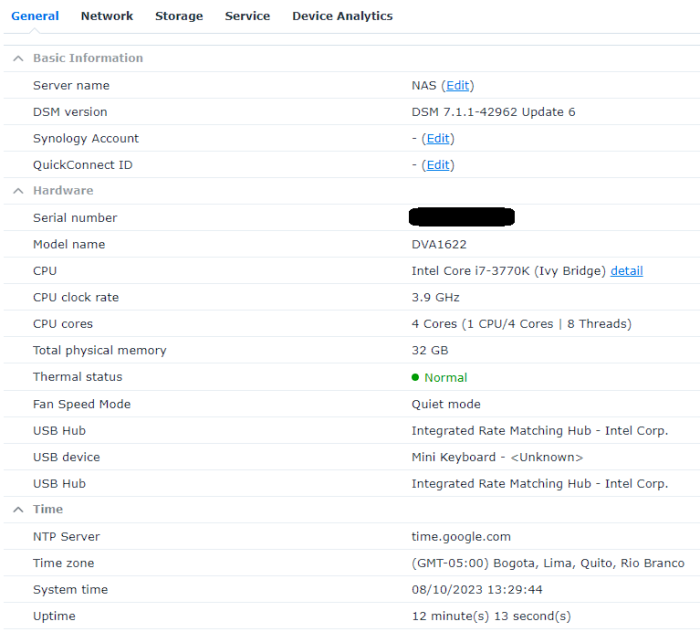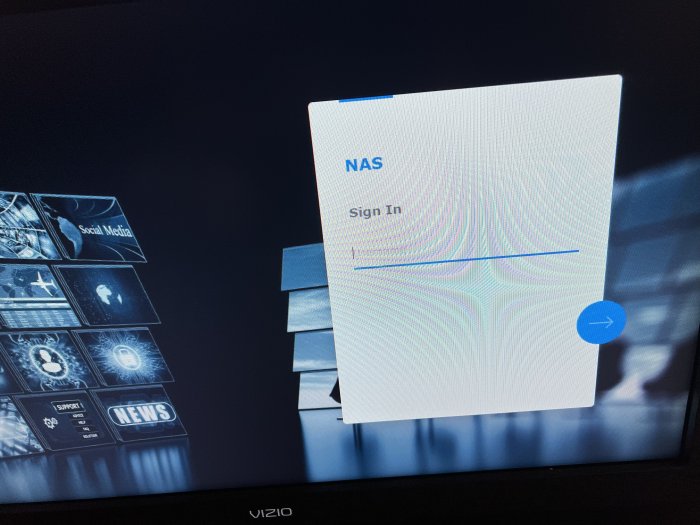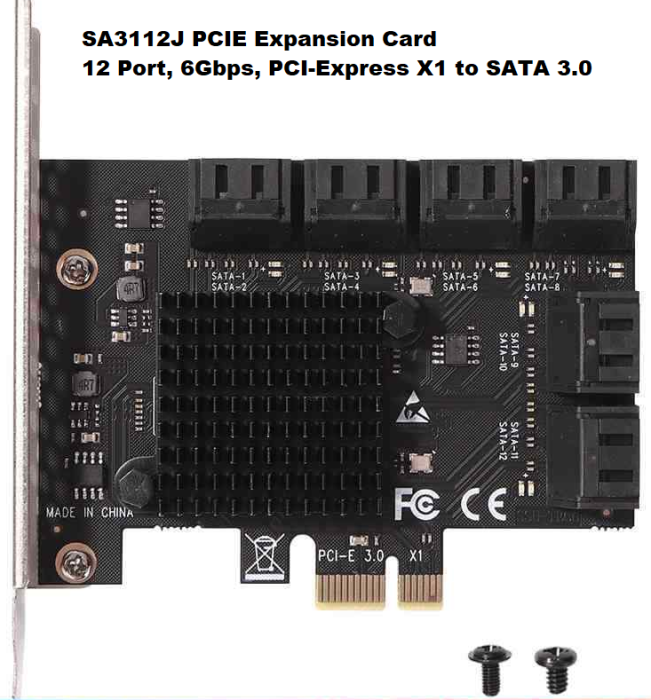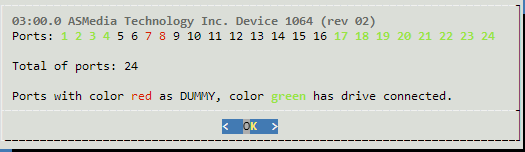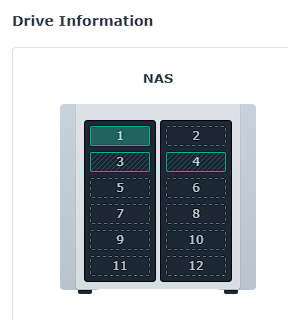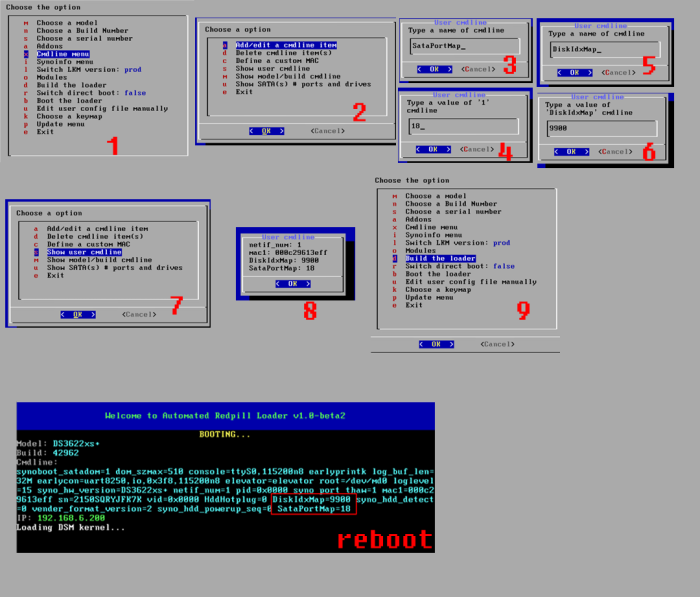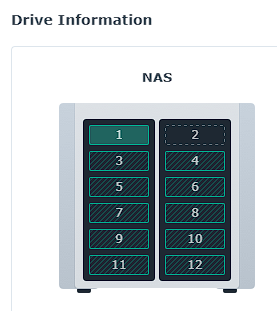-
Posts
20 -
Joined
-
Last visited
-
Days Won
1
PREngineer last won the day on June 3 2023
PREngineer had the most liked content!
PREngineer's Achievements

Junior Member (2/7)
7
Reputation
-
Well..... On today's episode of "Being a dumbass"... Turns out that the CPU heatsink didn't sit properly and the CPU was overheating. That was the reason for the freezes. I noticed when I decided to give Unraid a try to see if it performed better and I saw better temperature details than Synology provides. Hopefully somebody learns from this stupid mistake I made.
-
Updates, I think that I found what the problem was. I had an array of 8x2TB drives in my Storage Pool. I bought 2x16TB drives and I tried to add them to my pool. Apparently, having Docker + Plex + Surveillance Station running while doing that, messes up the process and that's why it freezes as it is trying to write new things to the pool while it is expanding it. It was a pain in the butt because it would freeze very fast and wouldn't let me disable the packages. I managed to disable them using the CLI immediately after booting (had to do it several times after several reboots). But once I saw that the packages, especially DOCKER (since containers had the auto-start enabled, which restarted Docker after I stopped it), were stopped, it didn't freeze up on me anymore. Hopefully it is able to add the new disks without issues and freezes. Commands used: ----------- sudo synopkg stop Docker OR new version sudo synopkgctl stop Docker --------------- OR run as root (for better results): ----------- sudo su - synopkg stop Docker OR new version sudo su - synopkgctl disable Docker ----------- I will update on the result.
-
Hi April, please check the link in post #8 as I decided to continue over there. With my hardware, it has been working fine (baremetal) since I changed ARPL to use DS1621+. I am still continuing to monitor it, but no freezes yet. I don't know why you got freezes while it was virtualized. I never had issues when it was running in ESXi as DVA1622.
-
This machine was running virtually, inside ESXi 5.5. All disks were put into the AsMedia PCI-e card and passed through to the VM. Installation was done in a USB drive though. It was running as a DVA1622 (to get the 8 Surveillance Station licenses). Original hardware: Make: Dell Precision WorkStation T7400 CPU: Intel Xeon E5405 x2 RAM: 40 GB PCI-E: AsMedia PIC-E 12-port adapter LAN: Broadcom Gigabit Ethernet New hardware: Motherboard: Gigabyte Z77-DS3H CPU: Intel i7-3770K 3.5GHz (4 Core | 8 Thread) 8MB 77W LGA1155 CPU RAM: 32 GB Corsair Pro (4x 8GB) DDR3 1600MHz CL9 PC3-12800U PSU: Thermaltake Smart 700W LAN: Atheros AR8161 Gigabit Ethernet I am using the ARPL (Automated Red Pill Loader) to set up the system. I've found some issues, so, I am documenting the progress here for future me or other people. Within ARPL, I picked the CPUInfo + Codec patch addons. Will update this thread until I find a stable installation.
-
PREngineer changed their profile photo
-
Well... I've been testing today and I've got some updates. I'm going to be making those at the top of the thread. Thinking maybe about making it a full thread on how to set it up on this hardware that I have. Great... it looks like I cannot edit since I "answered" my post. This thread cannot be deleted, so I will continue documenting the setup for this hardware here.
-
Found several problems... 1. Bad Drives 2 out of my 12 drives are bad, one reported as failing and the other as critical. I was attempting to do Extended SMART checks on them to validate and it would cause the system to freeze after checking some specific areas of the disks. Pulled out the 2 disks. Created a new Storage Pool with only the good drives and performance improved. 2. RSYNC from old NAS on application folder like Docker, PLEX, Surveillance Station. Should not be done! Noticed that if I RSYNCED the folder for any application installed from the Package Center (Docker, Surveillance Station, Plex) from the old NAS into the new one and then tried to run the application, it would not run and it would cause freezes.
-
Hi XPEnologers! I migrated my NAS to a new hardware. I am having an issue that I can't figure out. I'm looking for insight. I configured it as a DVA1622 because I need the 8 free camera licenses for Surveillance Station. My NAS starts up and works normally. The problem that I am having is that, after some hours, it seems to freeze and it doesn't respond from the USB keyboard or from the network. I can see the user interface in the monitor plugged into the NAS (see image below) but it doesn't respond. I have to literally shut it down (power button) and power it on again and then it starts working normally. I disabled Hard Disk sleep, thinking it could be something related, but it didn't help. I am not sure if I have a hardware problem or if this is somehow related to XPEnology. --- New hardware is: Motherboard: Gigabyte Z77-DS3H CPU: Intel i7-3770K 3.5GHz (4 Core | 8 Thread) 8MB 77W LGA1155 CPU RAM: 32 GB Corsair Pro (4x 8GB) DDR3 1600MHz CL9 PC3-12800U PSU: Thermaltake Smart 700W LAN: Atheros AR8161 Gigabit Ethernet ---
-
I was in the process of upgrading my DSM 6.2 NAS with 2 TB drives to DSM 7.1 using 16 TB drives. I figured that my SAS card was not compatible with drives that size and I needed to have 12 ports. I also learned that DSM 6 was not capable of properly handling large drives. I got me one of these: It was plug and play. It was immediately recognized by my system and ARPL. However, I noticed a problem with it. ARPL reported the 12 ports not contiguously used. It reported ports 1-4, and 17-24 as the ports assigned to the actual physical ports. I am a bit anal with things like this. I need the ports in the DSM Interface to match the actual ports of my drives in case I need to replace them. I even noticed that some of the assigned ports didn't even follow the proper order. I would have expected all the ports to be contiguous using the sequential numbers. So here's how I fixed it: Step 1. Identify which SATA port is mapped to which physical port 1. I plugged a drive to every physical port 2. I made a list of all the Serial Numbers of each disk and their physical location 3. Loaded DSM and checked in the Storage Manager > HDDs to identify the port actually assigned to each disk I ended up with the following list: SATA PHYSICAL 1 1 2 2 3 3 4 8 5 4 6 5 7 6 8 7 9 9 10 10 11 11 12 12 This helped me identify which ports I needed to switch in order for it to be shown contiguously with the proper numbers that correspond to the actual physical ports. Step 2. Rebuild the ARPL loader 1. I restarted the NAS and made sure to use the option to make changes to the loader 2. Went into the Command Line options by following this: 3. Added the following as the sata_remap command line option: sata_remap: 16>3:17>4:18>5:19>6:3>7:20>8:21>9:22>10:23>11 This translates to: Make port 16 be port 3. Make port 17 be port 4. Make port 18 be port 5. Make port 19 be port 6. Make port 3 be port 7. Make port 20 be port 8. Make port 21 be port 9. Make port 22 be port 10. Make port 23 be port 11. ---- NOTE THAT: The SATA ports are given values that start at 0. So, if I had 24 ports, it actually meant ports values were 0-23. That means that 16>3 is actually changing the DSM reported Drive 17 to be the Drive 4. ---- 4. Built the loader 5. Booted the loader Step 3. Confirm Changes After booting, I checked the reported drives and their serials and that they matched the order in which the physical ports were put. Hope you find this useful.