
AllGamer
-
Posts
222 -
Joined
-
Last visited
Posts posted by AllGamer
-
-
BeeStation
BeePhoto
BeeFiles
Bee AdminCenter
The actual product looks like a single drive DSM station, but it's all sealed, and it's heavily encouraging end users to use their C2 cloud platform.
meh... no amount of marketing is going to make that popular even if they re branded it as a new fork of the DSM 7.2
If the goal is to have people use Synology C2 cloud services, people might as well just use Google instead.
-
"Backup and Restore" from DSM 5.x becomes "Hyper Backup" in DSM 6.x / 7.x
The backups from 5.x are recognized automatically and can be restored directly to 7.x machines.
99% of the settings and applications will get migrated / upgraded automatically, user accounts, network settings, folders, etc...
-
-
I'm trying to use ATTO ExpressSAS H60F controller with the latest tinycore-redpill.v0.9.4.9
During the configuration portion in the initial TCRP setup,
when I run :
./rploader.sh satamapit shows 0 (zero drives), but there are actually 24 drives plugged-in.
It appears to have properly detected the controllers, but it doesn't see the HDDs are attached.
surely enough after I run backup and build commands,
then reboot and connect with Synology Agent the DSM welcome pages shows up with a warning about no drives installed.
How do I go about making TCRP see my HDDs connected to the ATTO H60F ?
Do I need another driver?
Do I need to configure something else? -
It's not letting me edit the old post.
I forgot to mention, for the physical upgrade, I simply took the HDD straight out from the old machine and inserted it into the new machine.
If you doing an in-state upgrade, then simply replace the old USB key with 5.x loader, with a the new USB key with the Tiny Core Red Pill Loader for 7.x
The first boot, you'll need to do the configuration once, and then you can pretty much forget it for a while until new version comes around.
./rploader.sh update
./rploader.sh fullupgrade
./rploader.sh serialgen DS3622xs+ realmac
./rploader.sh identifyusb
./rploader.sh satamap
./rploader.sh backup
./rploader.sh build ds3622xsp-7.2.0-64570The PAT file version in the last command is most likely going to change over time, make sure to use the latest compatible version.
If you are working on ESXi VMs, you'll probably need to do this before it boots properly.
in a Terminal open a SSH shell to your ESXi server.
switch to the location of your VM machine for the NAS:
cd /vmfs/volumes/datastore1/<VM NAS machine name>
then import the red pill loader image:
/usr/sbin/vmkfstools -i tinycore-redpill.v0.9.4.9.vmdk DSM-rploader.vmdk
Note: replace the red pill loader with the version you downloaded / uploaded to the VM.
-
Just documenting this for reference, in case anyone was pondering if it can be done.
So my starting device was XPEnology DS3615xs running DSM 5.x migrating to XPEnology DS3622xs+ DSM 7.2.0
I practice first on a VM machine, then did it on an actual bare bones metal machine.
If you are migrating VMs, make sure the new disk sizes are at least 21 GB, otherwise they'll fail to install DSM. I found out the hard way
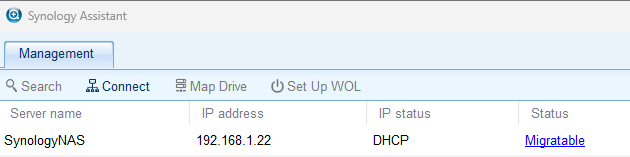
Scanned with Synology Assistant, it showed up as per screencap.
Connected and I was presented with the expected page.
Then you get these 2 choices, I left it as default to keep as much settings as possible from the old setup.
Then you get this page, I used a downloaded DSM_DS3622xs+_64570.pat file as it's faster.
After it's done wait for the machine to reboot.
updating part 1
updating part 2
logged in, and found what I was trying to verify, it seems like it did not automatically install the packages I was using.
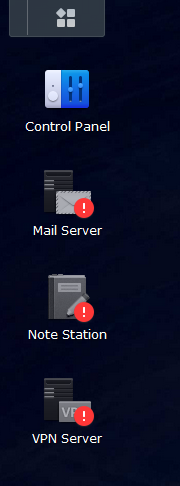
well this kind of makes sense, it was not enabled.
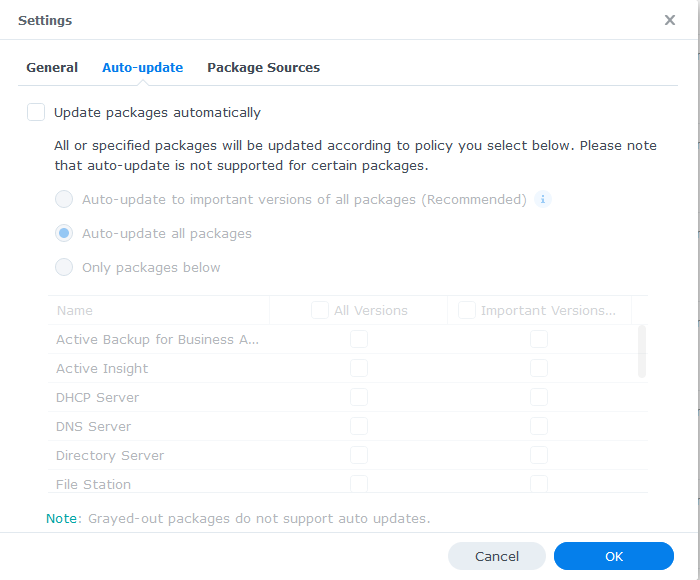
Data wise looks good, it kept all my old files as expected and drive config.
Very neat, it automatically offered to Repair and Update Old packages, however as obsolete package will need to be uninstalled manually like the Open-VM-Tools
After a short little while all Done!
Note: the only configuration that got lost was the LDAP, which I had to undo, then rejoin again to register it to the LDAP, from the security point of view it makes sense, as it's technically a new machine joining the network, even thought it was an upgrade. My certificates, and most other settings remains intact.
-
On 6/28/2023 at 3:21 PM, WanWizard said:
I have the same issue.
I wonder if this is related to the fact DSM now rejects disks not present in its "supported HDD's" database.
It creates the two internal RAID1 volumes, but fails before it creates volume1 on the rest of the disk.
Figured out the issue, in the end it was due the Size of the HDD, compared to DSM 5x/ DSM 6.x, in DSM 7.x the minimum HDD size must be 21 GB or larger as per
after adjusting the HDD sizes, then it worked just fine.
-
-
Got this email from the syno guys yesterday.
--- email starts ---------------------------------------------------------------------------------------------------------------------------------------------------------------------------
From 1 May 2023, will no longer provide access to installation files for certain older versions of DiskStation Manager (DSM), packages, firmware, clients, and Router Manager (SRM) due to changes in licensing agreements.
This change may affect owners of older systems and legacy (EOL) systems.
This includes:
Devices that have not yet been set up.
Devices that require re-installation.
Devices that have yet to be updated to the latest available software.
Note: This does not affect devices that are still in service.
The software versions listed below will be removed from our website and from distribution from 1 May 2023.
Affected products include
NAS/SAN (DSM)
6.2.3 and below
Video Station
3.0.2 and below
Audio Station
7.0.0 and below
Media Server
1.4 and below
Surveillance
8.2.8 and below
Networking (SRM)
Version 1.1 - 1.1.7 and 1.2 - 1.2.5
Recommendations
We recommend you upgrade your device(s) to the latest DSM and package versions available.
For devices that cannot be upgraded to DSM 6.2, we recommend keeping a copy of your device's installation files and packages in case re-installation is required in the future.
--- email ends ----------------------------------------------------------------------------------------------------------------------------------------------------------------------------
For those of us that still likes to play around with DSM 6.2 make sure to download all the files you need before they are removed from syno servers.
We all know that DSM version 7 and above are becoming increasingly more restricted.
Reading between the lines, to me it sounds like the syno guys are planning to lock down their DSM environment, and go to dedicated hardware as it was speculated before in forums / videos.
-
 2
2
-
-
Hey guys,
Just jumping onto the 7.1 bandwagon here.
I noticed the original post is a bit outdated with the URLs for the download.
Found the latest version as of this posting to be v0.9.4.0
https://github.com/pocopico/tinycore-redpill/releases/Thanks to the team for pre-compiling the red pills for DSM 7.1
-
 2
2
-
-
As many of you know the default max capacity if we are to follow Synolgy spec DS3615xs is 32G and DS3617xs is 48GB.
Regardless of that for our own custom builts, if I install 64GB or 128GB into my box... will XPEnology actually make use that extra available RAM, or it will ignore anything beyond the Synology's firmware Max RAM 32/48 GB limits?
For example more RAM to host Dockers or other types of VMs / Minecraft Server / App Servers / Video Transcoding, etc...
Currently I have 64GB installed, but according to DS3615xs static specs it shows 32GB, in the Synology info page.
-
THis is really useful thanks

Can I take away from this that if I build my disk group and label my drives (number them) at the outset when I define the Disk Group then even if they are reordered DSM will still show them in the physically installed sequence?
Eg - disk group created WD1, WD2, WD3 will show up based on physical connection sequence (SATA onboard followed by HBA). DSM will show the sequence correctly.
If I re-order them to WD1, WD3, WD2 then my DSM listing will show them in that order?
I do not have drive bays that have an LED to identify a fault....
From experience, the LUN# or physical HDD# don't necessary matches within Synology to actual physical layout.
Most of the time the Disk# (LUN#) is determined by the SATA Controller you are using.
-
instead of going at this backwards...
why not just setup a VMware and run DSM6 that is working already in VM ?
-
I was doing some googling around, and apparently Driver wise for Linux, from Adaptec 6 series and above, it uses the same architecture, as in HDDs from Series 6, 7 and 8 are all interchangeable, however... that might or might not be the same in regards to drivers.
-
Thanks for the installation guide.
I have the weirdest thing...
If I boot with two disks installed in (both) my Thecus N5200 the system fails to show up on synology assistant or find.synology.com, however when I don't install any disks, the unit will appear in synology assistant and can be setup.
Only problem is, the installation fails when uploading the 412Play pat file version 4450 to 4627.
After reboot, the systems freeze in DMI pool.
Any ideas?
wow, sorry for the late reply, I've been on recently.
something simple to keep in mind with XPEnology.
most of the boot loaders we use here are for version specific, sometimes you might get lucky, and you can upgrade to another patch without problem, but as you have found out, sometimes it simply can not be done to preserve compatibility.
if your system is new enough, you might want to consider running XPEnoboot 5.2-5967.1
the 32bit is really meant for old machines that will not run any 64bit version, and as such it has long been ... "forgotten" per say, don't expect any updates to work asides the listed version supported.
It's good enough to make good use of old machines that are still more than capable of being a good file server for home use, or small business use (not for important files)
-
Hi does anyone have experience or know if the Adaptec 7 Series cards are supported?
http://www.microsemi.com/products/stora ... rs/series7
In special I'm planning to pick up this one model 72405: 24 internal ports
since all the other cards I've tried didn't get much success breaking the 16 SATA host adapter limitation, by combining several 8 ports,
it'll appear I'll have to get an actual card that can deliver 24 ports in a single card to solve my problem.
-
So i inserted a new one and the repair finished just fine!
Now I can safely expand the allocate size of volume to max without losing data, right?
yes, it's safe now
-
ok so the latest testing and playing around with this
created an smb/cifs mount from 2 to 1 and tried some file transfer/copies - 80-120 meg speed, uninterrupted for hours/days.
ran the same copy whilst doing a restore - ditto 80-120 for 'x' hours then the restore speed dropped to 10-15 meg, but the copy carried on 80-100 meg
suspicion then is that the rsync process might be involved in some way.
Very interesting results.
I've seen similar problems with Windows, like A lot!, and yes it's Windows fault from my tests, on other cases not related to yours.
But the description is very similar, in my case Windows Explorer will simply grinds to almost a halt if I try to copy a HUGE batch of files, specially if each file is larger than a few GB, and you are trying to copy over several GB or TB of data from one server to another server.
yet, If i try to copy each file 1 at a time, or even smaller batches of like 5 or 10 files at a time, then it copies them over really fast using max network speed.
Now that being said, the issue with Rsync seems to be very similar, it might simply be how these old Apps were designed, without looking into the source code I wouldn't know, but perhaps Explorer/ Rsync were not updated to handle now in days data load.
most file are larger than whatever queue buffer they were designed for.
it could be the read ahead that is failing after a long process, not freeing the memory to take in more file names / file listing.
it might maintain a list of files copied, and or to be copied in memory and after a while the list just get so long it takes too long to process (this is most-likely the issue).... WHICH reminds me of a very good test.

have you tried transferring files from 1 server to another server locally using FTP

Setup either side to be the server, and use the other as the client.
Then repeat the same test you did with rsync.
my Theory, Since FTP doesn't keep stuff in Memory, it reads the list from your list, the one the FTP Client creates when you selected all the files to upload, then it will have a lot less over head, or memory "leak" issue as Windows Explorer / rsync.
In a semi-related, yet not related matter, DropBox in Linux has a super horrible memory leak, it's been there forever and they haven't fix it yet. My work around is to kill the Process everytime the memory usage goes beyond X GB RAM
So, that's probably something else you can also look into, see if Rsync has any sort of memory leak after many hours / days of operation transferring a giant batch of files
-
So the expanding finished, the volume is of course downgraded.
I inserted the bad drive at my desktop and wd diagnostics found some bad sectors that repaired them...so what should i do next? Re-insert it to xpenology and repair the volume or replace it with a new one?
Definitely replace it, since that is a permanent issue on that disk, it will reappear again if you keep it.
since you are still under warranty, might as well change it and get a new replacement.
-
I'm starting to believe this might have something to do with the problem I'm seeing.
http://ark.intel.com/products/88181/Int ... e-2_70-GHz
Expansion Options
Scalability 1S Only
PCI Express Revision 3.0
PCI Express Configurations ‡ Up to 1x16, 2x8, 1x8+2x4
Max # of PCI Express Lanes 16
but if that is true, then how did they managed to do those 40+, 50+ HDDs builds with XPEnology?

-
if it's from the new HDD, then it's safe to hit the Repair button.
alternatively, as you mentioned, just take it out, have it scanned on a Linux / Windows machine to see if it's an actual bad sector on the new HDD, then send it in for RMA if confirmed it's a bad drive.
-
If the controller isnt recognised in the bios, maybe it cant allocate the resources to do so? eg IRQ, etc.
I had a similar situation where I was cascading several of the supermicro AOCs (the SAS one not SAS2) and got a message 'no resources available' at boot, so I went through the bios and disabled as much as possible (eg serial, parallel, unwanted USB, sound, etc) and that somehow freed some resources and all the cards were found.
my biggest HDD setup at the moment is a 20 bay, 2*MV8 and the 4 onboard, but I'm about to try and break that by adding another 4 port SIL card, will see what happens with resources and let you know
Yup, I did that already, as I did read and still remember an old post of you talking about it.
So, I went ahead and disabled all the features from the motherboard, serial, parallel, SATA, sound, etc
only left the 2 Intel Ethernet on board.
I tried plugging the SATA controllers in different PCI-E slots hoping it might help, but still nothing.
I'm starting to believe maybe it's the motherboard, and I might have to end up using a less sophisticated motherboard with a lot less features, then maybe that might work
since now I'm using the ATTO 16 port in my main rig, I can experiment with the 3x Supermicro controllers on another motherboard to see if that works.... the problem is i don't have that many spare HDDs

Oh yeah, one thing I did forget to mention in my original post.
The problem will not get detected unless HDDs is physically connected to the controller.
When I initially started with the 3x Supermicro AOC-SAS2LP-MV8, they all looked perfect
I was able to hook up like 4 drives per controller, and I assumed it was working great, the problem only appeared when all 24 ports were filled, and started getting the weird detection, or HDD not detected issues, then I started removing drives until it was down to 16 is when I knew, even when all the controllers are recognized, only 16 ports can be active, this was tested in both Linux and XPEnology.
I have a hunch it's those damn UEFI in the new BIOS and motherboards (I always set them to LEGACY mode), I'm trying to find an old motherboard to retry this, and get all 24 drives working.
-
Looking at your mainboard, out of the 4 PCI-E slots, only 1 & 2 are x8 link capable even though the slots are full x16 length. You state " the 3rd controller is basically not recognized by the BIOS." Since the storage HBA is PCI-E x8, might that be relevant to your troubleshooting?
the 3rd Controller is recognized, but most of the SATA ports are non functional, only the first 2 ports out of the 8 ports, but even when it does show up, it corrupts the controller info, as it will believe it's the 2nd controller, so 2 of the SATA ports between the 3rd and 2nd controller will overlap, which is what caused me to almost corrupt my data.
Similar issue when I tried to use the onboard SATA from the motherboard.
back then I thought it was just a compatibility issue, but now I know better, it was not, just a weird way how SATA enumeration is handled / recognized by the BIOS / POST level.
-
Hey guys
Does anyone know if the maximum limit by hardware limitation is 16 SATA drives?
Because I'm trying to setup 24 SATA disk, but I can't go past 16 without the remaining SATA ports not being recognized from the POST level.
Here is what I've tried:
2x SUPERMICRO AOC-SAS2LP-MV8 = works great
3x SUPERMICRO AOC-SAS2LP-MV8 = only drives from the first 2 controller are recognized, the 3rd controller basically is not recognized by the BIOS, is not even XPEnology.
If I use Linux is basically the same issue. (tried Ubuntu 16 LTS)
So I thought maybe If I used a ATTO ExpressSAS H60F + SUPERMICRO AOC-SAS2LP-MV8 to get me to 24 ports... nope, same problem
After the ATTO ExpressSAS H60F, it basically ignores the SUPERMICRO AOC-SAS2LP-MV8, it loads only 2 or 4 drives from it, then the rest crashes
that attempt, almost corrupted my data.
it's the exact same behaviour as when i tried to use 3x SUPERMICRO AOC-SAS2LP-MV8
The motherboard is a brand new Skylake P10S WS (work station) board with an i3 CPU https://www.asus.com/us/Motherboards/P10S-WS/overview/
Originally I was planning to use 2x SUPERMICRO AOC-SAS2LP-MV8 + the on-board 8 SATA port,
when it did not work, I thought it was due compatibility issues, but when it did not work with 3x SUPERMICRO AOC-SAS2LP-MV8
and again to reconfirm, it did not work with ATTO ExpressSAS H60F + SUPERMICRO AOC-SAS2LP-MV8 then I'm not certain there is a weird limitation with 16 SATA ports only.
Is that a Skylake limitation?
Is there any other method to go beyond the 16 port barrier?
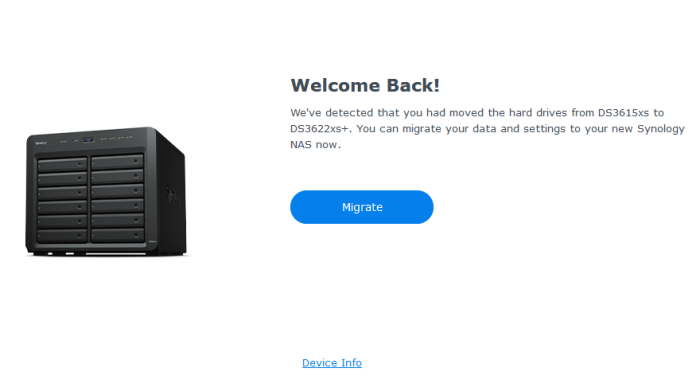
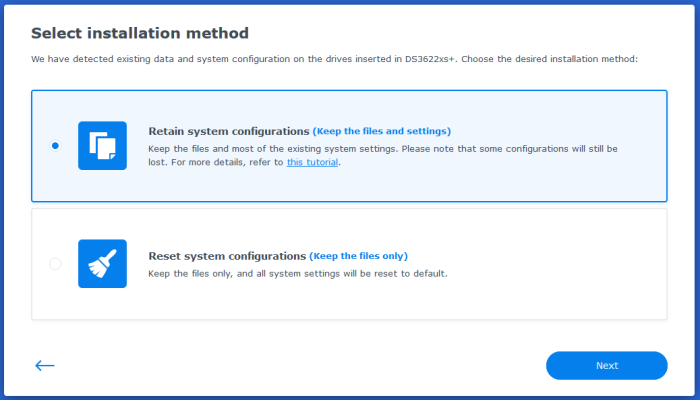
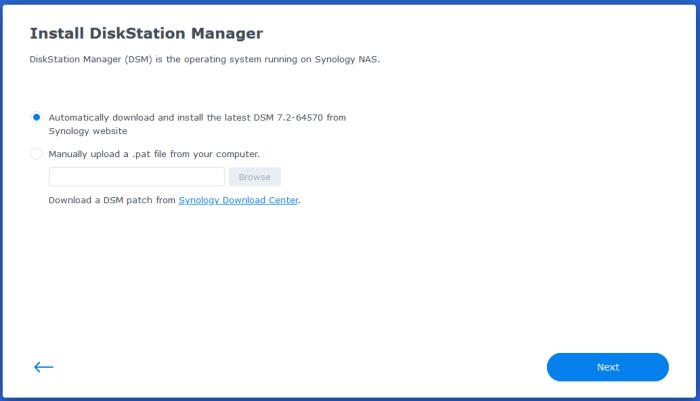
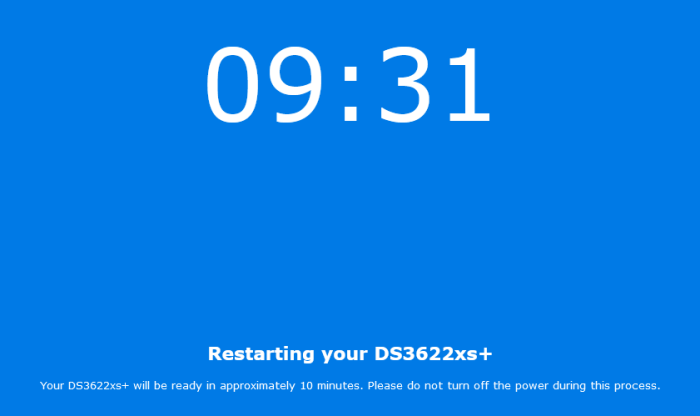
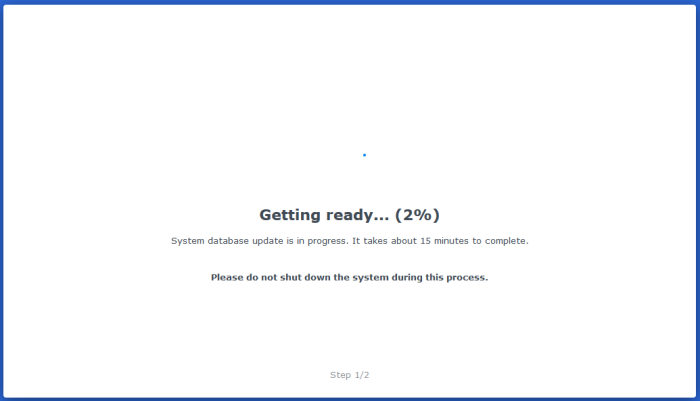
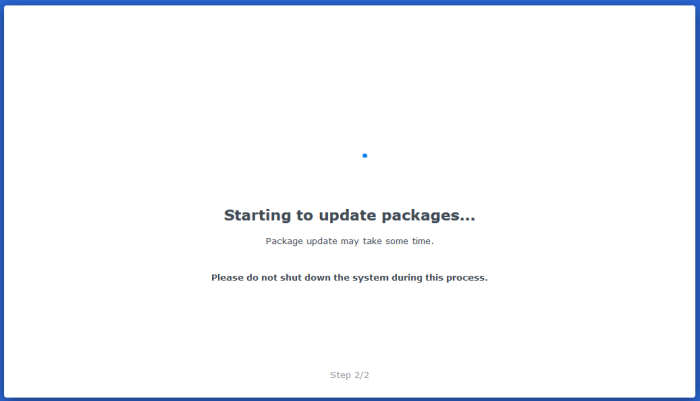
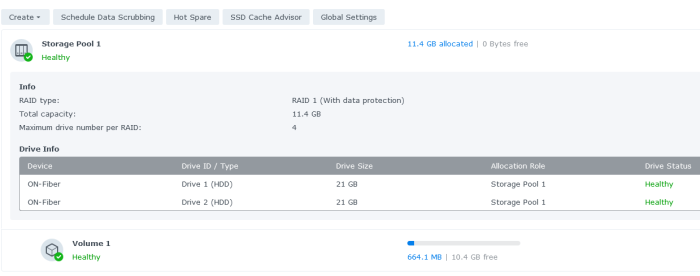
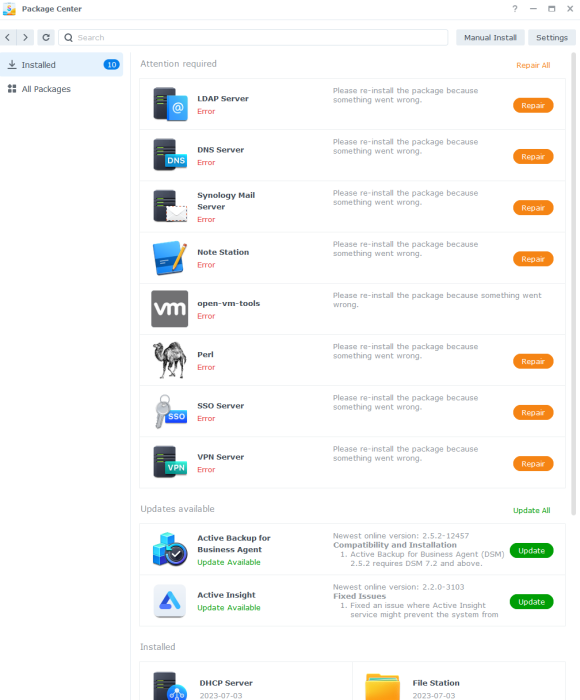
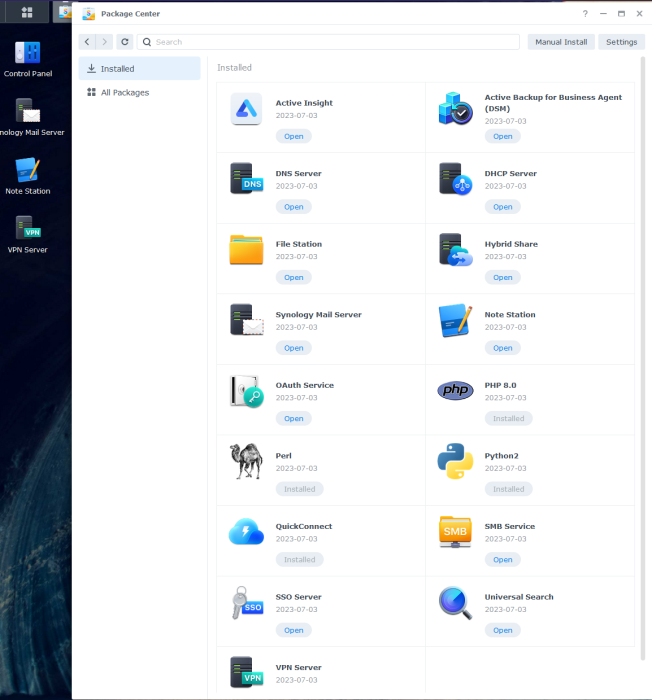
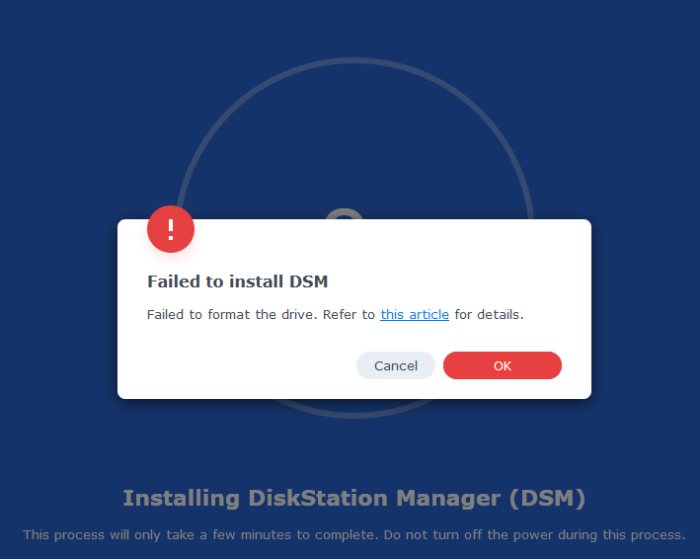
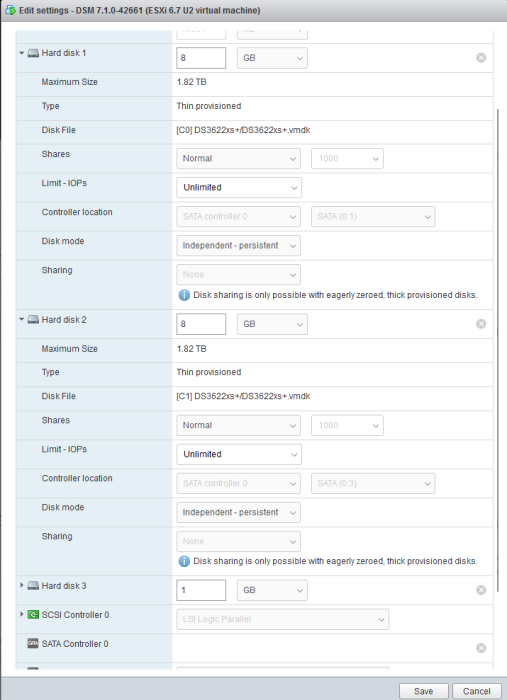
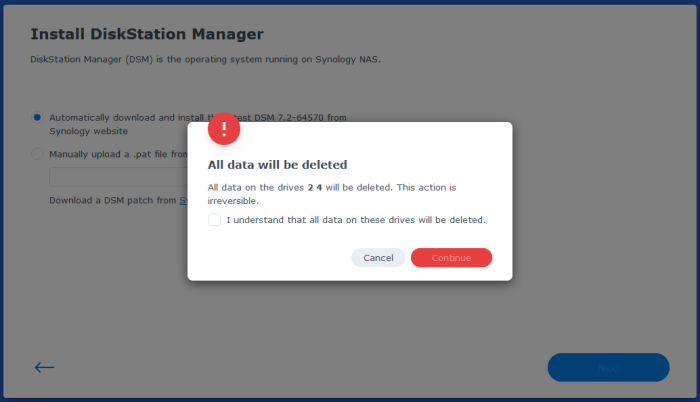
Automated RedPill Loader (ARPL)
in Loaders
Posted
Does anyone know if ARC and/or ARPL supports LSI 9200 series controllers ?
The last time I tried it wouldn't detect the drives properly with my ATTO ExpressSAS H60F
I'm shopping for new 16 port cards to replace my old one.
Seems like most people are now using LSI 9300 and 9400 series, but both of them are quite pricey.