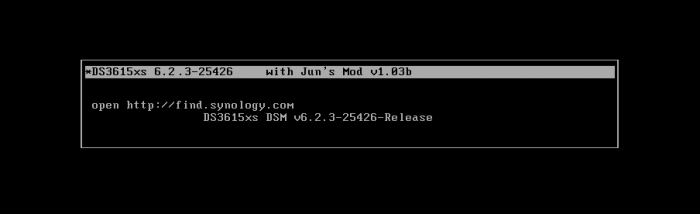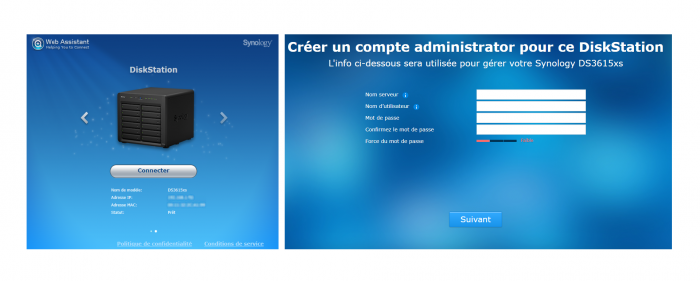Leaderboard
Popular Content
Showing content with the highest reputation on 11/17/2020 in all areas
-
When setting up an XPEnology system, you must first select a DSM platform and version. XPEnology supports a few specific DSM platforms that enable certain hardware and software features. All support a minimum of 4 CPU cores, 64GB of RAM, 10Gbe network cards and 12-disk arrays. When you choose a platform and the desired DSM software version, you must download the correct corresponding loader. That may not be the "newest" loader available. The last 6.x version (6.2.4-25556) is functional only with the TCRP loader. TCRP is very different than the Jun loader. If you want to learn more, or if you are interested in deploying the latest 7.x versions, see the 7.x Loaders and Platforms thread. Be advised that installing 6.2.4 with TCRP is basically the same procedure as installing 7.x. Each of these combinations can be run "baremetal" as a stand-alone operating system OR as a virtual machine within a hypervisor (VMWare ESXi is most popular and best documented, but other hypervisors can be used if desired). Review the table and decision tree below to help you navigate the options. 6.x Loaders and Platforms as of 16-May-2022 Options Ranked DSM Platform DSM Version Loader Boot Methods*** Hardware Transcode Support NVMe Cache Support RAIDF1 Support Oldest CPU Supported Max CPU Threads Notes 1,3a DS918+ 6.2.0 to 6.2.3-25426 Jun 1.04b UEFI, BIOS/CSM Yes Yes No Haswell ** 8 6.2.0, 6.2.3 ok, 6.2.1/6.2.2 not recommended for new installs* 2,3b DS3617xs 6.2.0 to 6.2.3-25426 Jun 1.03b BIOS/CSM only No No Yes any x86-64 16 6.2.0, 6.2.3 ok, 6.2.1/6.2.2 not recommended for new installs* DS3615xs 6.2.0 to 6.2.3-25426 Jun 1.03b BIOS/CSM only No No Yes any x86-64 8 6.2.0, 6.2.3 ok, 6.2.1/6.2.2 not recommended for new installs* DS918+ 6.2.4-25556 TCRP 0.4.6 UEFI, BIOS/CSM Yes Yes No Haswell ** 8 recommend 7.x instead DS3615xs 6.2.4-25556 TCRP 0.4.6 UEFI, BIOS/CSM No No Yes any x86-64 8 recommend 7.x instead DS916+ 6.0.3 to 6.1.7 Jun 1.02b UEFI, BIOS/CSM Yes No No Haswell ** 8 obsolete, use DS918+ instead DS3617xs 6.0.3 to 6.1.6 Jun 1.02b UEFI, BIOS/CSM No No Yes any x86-64 16 6.1.7 may kernel panic on ESXi 4 DS3615xs 6.0.3 to 6.1.7 Jun 1.02b UEFI, BIOS/CSM No No Yes any x86-64 8 best compatibility on 6.1.x * 6.2.1 and 6.2.2 have a unique kernel signature causing issues with most kernel driver modules, including those included in the loader. Hardware compatibility is limited. ** FMA3 instruction support required. All Haswell Core processors or later support it. Only a select few Pentium, and no Celeron CPUs do. ** Piledriver is believed to be the minimum AMD CPU architecture to support the DS916+ and DS918+ DSM platforms. *** If you need an MBR version of the boot loader because your system does not support a modern boot methodology, follow this procedure. CURRENT LOADER/PLATFORM RECOMMENDATIONS/SAMPLE DECISION POINTS: 1. DEFAULT install DS918+ 6.2.3 - also if hardware transcoding or NVMe cache support is desired, or if your system only support UEFI boot Prerequisite: Intel Haswell (aka 4th generation) or newer CPU architecture (or AMD equivalent) Configuration: baremetal loader 1.04b, DSM platform DS918+ version 6.2.3 Compatibility troubleshooting options: extra.lzma or ESXi 2. ALTERNATE install DS3617xs 6.2.3 - if RAIDF1, 16-thread or best SAS support is desired, or your CPU is too old for DS918+ Prerequisite: USB key boot mode must be set to BIOS/CSM/Legacy Boot Configuration: baremetal loader 1.03b, DSM platform DS3617xs version 6.2.3 Compatibility troubleshooting options: extra.lzma, DS3615xs platform, or ESXi 3. ESXi (or other hypervisor) virtual machine install - generally, if hardware is unsupported by DSM but works with a hypervisor Prerequisites: ESXi hardware compatibility, free or full ESXi 6.x or 7.x license Use case examples: virtualize unsupported NIC, virtualize SAS/NVMe disks and present as SATA, run other ESXi VM's instead of Synology VMM Option 3a: 1.04b loader, DSM platform DS918+ version 6.2.3 Option 3b: 1.03b loader, DSM platform DS3617xs version 6.2.3 (VM must be set to BIOS Firmware) Preferred configurations: passthrough SATA controller and disks, and/or configure RDM/RAW disks 4. FALLBACK install DS3615xs 6.1.7 - if you can't get anything else to work Prerequisite: none Configuration: baremetal loader 1.02b, DSM platform DS3615xs version 6.1.7 SPECIAL NOTE for Intel 8th generation+ (Coffee Lake, Comet Lake, Ice Lake, etc.) motherboards with embedded Intel network controllers: Each time Intel releases a new chipset, it updates the PCI id for the embedded NIC. This means there is a driver update required to support it, which may or may not be available with an extra.lzma update. Alternatively, disable the onboard NIC and install a compatible PCIe NIC such as the Intel CT gigabit card.1 point
-
I recently installed Xpenology on a Terramaster F4-220 I picked up during the holiday sales that were going on. I noticed the hard drives were consistently operating at a very high temperature (50+ C while idle) so I decided to investigate how to control the fans. I had read elsewhere there is some BIOS option to drive the fans faster, but lacking the VGA dongle to get into the BIOS I figured I'd investigate how to control them from Linux. So I discovered the hardware contains an IT8772E chip for which Google helpfully brings up this datasheet: https://master-chip.ru/files/e0ec6325-b20e-079c-f0ce-275a3ec60f51/IT8772E-ITE.pdf I noticed that there is already a kernel driver for this chip, but since I only needed very limited capabilities (just the ability to write the fan PWMs) I decided to just write a custom script to do this. I'm sharing it here so others can take advantage of it. I'm guessing it wouldn't be hard to also drive the LEDs to the right colors as well but I haven't spent time on that since I never look at the LEDs anyway. The basic flow of the code is: Initialize the IT8772E chip Write a default PWM value for the fans Read the max hard drive temperature and use a PID loop to calculate a new PWM value to drive the max hard drive temperature to some setpoint After playing with the PID values for a few days I concluded that just using a P value was sufficient to give decent behavior so I just left kp = 1, ki = kd = 0. I just modified the script to make all of these things overridable in case someone wants to play around with it further without having to recompile. With defaults I find it settles to reasonable values in about 30 minutes. By default the script uses a setpoint of 37 C but again this can be overridden. I chose this after looking at various suggestions online, it seems 30-40 C is the safest range to maintain for average temps in terms of drive failure rate, so 37 C should give some buffer in case of sudden spikes in utilization that PID doesn't react to quickly enough. My argument parsing is really simple, you can use ./fancontrol -h to see how to use the script. Here are some sample uses: ./fancontrol (default behavior) ./fancontrol -h (print out usage info) ./fancontrol 1 40 (enable debug logging, setpoint = 40) ./fancontrol 0 37 255 (use the maximum PWM value initially before entering the PID loop) ./fancontrol 0 37 150 10 50 80 0 0 0 0 (use PWM value 150 initially and disable PID by setting all coefficients to 0, this would be like hard-coding the PWM to 150 forever) Anyway, I hope other Terramaster users find this useful. I suspect this will also work on similar Terramaster NASes that use the same chip for fan control but I have only tested on the F4-220 since that's what I own. I've attached the cpp source and a binary built for x86_64 running DSM 6.2 using Synology's build environment (ds.x64-6.2). Some side notes: The synostorage daemon already reads drive temperatures and reports them in /var/run/synostorage/disks/sd[abcd]. I initially used these to drive my code but later realized these values may be updated very infrequently (as in many minutes) so I decided to poll via smartctl. I still rely on the disks listed in /var/run/synostorage to know which drives to query. I don't read the CPU temp (or any other sensors). I think keeping the drives at 40 C or below will likely be a stronger constraint on fan speed than CPU usage, but if you expect heavy CPU usage at times when there isn't heavy storage utilization (unlikely for a NAS) then this may not be what you want. I chose an MIT license for the source I don't really intend to maintain this long term except for myself but if people have suggestions let me know and I can try to tackle them. You can run this at boot time using "Task Scheduler" fancontrol fancontrol.cpp1 point
-
- Outcome of the update: SUCCESSFUL DS3615xs DSM v6.2.3-25426-Release-final - DSM version prior update: DSM v6.2.3-25426 - Loader version and model: JUN'S Loader V1.03b - Installation type: WorkStation 15 Pro Win10x64 - Using custom extra.lzma: NO - Additional comments: Requires reboot No DOWNLOAD DS3615xs DSM v6.2.3-25426-Release-final1 point
-
1 point
-
Сам отвечу на свой вопрос. Забегая чуть вперед скажу, что испробовал на себе, все заработало и проблем я не заметил. Что я делал: 1) Остановил приложение которое хотел перенести. 2) Разрешил доступ по SSH и зашел через WinSCP 3) Скопировал директорию /volume1/@appstore/xxx в директорию /volume3/@appstore/xxx где xxx - это папка с нужным пакетом 4) Далее пошел в /var/packages/xxx и отредактировал линк на директорию /target 5) Вернулся в веб-морду и нажал кнопку "Refresh" в диспетчере пакетов, после этого у меня приложение поменяло номер тома на нужный. 6) Запустил приложение. Проверил что все работает. 7) Возрадовался! Такой трюк я проделал с Cloud Station, Surveillance Station и Photo Station1 point