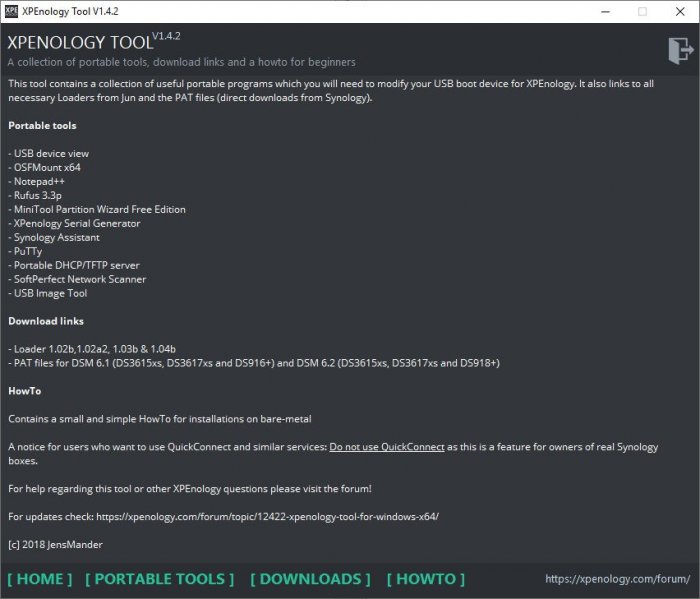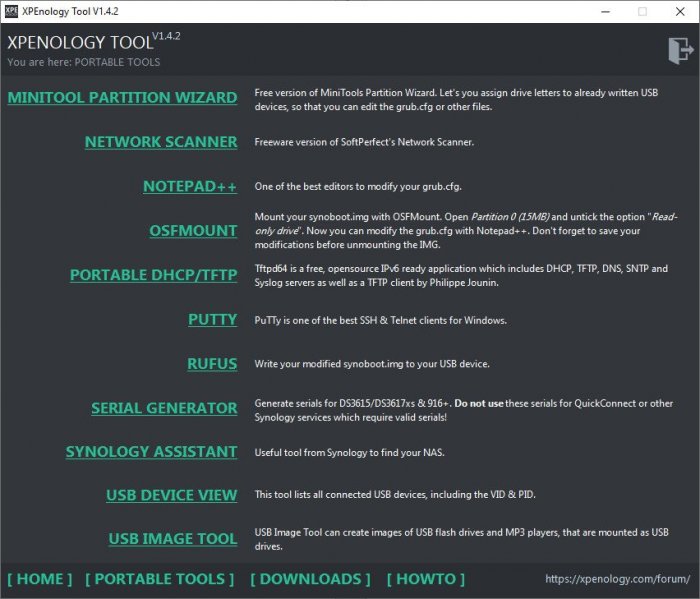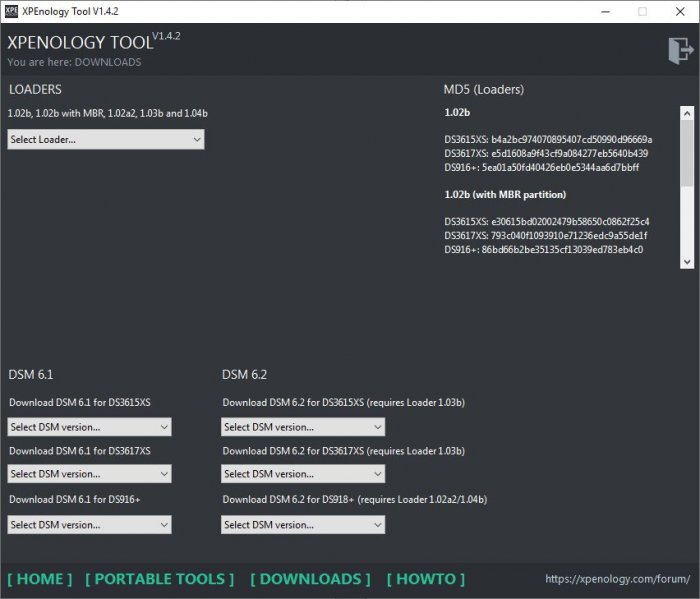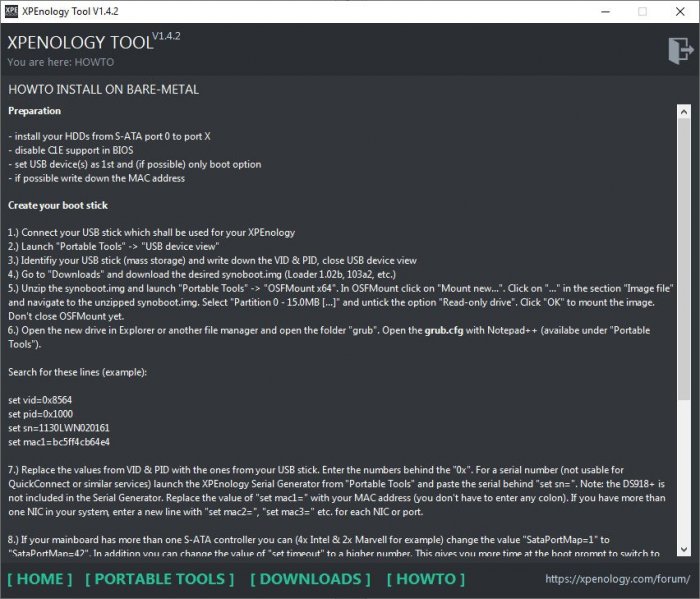Leaderboard
Popular Content
Showing content with the highest reputation on 11/04/2018 in all areas
-
Hi! I made a little tool which can help you to get your XPEnology up & running without installing any software. It contains (as portable versions): - Nirsoft's USB device view (helps to identify the VID & PID of your USB boot media) - V2.76 - XPEnology Serial Generator for DS3615XS, DS3617XS and DS916+ (a converted version of the HTML site) - Win32 DiskImager (to write your modified synoboot.img to your USB boot media) - V1.0 (only available in V1.4.1) - OSFMount x64 (to mount the synoboot.img and modifiy it) - V1.5 - Notepad++ (best editor for changing values inside grub.cfg) - V7.5.3 - Synology Assistant (useful tool from Synology to find your XPEnology and install DSM) - V6.2-23733 - TFTP/DHCP portable (a small TFTP, DHCP and Syslog server by Ph. Jounin) - V4.6.2 - MiniTool Partition Wizard 10 (helps assigning already formatted/written USB devices to modify existing grub.cfg) - V10.3 - SoftPerfect Network Scanner - V6.2.1 - USB Image Tool - V1.75 - New: Rufus - V3.3 In the section "Downloads" all links open corresponding websites to download the files. For beginners I added a small HowTo for bare-metal installation. Update New link for download: https://mega.nz/#F!BtViHIJA!uNXJtEtXIWR0LNYUEpBuiA The download link/folder also contains @IG-88's extra.lzma (V0.6) for the DS918+. You'll have to run it "As Administrator" because some of these tools (like Win32 DiskImager) need to be executed with higher rights. It's possible that the SmartScreen filter will give you a warning, because the EXE isn't signed. Bug reports and comments are welcome Cheers Current version: V1.4.2 (2018-11-19)1 point
-
I'm setting it up from scratch and testing if I can get it working for now in my old motherboard, so I don't care about my current disks data. I do care about those in my old NAS though xD I will try with the video tomorrow, I guess it will be most likely changing the files, but the process itself will be mostly the same, so fast thing to try. Thanks!1 point
-
The wifi adapter in the motherboard is not mini pci-e, but vertical m.2 (e key), so the previous adapter, was the wrong adapter, with this one will work perfectly fine: https://es.aliexpress.com/store/product/M-2-NGFF-Key-A-E-A-E-to-Mini-PCI-E-Adapter-FPC-Cable-WiFi/4417068_32946029345.html And yes, as I said, don't worry about speed, these are 4 full speed SATA III ports.1 point
-
u.a. weil außer mit sich keiner die arbeit macht das zusammenzustellen und zu veröffentlichen und weil ich keine zeit hatte musste leider umziehen und hatte wenig zeit (das mit den treibern ist eines der ersten dinge die als nicht so wichtig zurückstehen müssen) aber mein it kram läuft wieder alles und ich habe jetzt auch wieder dsl, es normalisiert sich langsam wieder, diese WE will ich wieder anfangen damit das mit den 3615/3617 macht aber imho wenig sinn wenn es nur mit der 6.2.(0) läuft, man ist von sicherheitsupdates abgeschnitten und falls man versehentlich updated ist man ... die 1.04b die mit der 6.2.1 laufen sollte scheint noch nicht rund zu laufen und es gibt sie nur für 918+ so das ich eher etwas zeit bei der aktualisierung der 1.02/6.1 sache versenken werde, treiber 3615/17 für 6.2 kommen eher danach abgesehen davon gits auch keinen einigermaßen aktuellen kernel source für 6.2 zum copilieren, synology released das wohl erst wenn ihnen jemand mit klage wegen gpl verletzung droht, freiwillig scheinen die das wohl nicht zu veröffentlichen (zumindest habe ich außer dem beta source vom november letztes jahr nichts gesehen) wenn du schon ein downgrade machst dann gehe lieber wieder auf 6.1 das läuft und ist ausreichend getestet die 6.2 für 3615/17 hat immer noch den alten kernel, da wird es in sachen treiber nicht besser werden, beim neueren 4.x kernel der 918+ gibts zumindest die hoffnung das das eine oder andere an treibern vielleicht jetzt funktioniert1 point
-
I have some findings after doing a little research and adjusting settings, it looks like I found the sweet spot for power draw and performance, as well as having functioning WOL, lower fan speed, and as an added bonus HDD's going to sleep! I am using the very latest Latest Service Pack 2018.09.0 (P03093_001_spp-Gen8.1-SPPGen81.4.iso) with all firmware updates and current iLO. HPE decided you needed a warranty to get the download, let's not muck about with that: Download here I set the iLO time manually to a time server under Network>iLO Dedicated Network Port>SNTP Propagate NTP time to host. Unchecked use DHCPv4 and DHCPv6. I don't use IPv6 so I have that disabled, and under IPv4 I have ping gateway on startup unchecked. My WINS server is my router, if this is pointing to your XPEnology then there might be a sleep wake problem for hibernation of disks (more on that later.) I also don't have a shared network port enabled under iLO. The iLO network tweaks are probably not required but it improved my configuration. Third thing you may want to double check after firmware is that your BIOS settings are set correctly including the correct time: System Options> Embedded NICs: Network boot disabled for both (unless you PXE boot from the Network) USB Options>Removable Flash Media Boot Sequence: Internal DriveKeys First (that is where XPEnology lives) SATA Controller Options>Embedded SATA Configuration: Enable SATA AHCI Support SATA Controller Options>Drive Write Cache: Disabled Power Management Options> HP Power Profile: Set to Custom HP Power Regulator: OS Control Mode Power Management Options>Advanced Power Management Options: Intel QPI Link Power Management: Enabled Minimum Processor Idle Power Core State: C1E State Minimum Processor Idle Power Package State: Package C6 (retention) State Maximum Memory Bus Frequency: I set mine to 1333MHz (This depends on your RAM) Memory Interleaving: Full Interleaving PCI-E Gen 3 Control: I disabled mine because I have no use for it, helps with power draw. If you have something plugged in don't disable. Dynamic Power Savings Mode Response: Fast Collaborative Power Control: Enabled DIMM Voltage Preference: Optimized for Power, again this depends on your RAM Server Availability> Wake-On LAN: Enabled Thermal Shutdown: Enabled Power Button: Enabled Automatic Power-On: Restore Last Power State Advanced Options>Advanced System ROM Options> MPS Table Mode: Full Table APIC Power-On Logo: Disabled, it speeds up the bootup time and still has a prompt for F9 to get into BIOS. Leave everything else alone or set to your specific preferences if you know what you are doing, double check the BIOS date and time and then save your settings to get back into DSM. DSM settings: There are a lot of things that can affect your overall power draw and performance to keep your drives from properly going to sleep, read this page to understand the implications of certain packages. Control Panel> Regional Options>Time: Set the correct time zone, and click update now. Don't worry about NTP Service unless you use Surveillance Station. Performance: Uncheck Memory Compression. Will trigger a reboot. Hardware & Power> General: Everything is ticked, except the Fan Speed Mode. Power Schedule: Leave this alone for now. HDD Hibernation: I do 10 Minutes on both and enable Hibernation logs. Not checking Enable auto poweroff for now. Info Center> Service: Double check you don't have anything running that could affect sleep and wake, for example SMB is the only service running but it could act as a Master Browser which would affect the hibernation so I have it disabled. Another thing I prefer to do on my box is completely remove Universal Search: SSH into the NAS and run these commands: sudo -s synopkg uninstall SynoFinder I don't have any media indexing going on but that may be a factor as well. Other thoughts: Splitting up your hard drive disk groups could have an effect on what your hibernation looks like, check the logs, about half your drives may hibernate while others won't, it depends on the services running and many other factors that are far too much to name here. If you want the unit to go into a complete power off/on state try a package called Advanced Power Manager. I swear by this package and confirmed that it works on both my DS216+II, and XPEnology bare metal Gen8. There are many advanced functions that you can tweak that affect how your NAS "Sleeps" so explore it. Wake-on-LAN works if I have the unit go into an auto-poweroff state, but I use my Router to send a wake request to get it back up to where it was. I am using BTRFS but have not noticed any overworked HDD's crunching data into the night, everything remains stable and quiet and my fan speeds have gone down to 19% and idle is sitting well below 39w. Did I mention time is a factor to your hibernation? Make sure that your BIOS time and Synology DSM times are in sync, otherwise your 10 minute hibernation will never happen. I hope I helped somebody in these forums, and answered my own question at the same time.1 point
-
Hola, buenas tardes. Debido a que no conseguía entrar en el NAS y me quedaba en la pantalla de autenticación ( me indicaba que la clave no era correcta cuando estaba seguro 100% que sí lo era ), he reinstalado todo y ya vuelve a funcionar sin problemas. Solamente me queda un detalle y es que en la anterior configuración podía pulsar el botón de apagado/encendido del NAS y se apagaba correctamente. Creo recordar que fue con algo que encontré por la web, pero ahora, por mucho que busco, no consigo encontrarlo. ¿Alguien podría indicarme algo para conseguirlo? Gracias de antemano.1 point
-
1 point